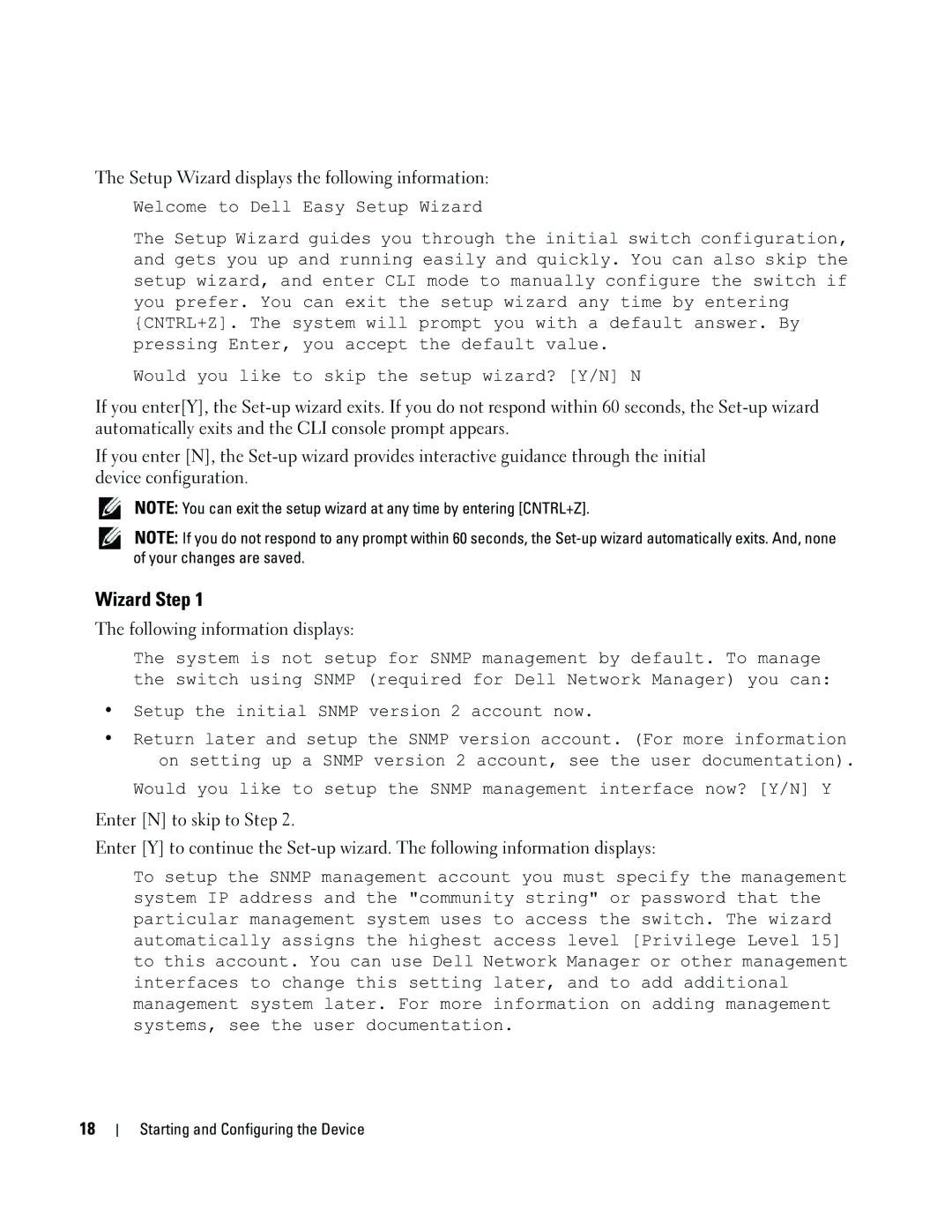Getting Started Guide
W . d e l l . c o m s u p p o r t . d e l l . c o m
Page
Dell PowerConnect 35xx Systems
Models 3524, 3524P, 3548, 3548P September FG745
Contents
Contents
Installation
Overview Site Preparation
Package Contents
Installing in a Rack
Unpacking
Mounting the Device
Installing on a Flat Surface
Bracket Installation for Rack Mounting
Installing on a Wall
To mount the switch on a wall
Connecting to a Terminal
Back-Panel Power Connector Console Port RPS Connector
Installation
Overview
Stacking PowerConnect 3500 Series Switches
Stacking
Stacking Cable Diagram
Stack ID Button
Unit ID Selection Process
Unit ID selection process is as follows
Connecting the Terminal to the Device
Starting and Configuring the Device
Connecting to the Device
Page
Booting the Switch
Initial Configuration
Following information displays
Setup Wizard displays the following information
Wizard Step
Enter the Following
Press Enter
Wizard Step
Dell PowerConnect
#$%&*+,-./012
Page
Page
PowerConnect
\`abcd0 e45ºC,32 e113ºF1&fghad10% e90%& ijk
… ªnvwx«vUˆ¬&wx-nvwx«vwx-g¯ ‘± ²«v³\
$&$&=
?@&$&=
…RS-232 pEqDEçASCII &DEçz0nDER …q» DB-9 -DERøDERfD
Page
PowerConnect
Ƒm9„/…†‡ˆ9./T‰Š‹Œƒ‰Š6Ž12m9 ‰Š‘’k--˜kš-,f›9œž‹ŒŸ ‰Š u
9MGrH¥! Stack ID ‰Š ID%¯‰Š
RS LED ‹RS
ID QÂÃÄXYP¾
#$%
DTE DER
… RS-232 pEq-DERíE / øfD&-˜¹ºw x´µPowerConnect 3500 sø³à
~de
£ñ¾/Y
9S Snmp 9S Snmp
Ízúà IP Ñ0 A.B.C.D Ië¼V 0.0.0.0 /ÏÊzú4ÒzúAX Enter £ñ¾/Y
‚N admin
Üà£ñ¾/Y
6Ç9S¸¹3íëÛ8ä3H3 IP Ñ0 AX192.168.1.1% Enter à£ñ¾/YE IJHZ¾AK%
Ã/ã7Ö»KÜ Å‹Üà£ñ¾/YE
~de
Začínáme
Poznámky, upozornění a výstrahy
Obsah
Instalace
Obsah
Instalace
Úvod Příprava instalačního místa
Rozbalení
Montáž zařízení
Obsah balení
Vybalení zařízení
Instalace na rovný povrch
Instalace na zeď
Připojení k terminálu
Instalace
Úvod
Stohování switchů PowerConnect 3500 Series
Stohování
Obr -1. Schéma stohovacích kabelů
Tlačítko Stack ID
Postup volby ID jednotky
Připojení terminálu k zařízení
Spuštění a konfigurace zařízení
Připojení k zařízení
Page
Bootování přepínače
Počáteční konfigurace
Průvodce krok
Stiskněte klávesu Enter
Průvodce krok
Průvodce krok
Spuštění a konfigurace zařízení
Guide de mise en route
Remarques, avis et précautions
Sommaire
Présentation générale Préparation du site
Sommaire
Présentation générale Préparation du site
Déballage
Montage de lunité
Contenu du carton
Déballage de lunité
Installation des supports pour un montage en rack
Montage en rack
Pour fixer le commutateur sur un mur, procédez comme suit
Installation sur une surface plane
Fixation murale
Installation des supports pour une fixation murale
Connexion à un terminal
Connecteur du bloc Dalimentation externe
Présentation générale
Installation en pile de commutateurs PowerConnect
Empilage
Diagramme de câblage de la pile
Bouton Stack ID ID de pile
Procédure de sélection des ID dunité
La sélection des ID dunité seffectue comme suit
Connexion du terminal à lunité
Démarrage et configuration de lunité
Connexion à lunité
Page
Le processus damorçage dure environ 90 secondes
Configuration initiale
Démarrage du commutateur
Lassistant permet de configurer les paramètres suivants
Assistant Étape
Lassistant affiche le message suivant
Les informations suivantes saffichent
Entrez les informations suivantes
Appuyez sur Entrée
Entrez la passerelle par défaut
Assistant Étape
Démarrage et configuration de lunité
Handbuch zum Einstieg
Anmerkungen, Hinweise und Vorsichtshinweise
Inhalt
Übersicht Standortvorbereitung
Inhalt
Übersicht
Standortvorbereitung
Auspacken
Montage des Geräts
Inhalt der Verpackung
Auspacken des Geräts
Montage in einem Rack
Wandmontage
Installieren auf einer ebenen Fläche
So montieren Sie den Switch an einer Wand
Verbinden des Gerätes mit einem Terminal
Page
Stacking von Switches der Reihe PowerConnect
Abbildung 2-1. Stacking-Verkabelungsschema
Taste „Stack ID
100
Auswählen der Geräte-ID
Die Geräte-IDs werden wie folgt ausgewählt
Gerät starten und konfigurieren
Herstellen einer Geräteverbindung
Verbinden eines Terminals mit dem Gerät
101
102
103
Starten des Switches
Der Startvorgang dauert ungefähr 90 Sekunden
Erstkonfiguration
104
Der Setup-Assistent zeigt die folgenden Informationen an
Schritt 1 des Assistenten
Die folgenden Informationen werden angezeigt
Geben Sie N ein, um mit Schritt 2 fortzufahren
Drücken Sie die Eingabetaste 106
Schritt 2 des Assistenten
Geben Sie folgende Informationen ein
107
Schritt 3 des Assistenten
Schritt 4 des Assistenten
Schritt 5 des Assistenten
Schritt 6 des Assistenten
Οδηγός για γρήγορο Ξεκίνημα
Σημείωση, Ειδοποίηση και Προσοχή
Περιεχόµενα
Εγκατάσταση
112 Περιεχόµενα
Εγκατάσταση
Επισκόπηση
Προετοιμασία τοποθέτησης
113
Άνοιγμα συσκευασίας
Τοποθέτηση της συσκευής
Περιεχόμενα συσκευασίας
Άνοιγμα συσκευασίας της συσκευής
Εγκατάσταση σε ράφι
115
116
Εγκατάσταση σε επίπεδη επιφάνεια
Εγκατάσταση σε τοίχο
Σύνδεση με τερματικό
117
118
119
Τοποθέτηση σε στοίβα των διακοπτών της σειράς PowerConnect
Τοποθέτηση σε στοίβα
Εικόνα 2-1. Διάγραμμα καλωδίων στοίβας
121
Διαδικασία επιλογής αναγνωριστικών μονάδων
122
Εκκίνηση και ρύθμιση παραμέτρων της συσκευής
Σύνδεση με τη συσκευή
Σύνδεση του τερματικού στη συσκευή
123
124
125
Εκκίνηση του διακόπτη
Αρχική ρύθμιση παραμέτρων
126
127
Βήμα 1 του οδηγού
Βήμα 2 του οδηγού
128
Βήμα 3 του οδηγού
Βήμα 4 του οδηγού
129
Βήμα 5 του οδηγού
Βήμα 6 του οδηγού
130
Dell PowerConnect
#$%&*+,-./01
135
134
Page
‰Š‹Œ$-.Ž‹‘23 !45% ‰Š / Š RS-232 ’Š9 FGHI˜FGHIeFGHI˜ › CD ŒžŸ
‰Š!FGHI9ÀÁFGHIÂTÃÄHÅFGHI 9S‰ŠÆÇFGHI% 9FGHIÈÉÊËÌ2gh3% 136
1 01ABJKM?0!ABJK
138
²³íî% +,-./0123 !45%
FGHI9HÅNÍ#ŠÀÇFGHIÉÊËÌ%
139
140
PowerConnect 3500 !#
141
1 V1 ?@WXL
143
$%& ID
144
123-/0
145
$lmnBQ
147
$lmnBQ
149
›¹ôF-aG-.žhK%
ŽhK%
150
Ïpî3% À5ladminm!Ïp% MŠh-Ïp45¼¿ÓÔ‚Ïp%
De2²³ 2 jkN ,% ›¹ôF-îY ,%-.žhK%
SóiôõÏp% Enter ,%-.÷AÍhKn!2×ÃK23M÷·a%
151
CLI ¹’¹hK%ë32PowerConnect 3500 &Ÿ -ËÌ2gh3% 152
De2ôF-o N ,% ›¹ôF-10Y ,%-.÷AÍhK%
시작 안내서
주의사항 및 주의
장치 시작 및 구성
155
156
설치 사이트 준비
~ 45ºC32 ~ 113ºF입니다 157
RS-232 크로스 케이블
158
평평한 곳에 설치
159
벽에 설치
160
터미널에 연결
161
162
PowerConnect 3500 시리즈 스위치를 스택형으로 배치
163
164
165
장치 ID 선택 프로세스
166
장치 시작 및 구성
167
168
스위치 부팅
169
마법사 단계
170
사용자 이름예 admin
171
172
173
174
Instrukcja uruchomienia
Uwagi, pouczenia i ostrzeżenia
Spis treści
177
178
179
Instalacja
Przegląd Przygotowanie miejsca instalacji
Rozpakowanie
Montaż urządzenia
Zawartość opakowania
Rozpakowywanie urządzenia
Montaż na płaskiej powierzchni
181
Instalacja na ścianie
182
Podłączanie do terminala
183
184
185
Tworzenie stosu
Przegląd
186
187
Proces wybierania identyfikatora urządzenia
188
Uruchamianie i konfigurowanie urządzenia
Podłączanie urządzenia
Podłączanie terminala do urządzenia
189
190
191
Uruchamianie przełącznika
Konfiguracja wstępna
192
193
Krok 1. kreatora
Krok 2. kreatora
194
Krok 3. kreatora
Krok 4. kreatora
195
Krok 5. kreatora
Krok 6. kreatora
196
Guía de introducción
Notas, avisos y precauciones
Contenido
Instalación
200 Contenido
201
Instalación
Información general Preparación del emplazamiento
Desembalaje
Montaje del dispositivo
Contenido del paquete
Desembalaje del dispositivo
Instalación en un rack
203
Instalación en una superficie plana
Instalación en una pared
Para montar el conmutador en una pared
204
Conexión a un terminal
205
206
Apilamiento de conmutadores de la serie PowerConnect
Apilamiento
Información general
207
Ilustración 2-1. Diagrama de los cables del apilamiento
209
210
Proceso de selección de ID de unidad
El proceso de selección de la ID de unidad es el siguiente
Inicio y configuración del dispositivo
Conexión al dispositivo
Conexión del terminal al dispositivo
211
212
Configuración inicial
Inicio del conmutador
El proceso de inicio dura aproximadamente 90 segundos
213
214
Paso 1 del asistente
Se muestra la información siguiente
Paso 2 del asistente
Introduzca los datos siguientes
Pulse Intro
215
216
Paso 3 del asistente
Paso 4 del asistente
217
Paso 5 del asistente
Paso 6 del asistente
218
PowerConnect 3500 תרדס לש שמתשמל תגצומ CLI לש הדוקפה תרוש
ףשאה לש 5 דעצ
ףשאה לש 6 דעצ
גצומ אבה עדימה
ףשאה לש 3 דעצ
ףשאה לש 4 דעצ
שומיש השעיי הבש Snmp לש הליהקה תזורחמ תא ןזה
שמתשמל דועיתב ןייע ,לוהינ
לוהינ תנחת ףיסוהל ידכ
ףשאה לש 1 דעצ
דשה לש הרוצתה תא עבוק הנקתהה
תיתלחתה הרוצת תעיבק
CLI תועצמאב PowerConnect 3500 תרדס לש שמתשמל
גתמל לוחתא עוציב
ירוחאה חולב תאצמנ PowerConnect 3500 תרדס לש
תויגוז אלל ,תחא הריצע תיביס ,תויביס 8 ל
הימדהה בצמ רובע VT100 רחב
Ctrl ישקמו תויצקנופה ישקמ רובע Windows ישקמ לע
ןקתהה לש הרוצת תעיבקו הלעפה
ןקתהל תורבחתה
ןקתהל ףוסמה רוביח
תויצקנופ לש עוציבה
תישארה הדיחיה תריחב
הדיחיה ההזמ תריחב ךילהת
הרונה .בהבהל הליחתמ רדגומ הרפסמש הרונה ,לעופ דע המירעה ההזמ
הדיחי אוה המירעב הדיקפת תאו הדיחיה
תורבחה
המירעה ילבכ םישרת .2-1 רויא
תיללכ הריקס
המירעב PowerConnect 3500 תרדסמ םיגתמ רודיס
המירעב רודיס
הנקתה
ףוסמל רוביח
נחלוש בשחמ לש ירוט רבחמל וא ,ASCII RS-232 בלצומ לבכ רבח
ריק לע הנקתה
מס 5.1 תוחפל ראשה
רשי חטשמ לע הנקתה
גרבמ תועצמאב
19 מס 48.26 לדוגב דמעמל הדיחיה תא סנכה
הש אדו
דמעמב הדיחיה תנקתה
ןקתהה תבכרה
הזיראהמ ןקתהה תאצוה
הנקתה
רתאה תנכה
הזיראה ןמ הדיחיה תאצוה
הזיראה תלוכת
ןכות
ןכות
הנקתה
תוארתהו תועדוה ,תורעה
הדובעה תליחת ךירדמ
Başlangıç Kılavuzu
Notlar, Bildirimler ve Dikkat Edilecek Noktalar
İçindekiler
243
244
Yükleme
245
Aygıtı Paketinden Çıkarma
246
Düz Yüzeye Kurma
247
Duvara Monte Etme
248
Terminale Bağlama
249
250 Başlangiç Kilavuzu
Kümelendirme
251
Kullanıcı Kılavuzuna bakın
252
Birim No Seçme İşlemi
253
254
Aygıtı Çalıştırma ve Yapılandırma
255
256
Anahtarı Başlatma
257
Sihirbaz Adımı
258
259
260
261
Baslangiç Kilavuzu
Page
중국에서 인쇄