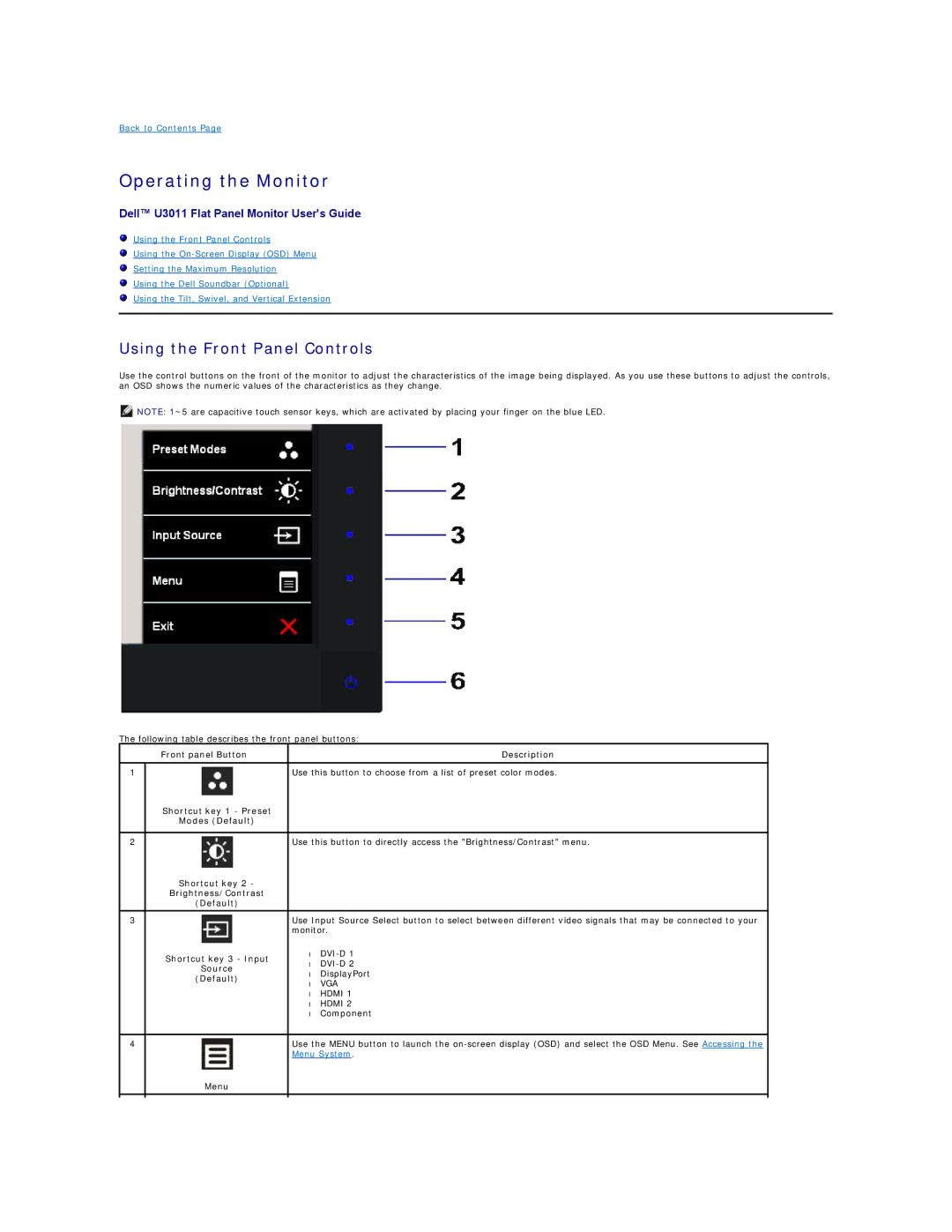Back to Contents Page
Operating the Monitor
Dell™ U3011 Flat Panel Monitor User's Guide
Using the Front Panel Controls
Using the
Setting the Maximum Resolution
Using the Dell Soundbar (Optional)
Using the Tilt, Swivel, and Vertical Extension
Using the Front Panel Controls
Use the control buttons on the front of the monitor to adjust the characteristics of the image being displayed. As you use these buttons to adjust the controls, an OSD shows the numeric values of the characteristics as they change.
![]() NOTE: 1~5 are capacitive touch sensor keys, which are activated by placing your finger on the blue LED.
NOTE: 1~5 are capacitive touch sensor keys, which are activated by placing your finger on the blue LED.
The following table describes the front panel buttons:
| Front panel Button |
| Description |
|
|
| |
1 |
| Use this button to choose from a list of preset color modes. | |
| Shortcut key 1 - Preset |
|
|
| Modes (Default) |
|
|
|
|
| |
2 |
| Use this button to directly access the "Brightness/Contrast" menu. | |
| Shortcut key 2 - |
|
|
| Brightness/Contrast |
|
|
| (Default) |
|
|
|
|
| |
3 |
| Use Input Source Select button to select between different video signals that may be connected to your | |
|
| monitor. | |
| Shortcut key 3 - Input | • | |
| • | ||
| Source | ||
| • | DisplayPort | |
| (Default) | ||
| • | VGA | |
|
| ||
|
| • | HDMI 1 |
|
| • | HDMI 2 |
|
| • | Component |
|
|
| |
4 |
| Use the MENU button to launch the | |
|
| Menu System. | |
| Menu |
|
|
|
|
|
|
|
|
|
|