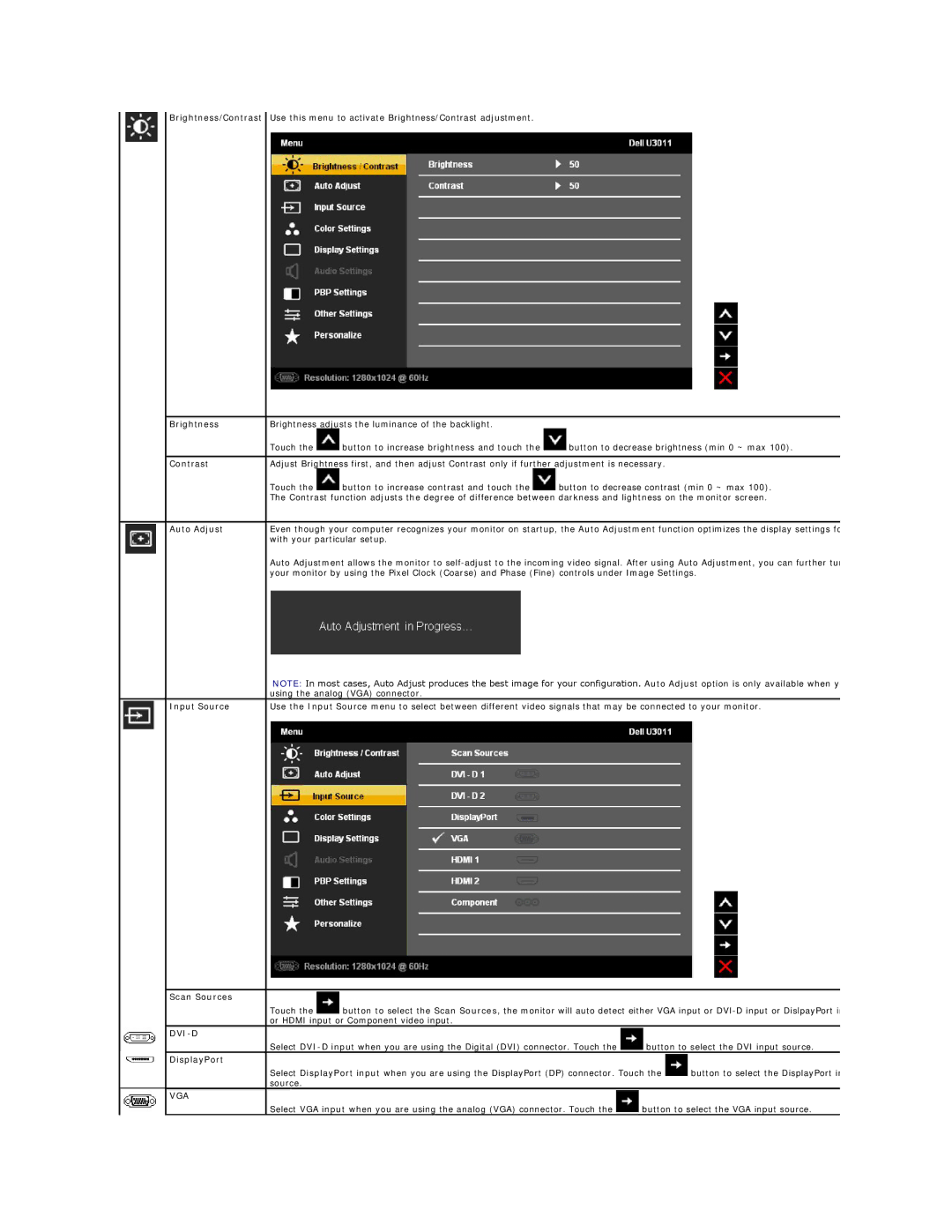Brightness/Contrast Use this menu to activate Brightness/Contrast adjustment.
| Brightness | Brightness adjusts the luminance of the backlight. |
| |
|
| Touch the | button to increase brightness and touch the | button to decrease brightness (min 0 ~ max 100). |
|
|
| ||
| Contrast | Adjust Brightness first, and then adjust Contrast only if further adjustment is necessary. | ||
|
| Touch the | button to increase contrast and touch the | button to decrease contrast (min 0 ~ max 100). |
|
| The Contrast function adjusts the degree of difference between darkness and lightness on the monitor screen. | ||
|
|
| ||
| Auto Adjust | Even though your computer recognizes your monitor on startup, the Auto Adjustment function optimizes the display settings fo | ||
|
| with your particular setup. |
| |
Auto Adjustment allows the monitor to
| NOTE: In most cases, Auto Adjust produces the best image for your configuration. Auto Adjust option is only available when y |
| using the analog (VGA) connector. |
Input Source | Use the Input Source menu to select between different video signals that may be connected to your monitor. |
Scan Sources |
|
|
|
Touch the | button to select the Scan Sources, the monitor will auto detect either VGA input or | ||
or HDMI input or Component video input. |
|
| |
|
|
|
|
Select | button to select the DVI input source. | ||
DisplayPort |
|
|
|
Select DisplayPort input when you are using the DisplayPort (DP) connector. Touch the | button to select the DisplayPort in | ||
source. |
|
|
|
VGA |
|
|
|
Select VGA input when you are using the analog (VGA) connector. Touch the | button to select the VGA input source. | ||