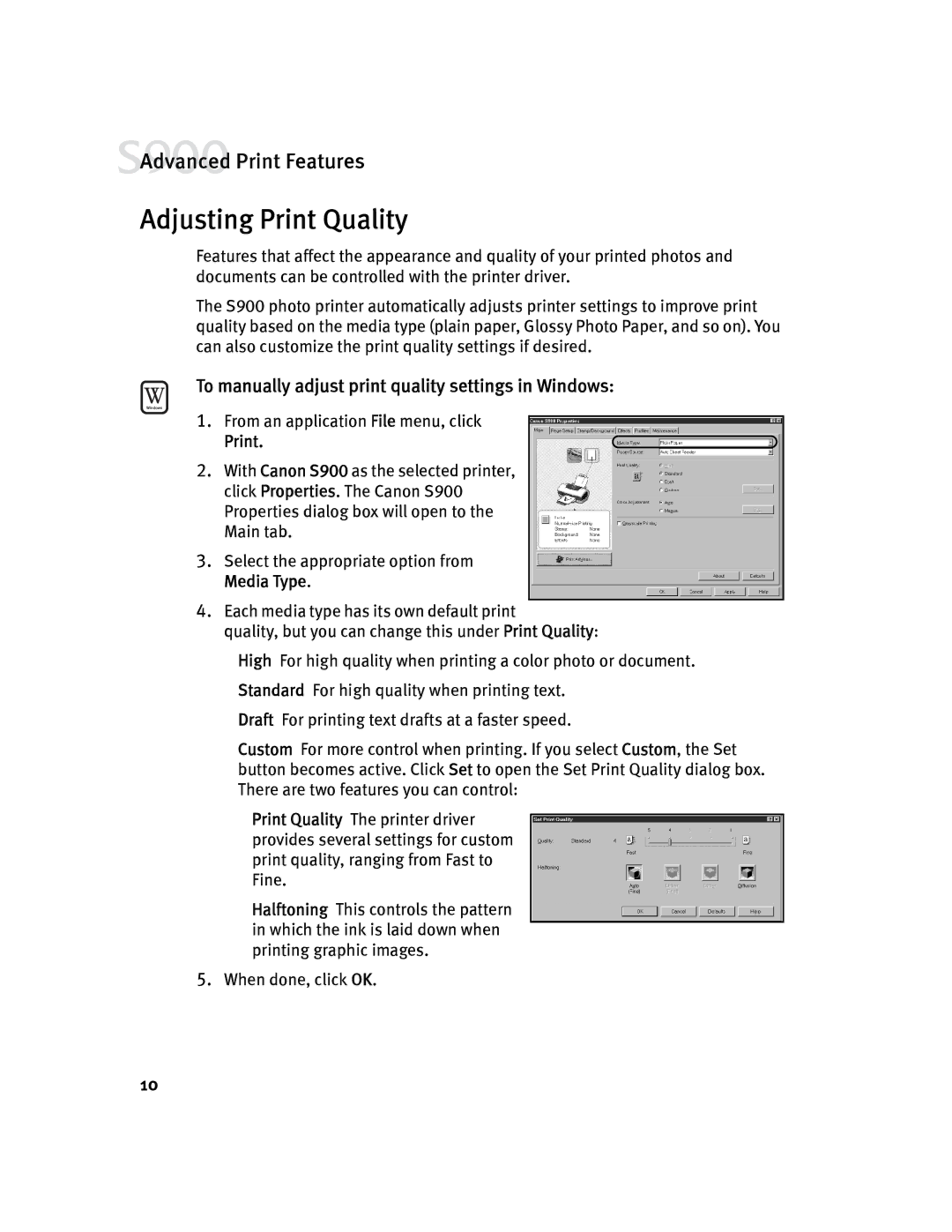![]() Advanced Print Features
Advanced Print Features
Adjusting Print Quality
Features that affect the appearance and quality of your printed photos and documents can be controlled with the printer driver.
The S900 photo printer automatically adjusts printer settings to improve print quality based on the media type (plain paper, Glossy Photo Paper, and so on). You can also customize the print quality settings if desired.
To manually adjust print quality settings in Windows:
1.From an application File menu, click
Print.
2.With Canon S900 as the selected printer, click Properties. The Canon S900 Properties dialog box will open to the Main tab.
3.Select the appropriate option from Media Type.
4.Each media type has its own default print
quality, but you can change this under Print Quality:
High For high quality when printing a color photo or document.
Standard For high quality when printing text.
Draft For printing text drafts at a faster speed.
Custom For more control when printing. If you select Custom, the Set button becomes active. Click Set to open the Set Print Quality dialog box. There are two features you can control:
Print Quality The printer driver provides several settings for custom print quality, ranging from Fast to Fine.
Halftoning This controls the pattern in which the ink is laid down when printing graphic images.
5.When done, click OK.
10