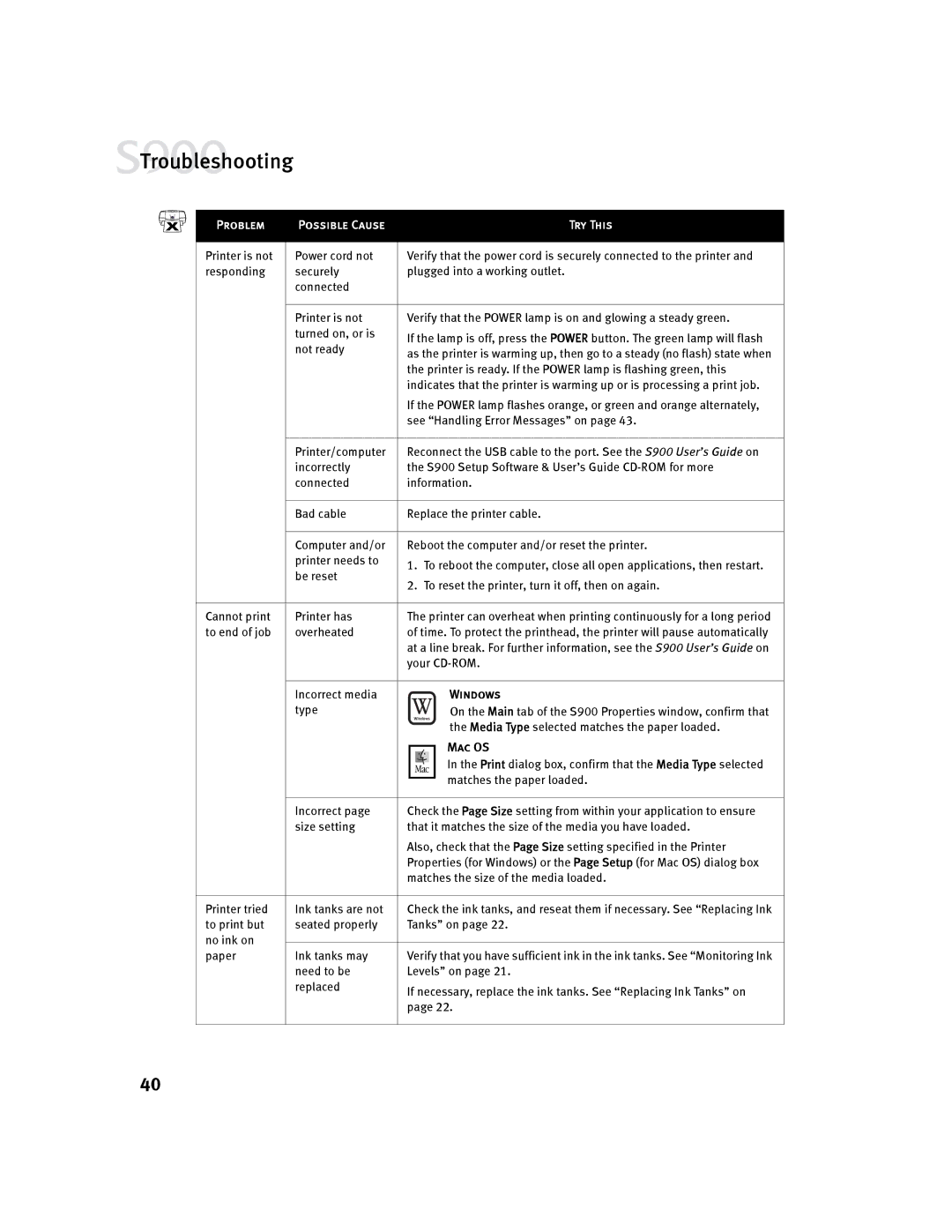![]() Troubleshooting
Troubleshooting
Problem | Possible Cause |
|
| Try This |
Printer is not | Power cord not | Verify that the power cord is securely connected to the printer and | ||
responding | securely | plugged into a working outlet. | ||
| connected |
|
|
|
|
|
|
|
|
| Printer is not | Verify that the POWER lamp is on and glowing a steady green. | ||
| turned on, or is | If the lamp is off, press the POWER button. The green lamp will flash | ||
| not ready | |||
| as the printer is warming up, then go to a steady (no flash) state when | |||
|
| |||
|
| the printer is ready. If the POWER lamp is flashing green, this | ||
|
| indicates that the printer is warming up or is processing a print job. | ||
|
| If the POWER lamp flashes orange, or green and orange alternately, | ||
|
| see “Handling Error Messages” on page 43. | ||
|
|
|
|
|
| Printer/computer | Reconnect the USB cable to the port. See the S900 User’s Guide on | ||
| incorrectly | the S900 Setup Software & User’s Guide | ||
| connected | information. | ||
|
|
|
|
|
| Bad cable | Replace the printer cable. | ||
|
|
|
|
|
| Computer and/or | Reboot the computer and/or reset the printer. | ||
| printer needs to | 1. To reboot the computer, close all open applications, then restart. | ||
| be reset | |||
| 2. To reset the printer, turn it off, then on again. | |||
|
| |||
|
|
|
|
|
Cannot print | Printer has | The printer can overheat when printing continuously for a long period | ||
to end of job | overheated | of time. To protect the printhead, the printer will pause automatically | ||
|
| at a line break. For further information, see the S900 User’s Guide on | ||
|
| your | ||
|
|
|
|
|
| Incorrect media |
|
| Windows |
| type |
|
| On the Main tab of the S900 Properties window, confirm that |
|
|
|
| the Media Type selected matches the paper loaded. |
|
|
|
| Mac OS |
|
|
|
| |
|
|
|
| In the Print dialog box, confirm that the Media Type selected |
|
|
|
| matches the paper loaded. |
|
|
|
| |
|
|
|
|
|
| Incorrect page | Check the Page Size setting from within your application to ensure | ||
| size setting | that it matches the size of the media you have loaded. | ||
|
| Also, check that the Page Size setting specified in the Printer | ||
|
| Properties (for Windows) or the Page Setup (for Mac OS) dialog box | ||
|
| matches the size of the media loaded. | ||
|
|
|
|
|
Printer tried | Ink tanks are not | Check the ink tanks, and reseat them if necessary. See “Replacing Ink | ||
to print but | seated properly | Tanks” on page 22. | ||
no ink on |
|
|
|
|
| Verify that you have sufficient ink in the ink tanks. See “Monitoring Ink | |||
paper | Ink tanks may | |||
| need to be | Levels” on page 21. | ||
| replaced | If necessary, replace the ink tanks. See “Replacing Ink Tanks” on | ||
|
| |||
|
| page 22. | ||
|
|
|
|
|
40