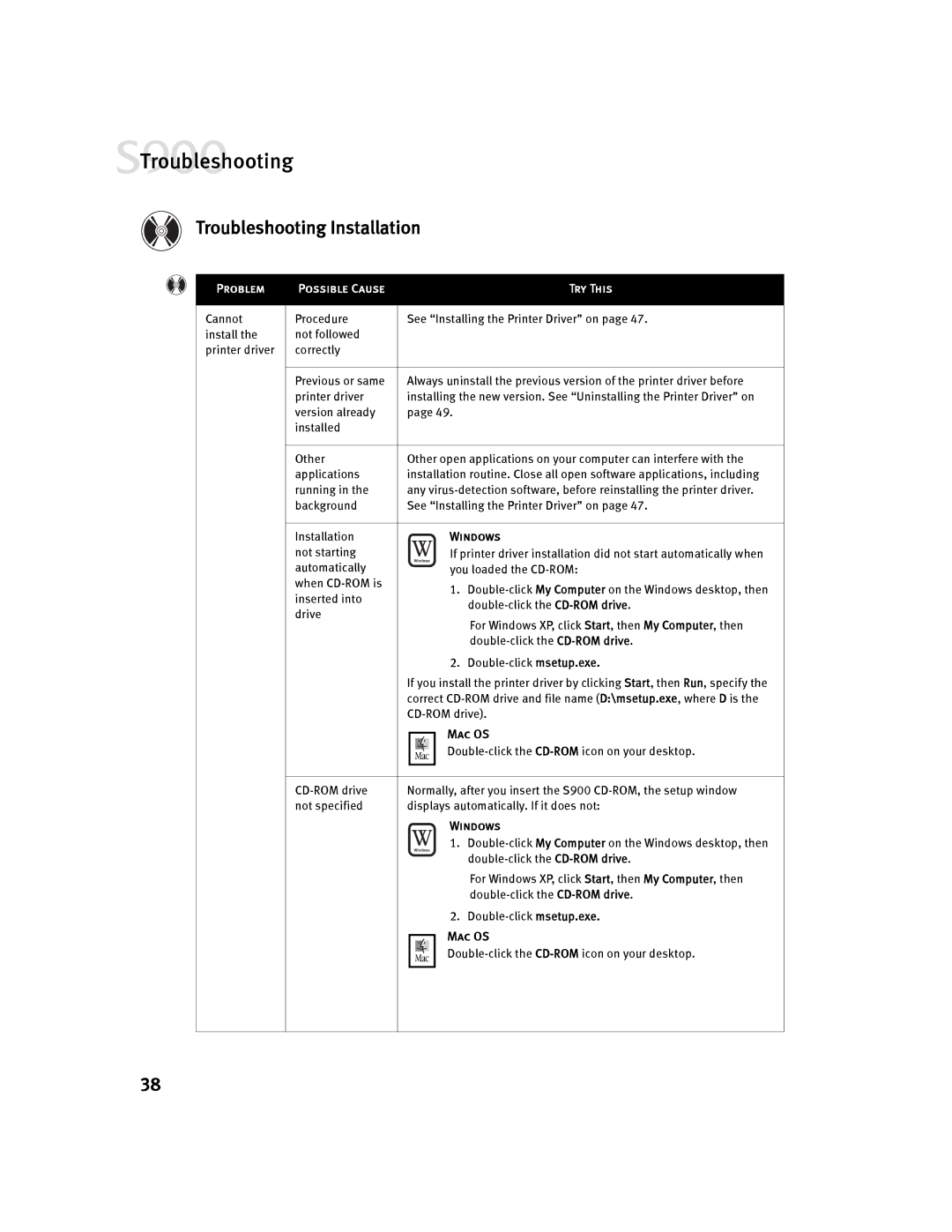![]() Troubleshooting
Troubleshooting
Troubleshooting Installation
Problem
Cannot install the printer driver
Possible Cause |
|
| Try This |
Procedure | See “Installing the Printer Driver” on page 47. | ||
not followed |
|
|
|
correctly |
|
|
|
|
|
|
|
Previous or same | Always uninstall the previous version of the printer driver before | ||
printer driver | installing the new version. See “Uninstalling the Printer Driver” on | ||
version already | page 49. | ||
installed |
|
|
|
|
|
|
|
Other | Other open applications on your computer can interfere with the | ||
applications | installation routine. Close all open software applications, including | ||
running in the | any | ||
background | See “Installing the Printer Driver” on page 47. | ||
|
|
|
|
Installation |
|
| Windows |
not starting |
|
| If printer driver installation did not start automatically when |
automatically |
|
| you loaded the |
when |
|
| 1. |
inserted into |
|
| |
|
| ||
drive |
|
| |
|
| For Windows XP, click Start, then My Computer, then | |
|
|
| |
|
|
| |
|
|
| 2. |
| If you install the printer driver by clicking Start, then Run, specify the | ||
| correct | ||
| |||
|
|
| Mac OS |
|
|
| |
|
|
| |
|
|
|
|
|
|
|
|
Normally, after you insert the S900 | |||
not specified | displays automatically. If it does not: | ||
Windows
1.
For Windows XP, click Start, then My Computer, then
2.
Mac OS
38