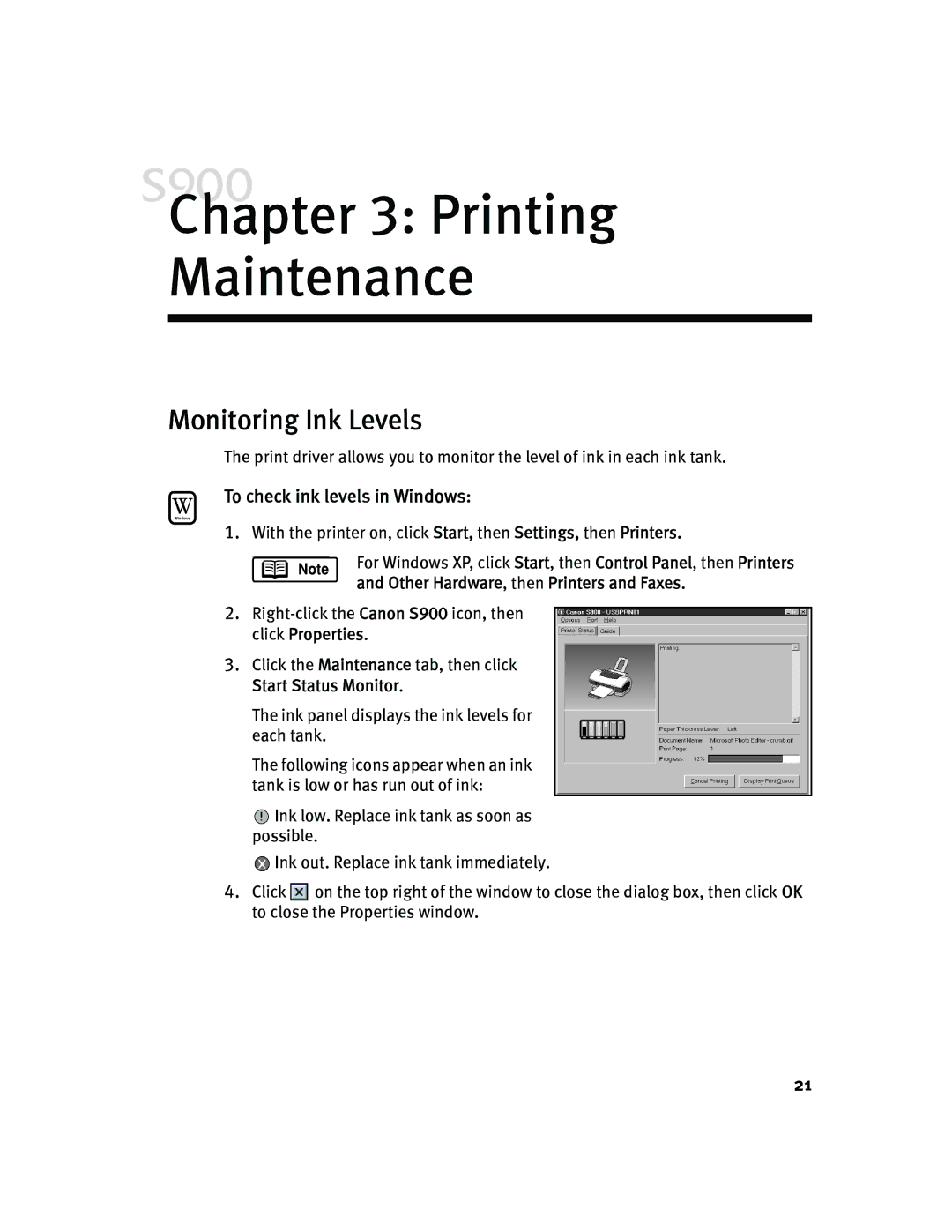Chapter 3: Printing
Maintenance
Monitoring Ink Levels
The print driver allows you to monitor the level of ink in each ink tank.
To check ink levels in Windows:
1.With the printer on, click Start, then Settings, then Printers.
For Windows XP, click Start, then Control Panel, then Printers and Other Hardware, then Printers and Faxes.
2.
3.Click the Maintenance tab, then click Start Status Monitor.
The ink panel displays the ink levels for each tank.
The following icons appear when an ink tank is low or has run out of ink:
![]() Ink low. Replace ink tank as soon as possible.
Ink low. Replace ink tank as soon as possible.
![]() Ink out. Replace ink tank immediately.
Ink out. Replace ink tank immediately.
4.Click ![]()
![]() on the top right of the window to close the dialog box, then click OK to close the Properties window.
on the top right of the window to close the dialog box, then click OK to close the Properties window.
21