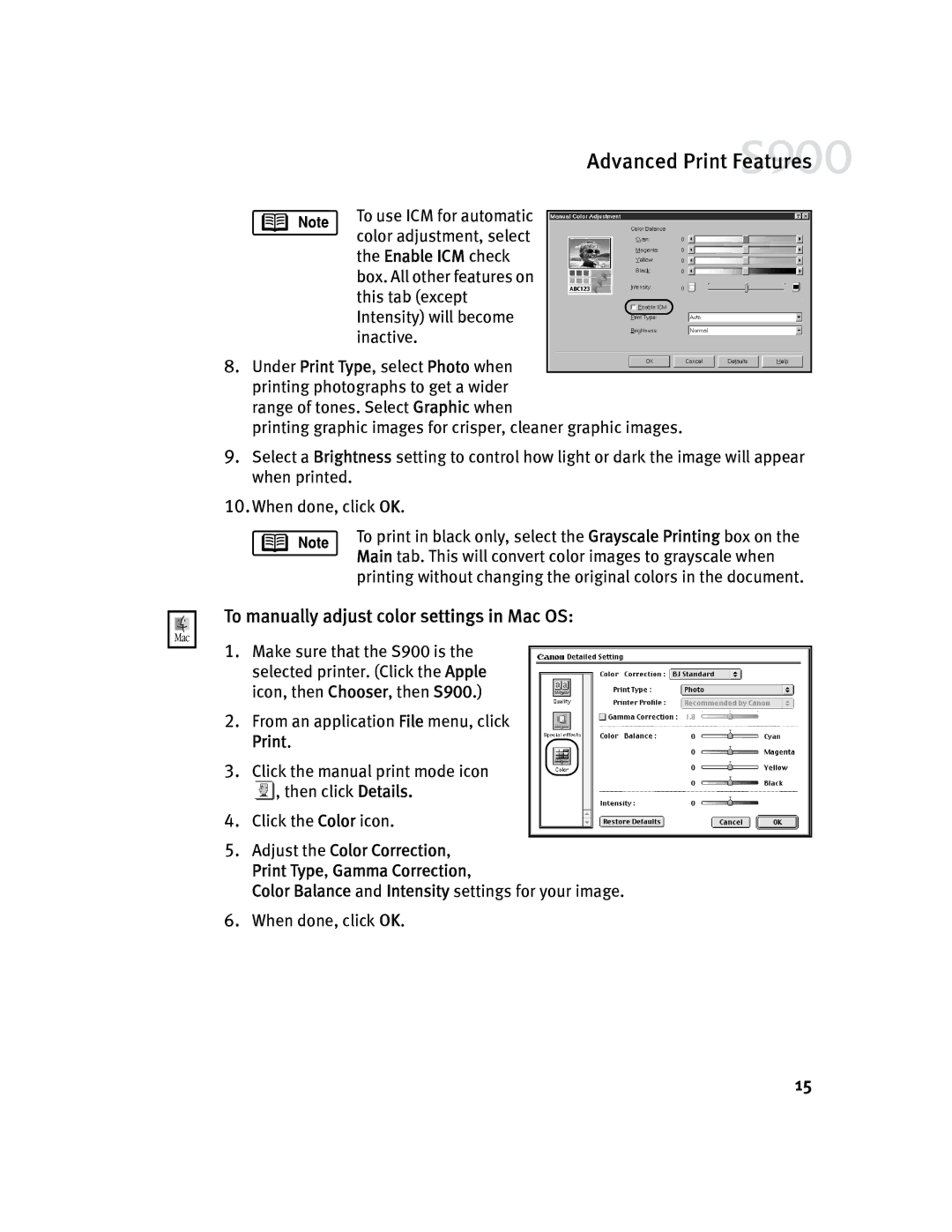Advanced Print Features
To use ICM for automatic color adjustment, select the Enable ICM check box. All other features on this tab (except Intensity) will become inactive.
8.Under Print Type, select Photo when printing photographs to get a wider range of tones. Select Graphic when
printing graphic images for crisper, cleaner graphic images.
9.Select a Brightness setting to control how light or dark the image will appear when printed.
10.When done, click OK.
To print in black only, select the Grayscale Printing box on the Main tab. This will convert color images to grayscale when printing without changing the original colors in the document.
To manually adjust color settings in Mac OS:
1.Make sure that the S900 is the selected printer. (Click the Apple icon, then Chooser, then S900.)
2.From an application File menu, click Print.
3.Click the manual print mode icon
![]() , then click Details.
, then click Details.
4.Click the Color icon.
5.Adjust the Color Correction, Print Type, Gamma Correction,
Color Balance and Intensity settings for your image.
6.When done, click OK.
15