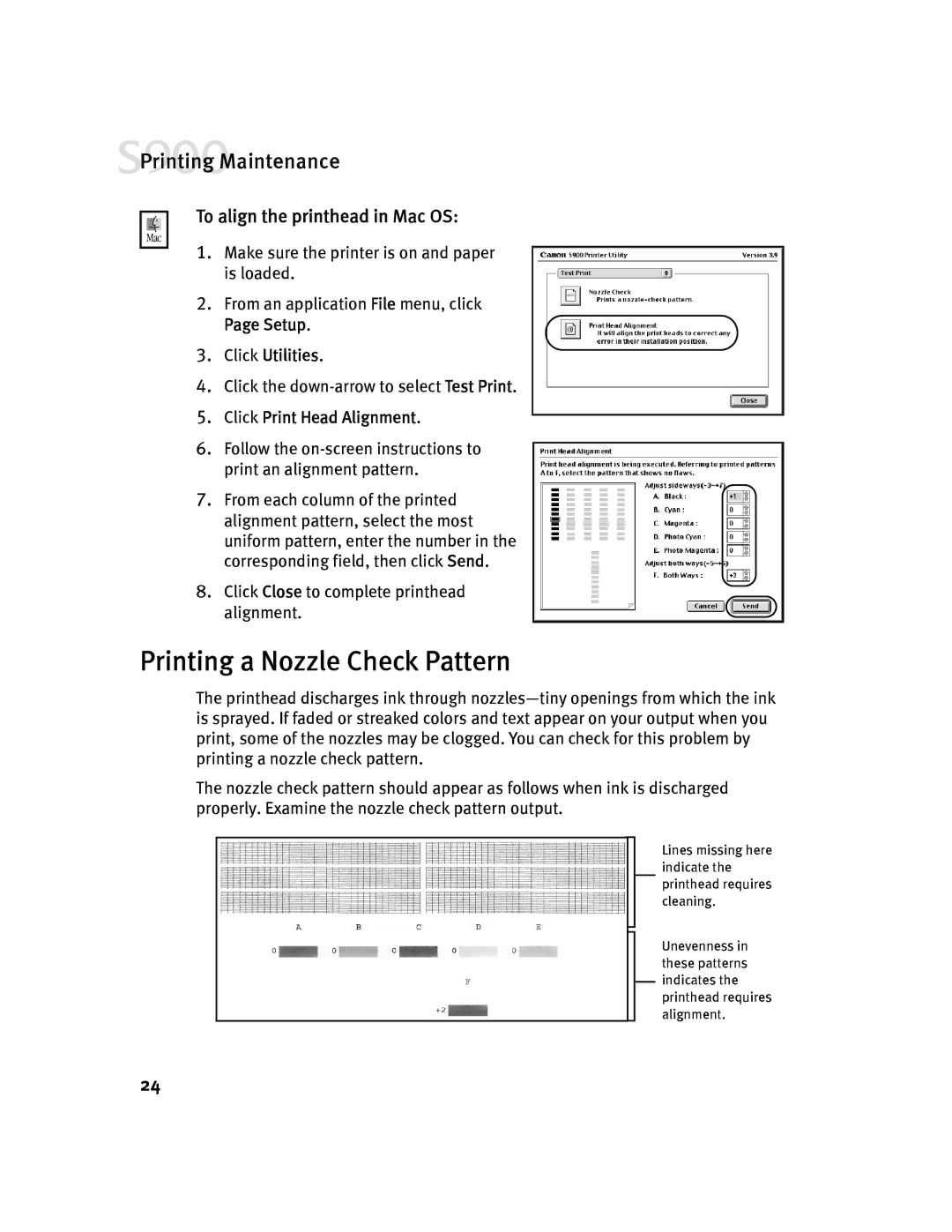![]() Printing Maintenance
Printing Maintenance
To align the printhead in Mac OS:
1.Make sure the printer is on and paper is loaded.
2.From an application File menu, click Page Setup.
3.Click Utilities.
4.Click the
5.Click Print Head Alignment.
6.Follow the
7.From each column of the printed alignment pattern, select the most uniform pattern, enter the number in the corresponding field, then click Send.
8.Click Close to complete printhead alignment.
Printing a Nozzle Check Pattern
The printhead discharges ink through
The nozzle check pattern should appear as follows when ink is discharged properly. Examine the nozzle check pattern output.
Lines missing here indicate the printhead requires cleaning.
Unevenness in these patterns indicates the printhead requires alignment.
24