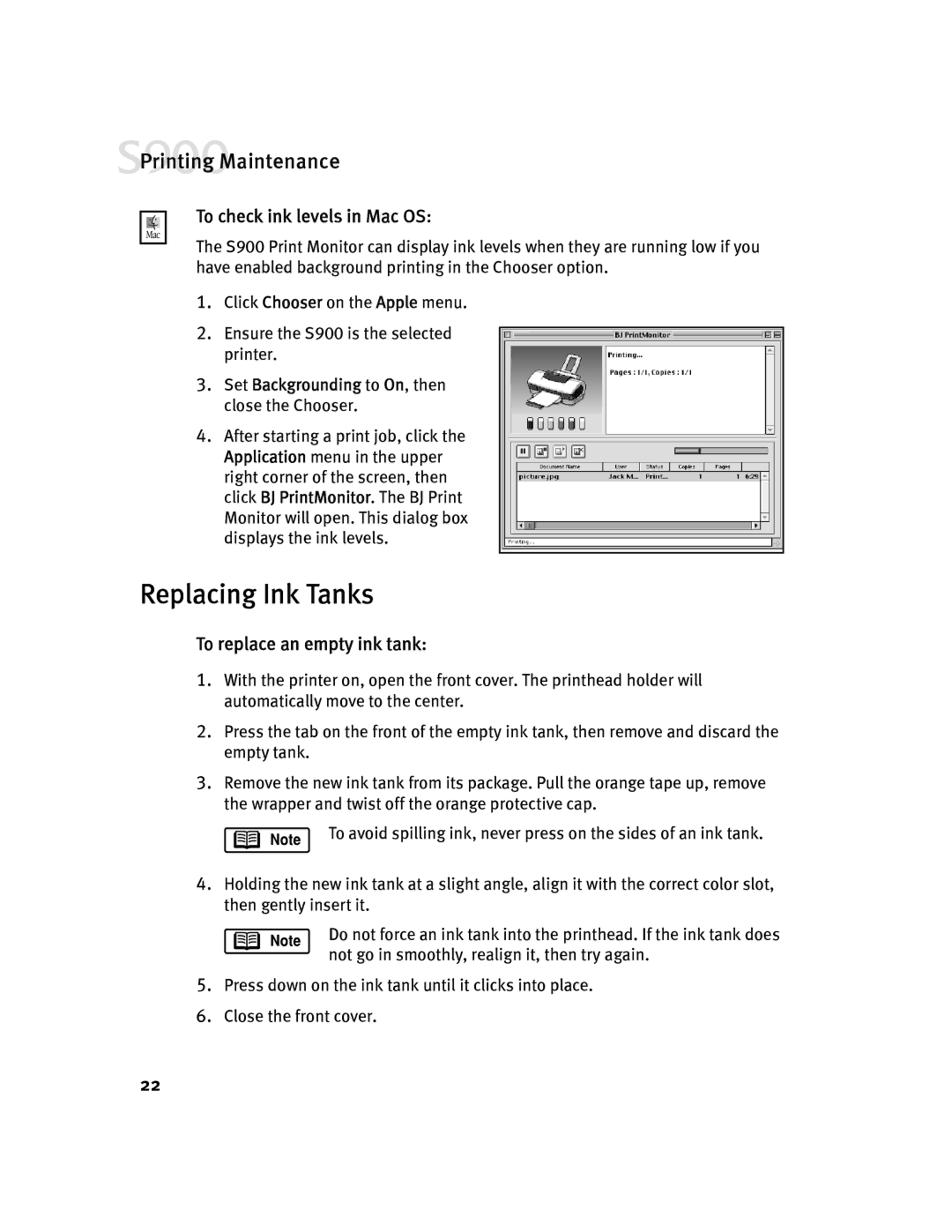![]() Printing Maintenance
Printing Maintenance
To check ink levels in Mac OS:
The S900 Print Monitor can display ink levels when they are running low if you have enabled background printing in the Chooser option.
1.Click Chooser on the Apple menu.
2.Ensure the S900 is the selected printer.
3.Set Backgrounding to On, then close the Chooser.
4.After starting a print job, click the Application menu in the upper right corner of the screen, then click BJ PrintMonitor. The BJ Print Monitor will open. This dialog box displays the ink levels.
Replacing Ink Tanks
To replace an empty ink tank:
1.With the printer on, open the front cover. The printhead holder will automatically move to the center.
2.Press the tab on the front of the empty ink tank, then remove and discard the empty tank.
3.Remove the new ink tank from its package. Pull the orange tape up, remove the wrapper and twist off the orange protective cap.
To avoid spilling ink, never press on the sides of an ink tank.
4.Holding the new ink tank at a slight angle, align it with the correct color slot, then gently insert it.
Do not force an ink tank into the printhead. If the ink tank does not go in smoothly, realign it, then try again.
5.Press down on the ink tank until it clicks into place.
6.Close the front cover.
22