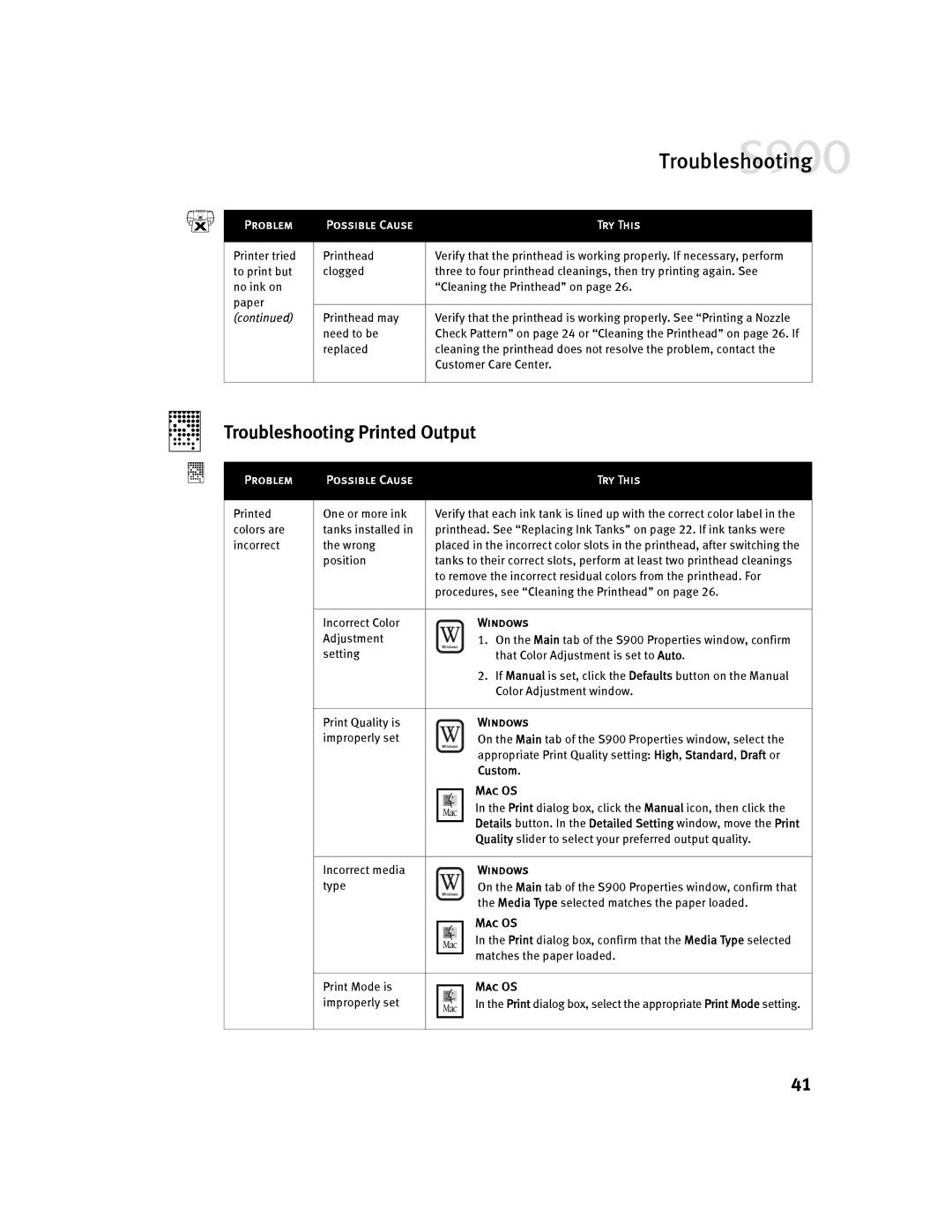|
| Troubleshooting | |
|
|
| |
Problem | Possible Cause | Try This | |
Printer tried | Printhead | Verify that the printhead is working properly. If necessary, perform | |
to print but | clogged | three to four printhead cleanings, then try printing again. See | |
no ink on |
| “Cleaning the Printhead” on page 26. | |
paper |
|
| |
Printhead may | Verify that the printhead is working properly. See “Printing a Nozzle | ||
(continued) | |||
| need to be | Check Pattern” on page 24 or “Cleaning the Printhead” on page 26. If | |
| replaced | cleaning the printhead does not resolve the problem, contact the | |
|
| Customer Care Center. | |
|
|
|
Troubleshooting Printed Output
Problem
Printed colors are incorrect
Possible Cause |
|
| Try This |
One or more ink | Verify that each ink tank is lined up with the correct color label in the | ||
tanks installed in | printhead. See “Replacing Ink Tanks” on page 22. If ink tanks were | ||
the wrong | placed in the incorrect color slots in the printhead, after switching the | ||
position | tanks to their correct slots, perform at least two printhead cleanings | ||
| to remove the incorrect residual colors from the printhead. For | ||
| procedures, see “Cleaning the Printhead” on page 26. | ||
|
|
|
|
Incorrect Color |
|
| Windows |
Adjustment |
|
| 1. On the Main tab of the S900 Properties window, confirm |
setting |
|
| that Color Adjustment is set to Auto. |
|
|
| 2. If Manual is set, click the Defaults button on the Manual |
|
|
| Color Adjustment window. |
|
|
|
|
Print Quality is |
|
| Windows |
improperly set |
|
| On the Main tab of the S900 Properties window, select the |
|
|
| appropriate Print Quality setting: High, Standard, Draft or |
|
|
| Custom. |
|
|
| Mac OS |
|
|
| |
|
|
| In the Print dialog box, click the Manual icon, then click the |
|
|
| Details button. In the Detailed Setting window, move the Print |
|
|
| |
|
|
| Quality slider to select your preferred output quality. |
|
|
|
|
Incorrect media |
|
| Windows |
type |
|
| On the Main tab of the S900 Properties window, confirm that |
|
|
| the Media Type selected matches the paper loaded. |
|
|
| Mac OS |
|
|
| |
|
|
| In the Print dialog box, confirm that the Media Type selected |
|
|
| matches the paper loaded. |
|
|
| |
|
|
|
|
Print Mode is |
|
| Mac OS |
|
| ||
improperly set |
|
| In the Print dialog box, select the appropriate Print Mode setting. |
|
|
|
|
|
|
|
|
41