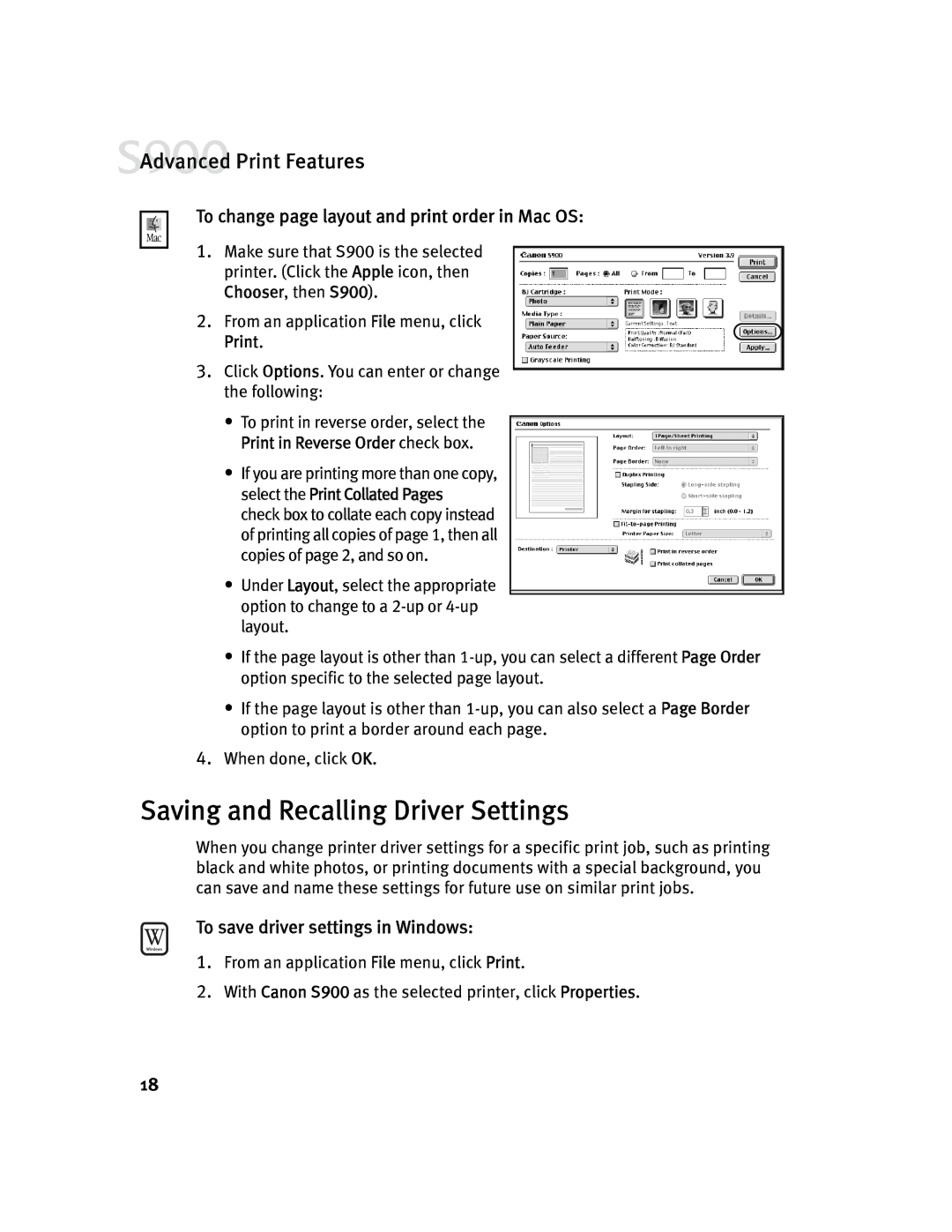![]() Advanced Print Features
Advanced Print Features
To change page layout and print order in Mac OS:
1.Make sure that S900 is the selected printer. (Click the Apple icon, then Chooser, then S900).
2.From an application File menu, click Print.
3.Click Options. You can enter or change the following:
•To print in reverse order, select the Print in Reverse Order check box.
•If you are printing more than one copy, select the Print Collated Pages check box to collate each copy instead of printing all copies of page 1, then all copies of page 2, and so on.
•Under Layout, select the appropriate option to change to a
•If the page layout is other than
•If the page layout is other than
4.When done, click OK.
Saving and Recalling Driver Settings
When you change printer driver settings for a specific print job, such as printing black and white photos, or printing documents with a special background, you can save and name these settings for future use on similar print jobs.
To save driver settings in Windows:
1.From an application File menu, click Print.
2.With Canon S900 as the selected printer, click Properties.
18