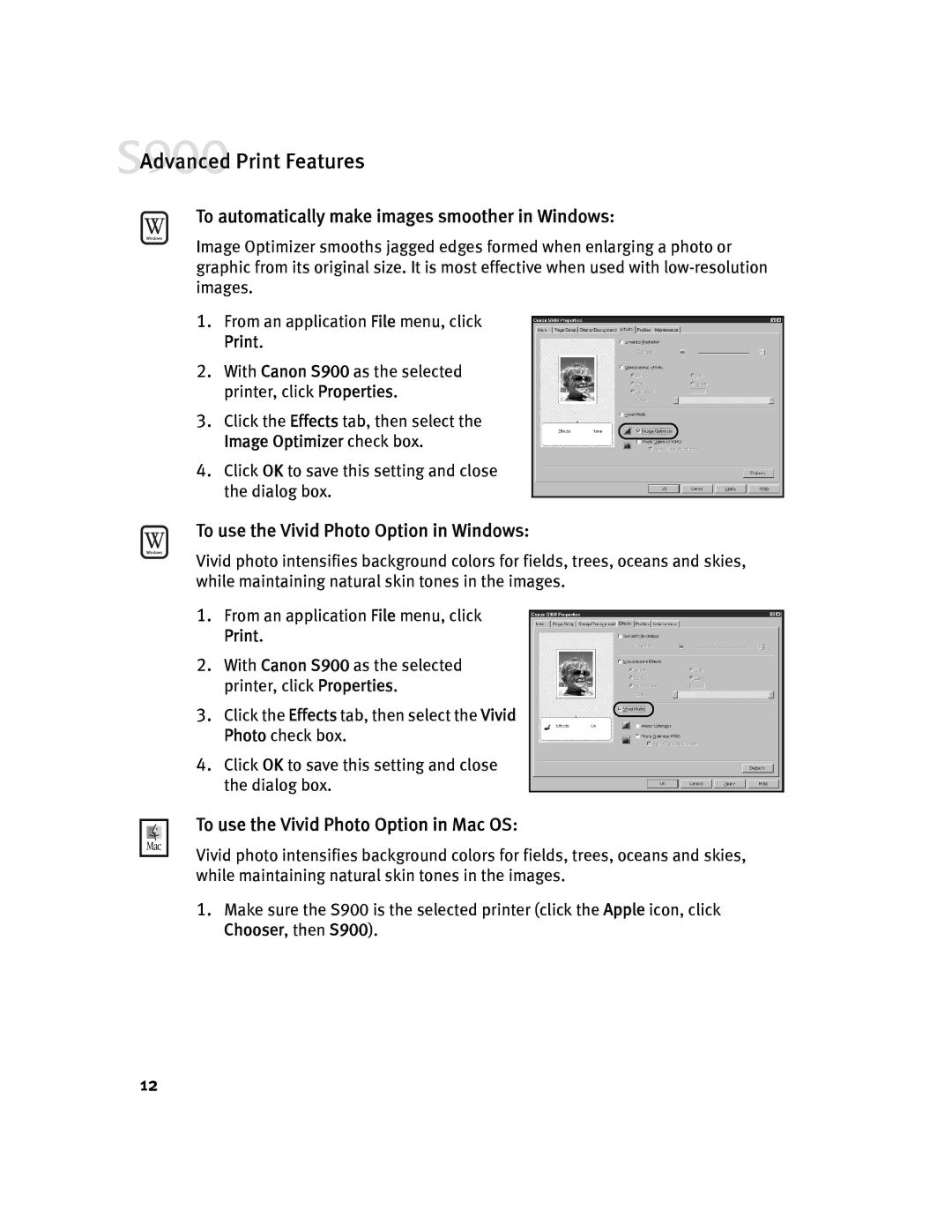![]() Advanced Print Features
Advanced Print Features
To automatically make images smoother in Windows:
Image Optimizer smooths jagged edges formed when enlarging a photo or graphic from its original size. It is most effective when used with
1.From an application File menu, click Print.
2.With Canon S900 as the selected printer, click Properties.
3.Click the Effects tab, then select the Image Optimizer check box.
4.Click OK to save this setting and close the dialog box.
To use the Vivid Photo Option in Windows:
Vivid photo intensifies background colors for fields, trees, oceans and skies, while maintaining natural skin tones in the images.
1.From an application File menu, click Print.
2.With Canon S900 as the selected printer, click Properties.
3. Click the Effects tab, then select the Vivid Photo check box.
4.Click OK to save this setting and close the dialog box.
To use the Vivid Photo Option in Mac OS:
Vivid photo intensifies background colors for fields, trees, oceans and skies, while maintaining natural skin tones in the images.
1.Make sure the S900 is the selected printer (click the Apple icon, click Chooser, then S900).
12