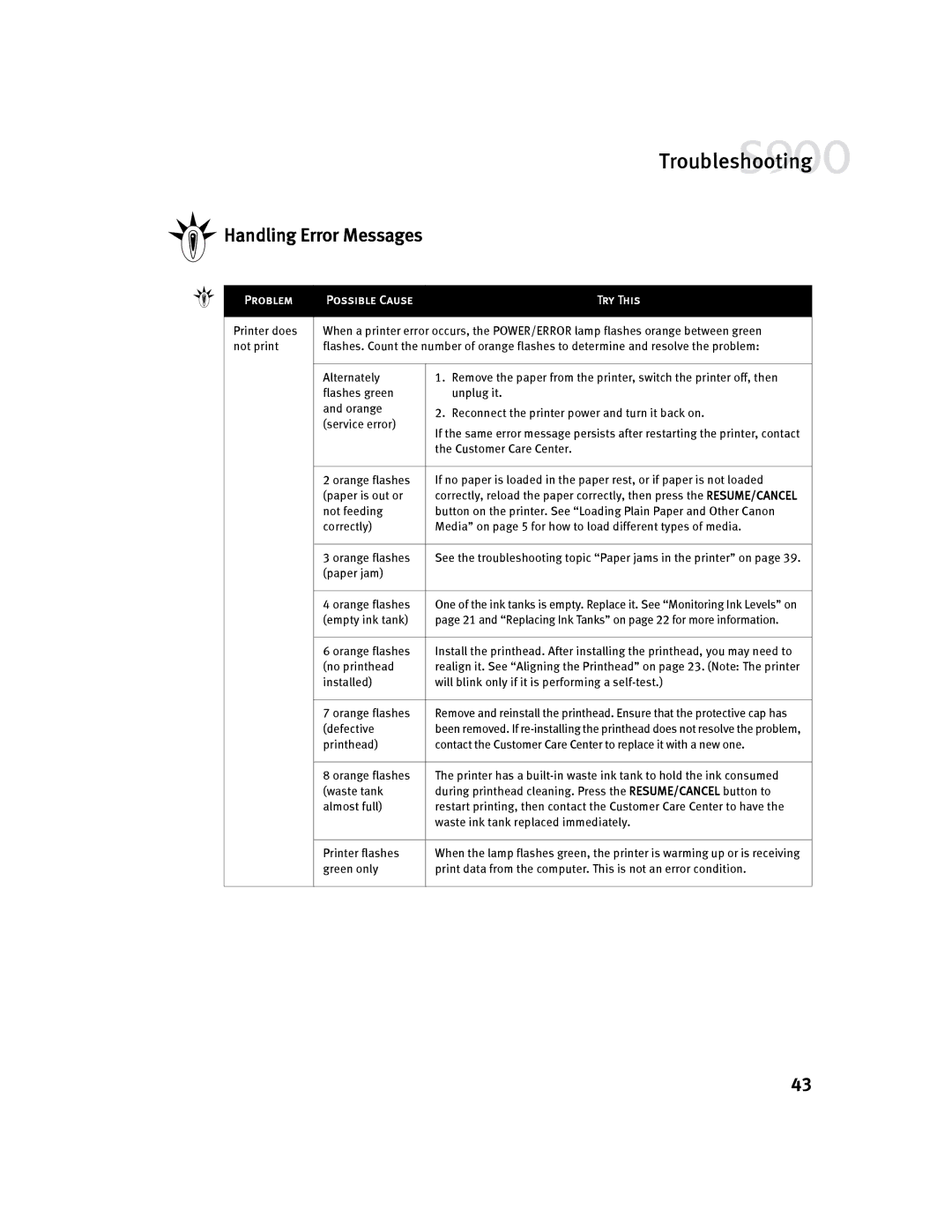Troubleshooting


 Handling Error Messages
Handling Error Messages
Problem
Printer does not print
Possible Cause | Try This |
|
|
When a printer error occurs, the POWER/ERROR lamp flashes orange between green flashes. Count the number of orange flashes to determine and resolve the problem:
Alternately | 1. Remove the paper from the printer, switch the printer off, then | |
flashes green | unplug it. | |
and orange | 2. Reconnect the printer power and turn it back on. | |
(service error) | ||
If the same error message persists after restarting the printer, contact | ||
| ||
| the Customer Care Center. | |
|
| |
2 orange flashes | If no paper is loaded in the paper rest, or if paper is not loaded | |
(paper is out or | correctly, reload the paper correctly, then press the RESUME/CANCEL | |
not feeding | button on the printer. See “Loading Plain Paper and Other Canon | |
correctly) | Media” on page 5 for how to load different types of media. | |
|
| |
3 orange flashes | See the troubleshooting topic “Paper jams in the printer” on page 39. | |
(paper jam) |
| |
|
| |
4 orange flashes | One of the ink tanks is empty. Replace it. See “Monitoring Ink Levels” on | |
(empty ink tank) | page 21 and “Replacing Ink Tanks” on page 22 for more information. | |
|
| |
6 orange flashes | Install the printhead. After installing the printhead, you may need to | |
(no printhead | realign it. See “Aligning the Printhead” on page 23. (Note: The printer | |
installed) | will blink only if it is performing a | |
|
| |
7 orange flashes | Remove and reinstall the printhead. Ensure that the protective cap has | |
(defective | been removed. If | |
printhead) | contact the Customer Care Center to replace it with a new one. | |
|
| |
8 orange flashes | The printer has a | |
(waste tank | during printhead cleaning. Press the RESUME/CANCEL button to | |
almost full) | restart printing, then contact the Customer Care Center to have the | |
| waste ink tank replaced immediately. | |
|
| |
Printer flashes | When the lamp flashes green, the printer is warming up or is receiving | |
green only | print data from the computer. This is not an error condition. | |
|
|
43