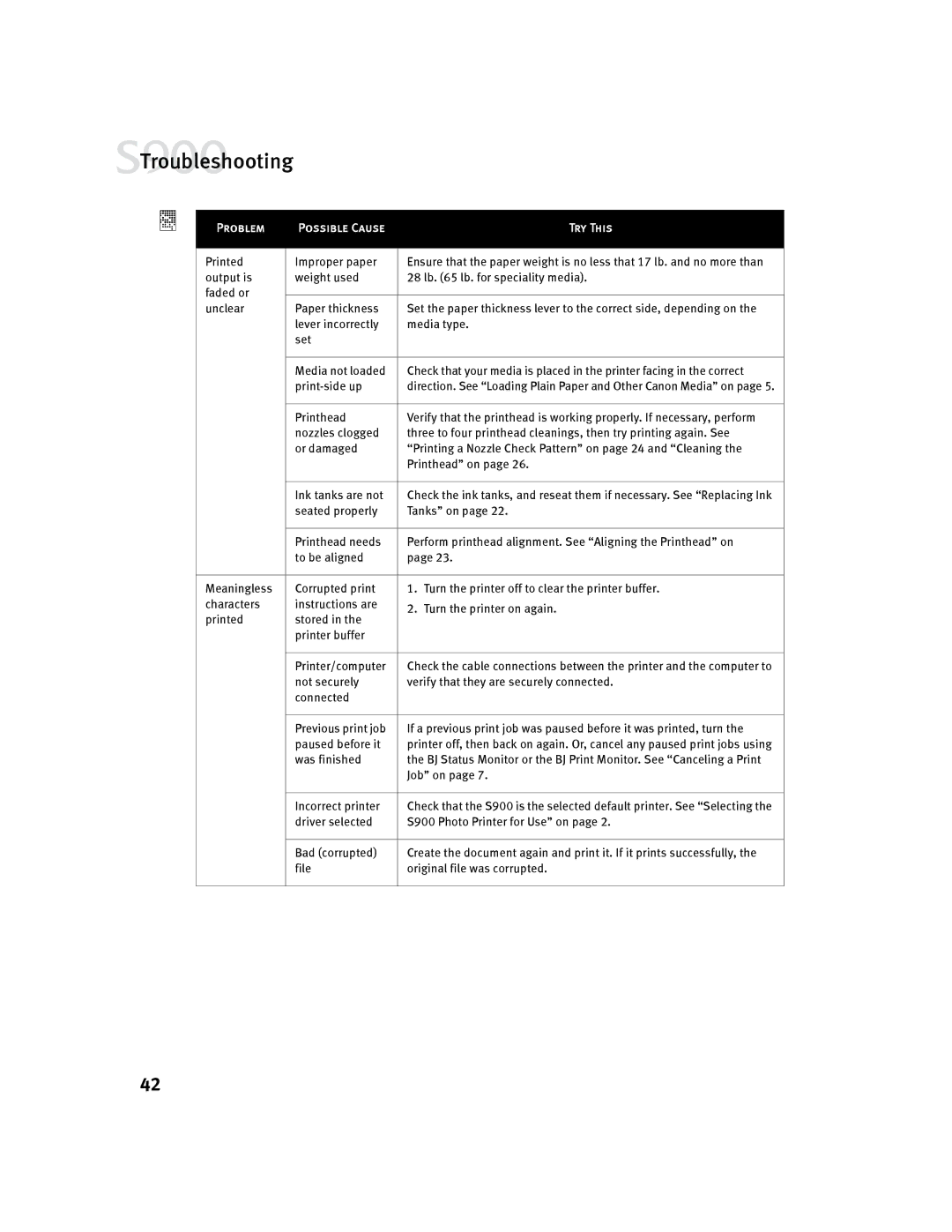![]() Troubleshooting
Troubleshooting
Problem | Possible Cause | Try This | |
Printed | Improper paper | Ensure that the paper weight is no less that 17 lb. and no more than | |
output is | weight used | 28 lb. (65 lb. for speciality media). | |
faded or |
|
| |
| Set the paper thickness lever to the correct side, depending on the | ||
unclear | Paper thickness | ||
| lever incorrectly | media type. | |
| set |
| |
|
|
| |
| Media not loaded | Check that your media is placed in the printer facing in the correct | |
| direction. See “Loading Plain Paper and Other Canon Media” on page 5. | ||
|
|
| |
| Printhead | Verify that the printhead is working properly. If necessary, perform | |
| nozzles clogged | three to four printhead cleanings, then try printing again. See | |
| or damaged | “Printing a Nozzle Check Pattern” on page 24 and “Cleaning the | |
|
| Printhead” on page 26. | |
|
|
| |
| Ink tanks are not | Check the ink tanks, and reseat them if necessary. See “Replacing Ink | |
| seated properly | Tanks” on page 22. | |
|
|
| |
| Printhead needs | Perform printhead alignment. See “Aligning the Printhead” on | |
| to be aligned | page 23. | |
|
|
| |
Meaningless | Corrupted print | 1. Turn the printer off to clear the printer buffer. | |
characters | instructions are | 2. Turn the printer on again. | |
printed | stored in the | ||
| |||
| printer buffer |
| |
|
|
| |
| Printer/computer | Check the cable connections between the printer and the computer to | |
| not securely | verify that they are securely connected. | |
| connected |
| |
|
|
| |
| Previous print job | If a previous print job was paused before it was printed, turn the | |
| paused before it | printer off, then back on again. Or, cancel any paused print jobs using | |
| was finished | the BJ Status Monitor or the BJ Print Monitor. See “Canceling a Print | |
|
| Job” on page 7. | |
|
|
| |
| Incorrect printer | Check that the S900 is the selected default printer. See “Selecting the | |
| driver selected | S900 Photo Printer for Use” on page 2. | |
|
|
| |
| Bad (corrupted) | Create the document again and print it. If it prints successfully, the | |
| file | original file was corrupted. | |
|
|
|
42