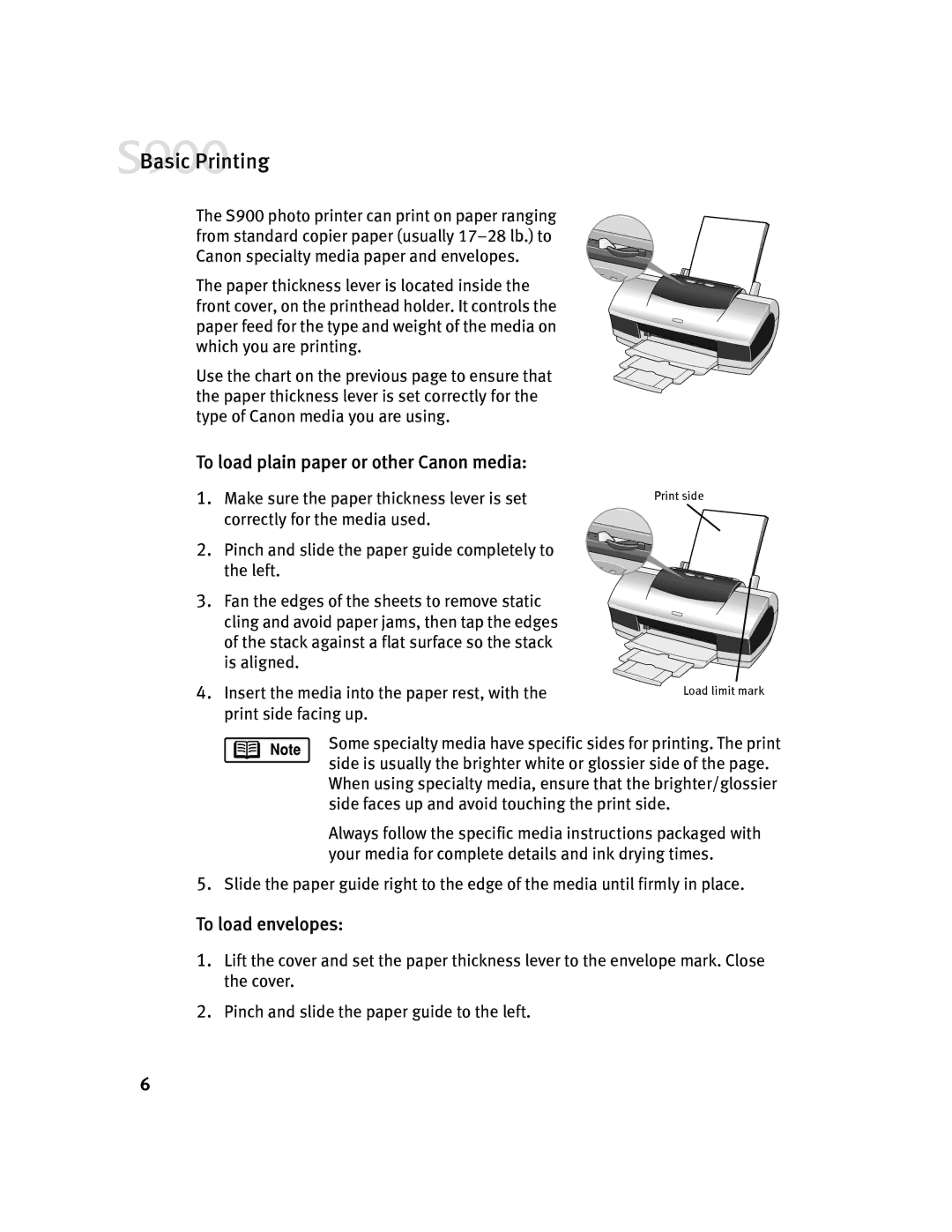![]() Basic Printing
Basic Printing
The S900 photo printer can print on paper ranging from standard copier paper (usually
The paper thickness lever is located inside the front cover, on the printhead holder. It controls the paper feed for the type and weight of the media on which you are printing.
Use the chart on the previous page to ensure that the paper thickness lever is set correctly for the type of Canon media you are using.
To load plain paper or other Canon media:
1.Make sure the paper thickness lever is set correctly for the media used.
2.Pinch and slide the paper guide completely to the left.
3.Fan the edges of the sheets to remove static cling and avoid paper jams, then tap the edges of the stack against a flat surface so the stack is aligned.
4.Insert the media into the paper rest, with the print side facing up.
Print side
Load limit mark
Some specialty media have specific sides for printing. The print side is usually the brighter white or glossier side of the page. When using specialty media, ensure that the brighter/glossier side faces up and avoid touching the print side.
Always follow the specific media instructions packaged with your media for complete details and ink drying times.
5.Slide the paper guide right to the edge of the media until firmly in place.
To load envelopes:
1.Lift the cover and set the paper thickness lever to the envelope mark. Close the cover.
2.Pinch and slide the paper guide to the left.
6