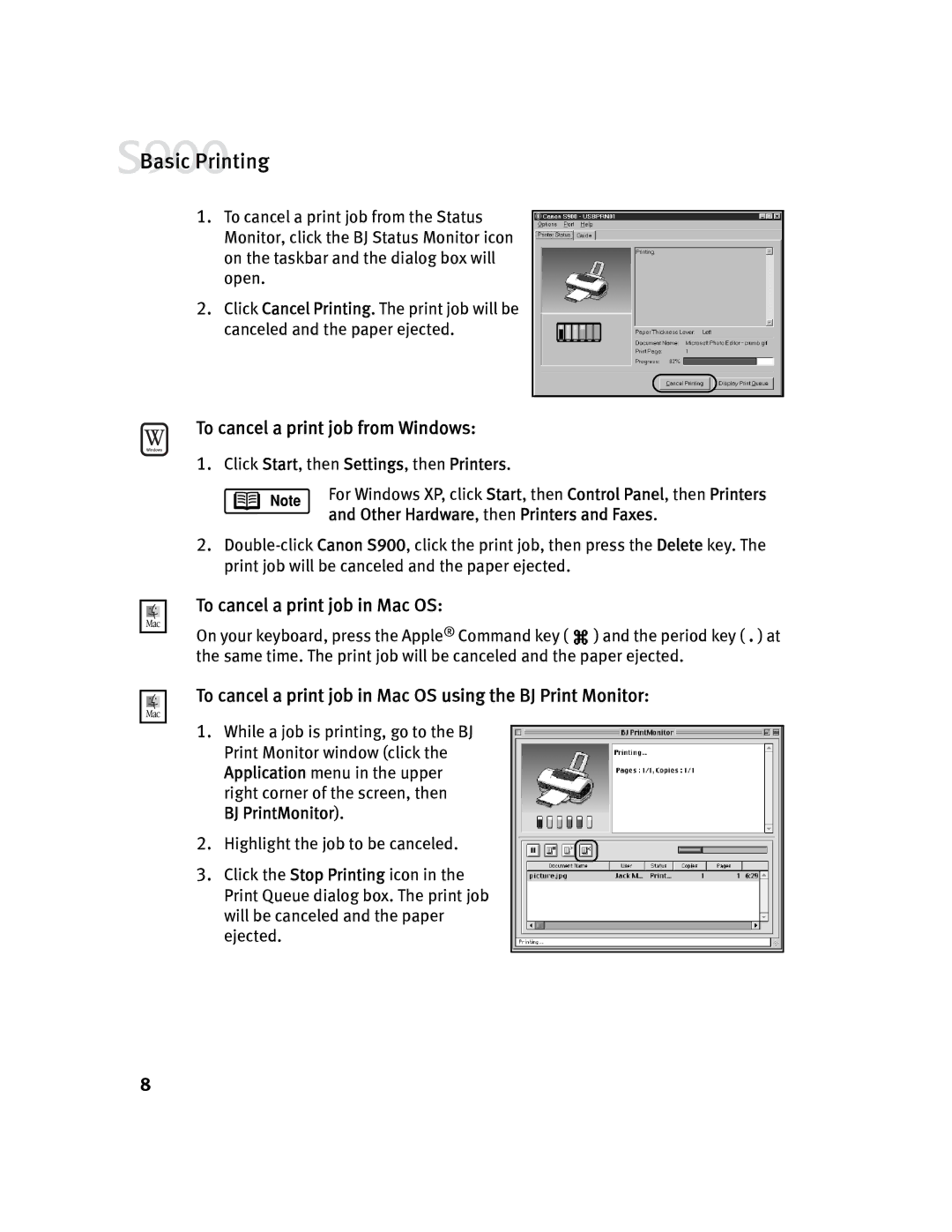![]() Basic Printing
Basic Printing
1.To cancel a print job from the Status Monitor, click the BJ Status Monitor icon on the taskbar and the dialog box will open.
2.Click Cancel Printing. The print job will be canceled and the paper ejected.
To cancel a print job from Windows:
1.Click Start, then Settings, then Printers.
For Windows XP, click Start, then Control Panel, then Printers and Other Hardware, then Printers and Faxes.
2.
To cancel a print job in Mac OS:
On your keyboard, press the Apple® Command key ( ![]() ) and the period key ( . ) at the same time. The print job will be canceled and the paper ejected.
) and the period key ( . ) at the same time. The print job will be canceled and the paper ejected.
To cancel a print job in Mac OS using the BJ Print Monitor:
1.While a job is printing, go to the BJ Print Monitor window (click the Application menu in the upper right corner of the screen, then BJ PrintMonitor).
2. Highlight the job to be canceled.
3.Click the Stop Printing icon in the Print Queue dialog box. The print job will be canceled and the paper ejected.
8