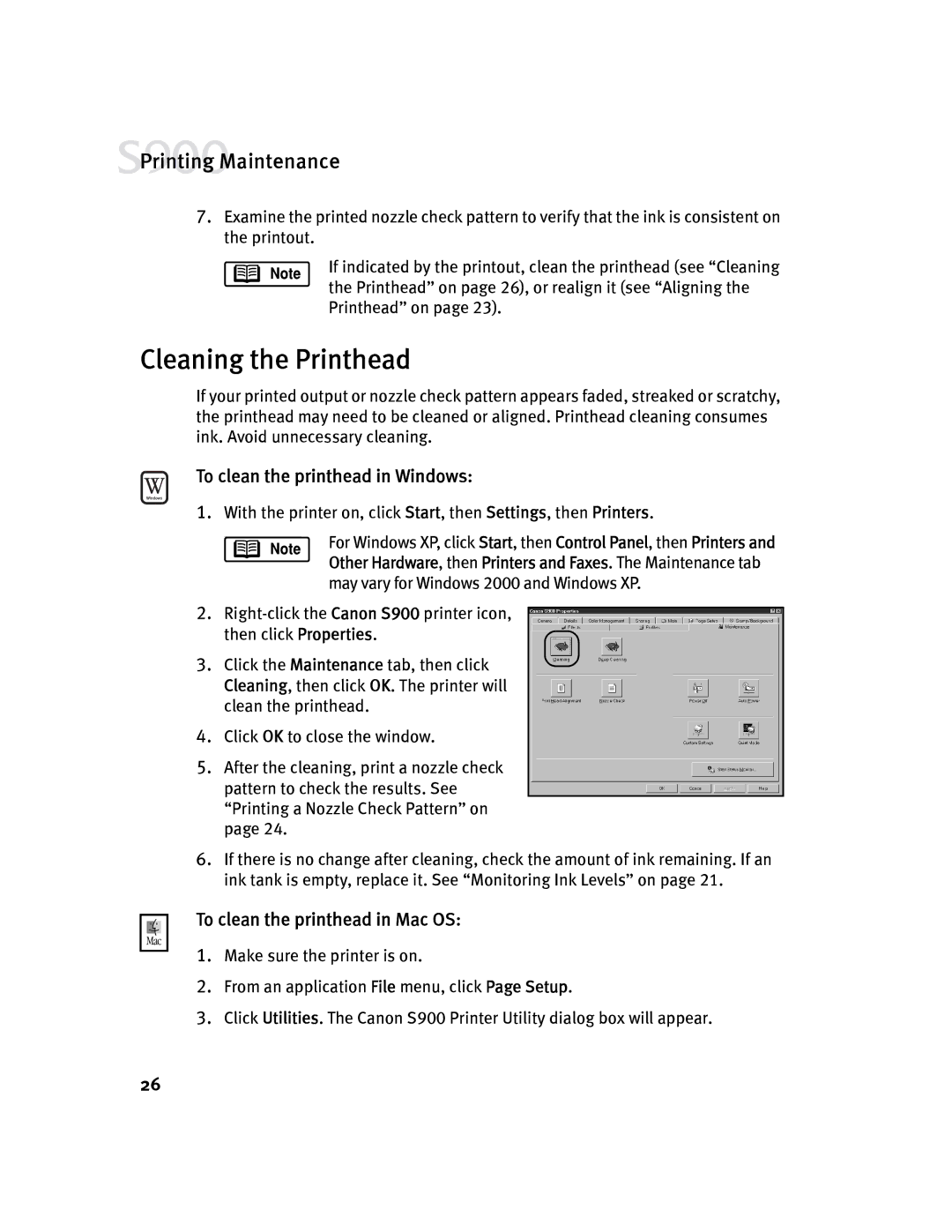![]() Printing Maintenance
Printing Maintenance
7.Examine the printed nozzle check pattern to verify that the ink is consistent on the printout.
If indicated by the printout, clean the printhead (see “Cleaning the Printhead” on page 26), or realign it (see “Aligning the Printhead” on page 23).
Cleaning the Printhead
If your printed output or nozzle check pattern appears faded, streaked or scratchy, the printhead may need to be cleaned or aligned. Printhead cleaning consumes ink. Avoid unnecessary cleaning.
To clean the printhead in Windows:
1.With the printer on, click Start, then Settings, then Printers.
For Windows XP, click Start, then Control Panel, then Printers and Other Hardware, then Printers and Faxes. The Maintenance tab may vary for Windows 2000 and Windows XP.
2.
3.Click the Maintenance tab, then click Cleaning, then click OK. The printer will clean the printhead.
4.Click OK to close the window.
5.After the cleaning, print a nozzle check pattern to check the results. See “Printing a Nozzle Check Pattern” on page 24.
6.If there is no change after cleaning, check the amount of ink remaining. If an ink tank is empty, replace it. See “Monitoring Ink Levels” on page 21.
To clean the printhead in Mac OS:
1.Make sure the printer is on.
2.From an application File menu, click Page Setup.
3.Click Utilities. The Canon S900 Printer Utility dialog box will appear.
26