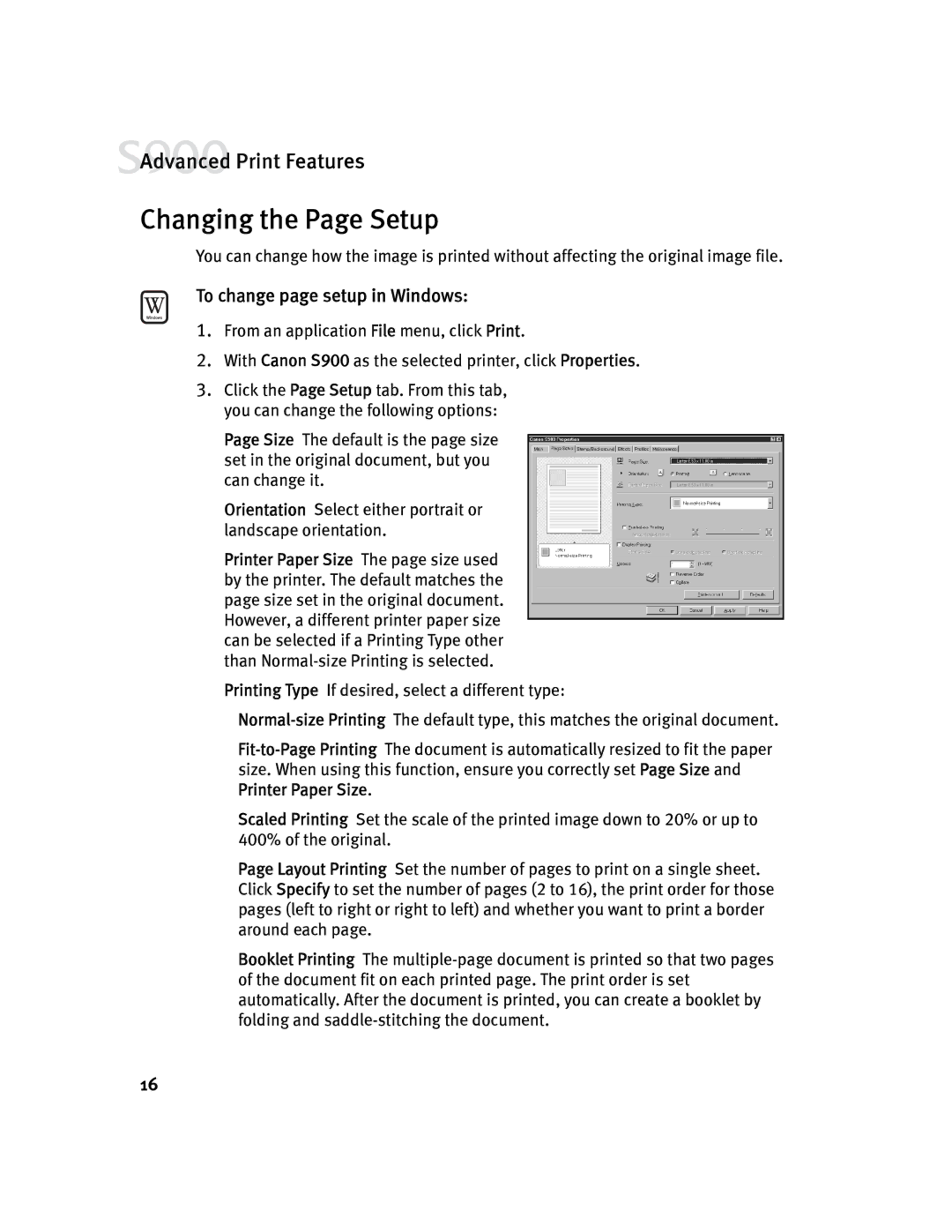![]() Advanced Print Features
Advanced Print Features
Changing the Page Setup
You can change how the image is printed without affecting the original image file.
To change page setup in Windows:
1.From an application File menu, click Print.
2.With Canon S900 as the selected printer, click Properties.
3.Click the Page Setup tab. From this tab, you can change the following options:
Page Size The default is the page size set in the original document, but you can change it.
Orientation Select either portrait or landscape orientation.
Printer Paper Size The page size used by the printer. The default matches the page size set in the original document. However, a different printer paper size can be selected if a Printing Type other than
Printing Type If desired, select a different type:
Scaled Printing Set the scale of the printed image down to 20% or up to 400% of the original.
Page Layout Printing Set the number of pages to print on a single sheet. Click Specify to set the number of pages (2 to 16), the print order for those pages (left to right or right to left) and whether you want to print a border around each page.
Booklet Printing The
16