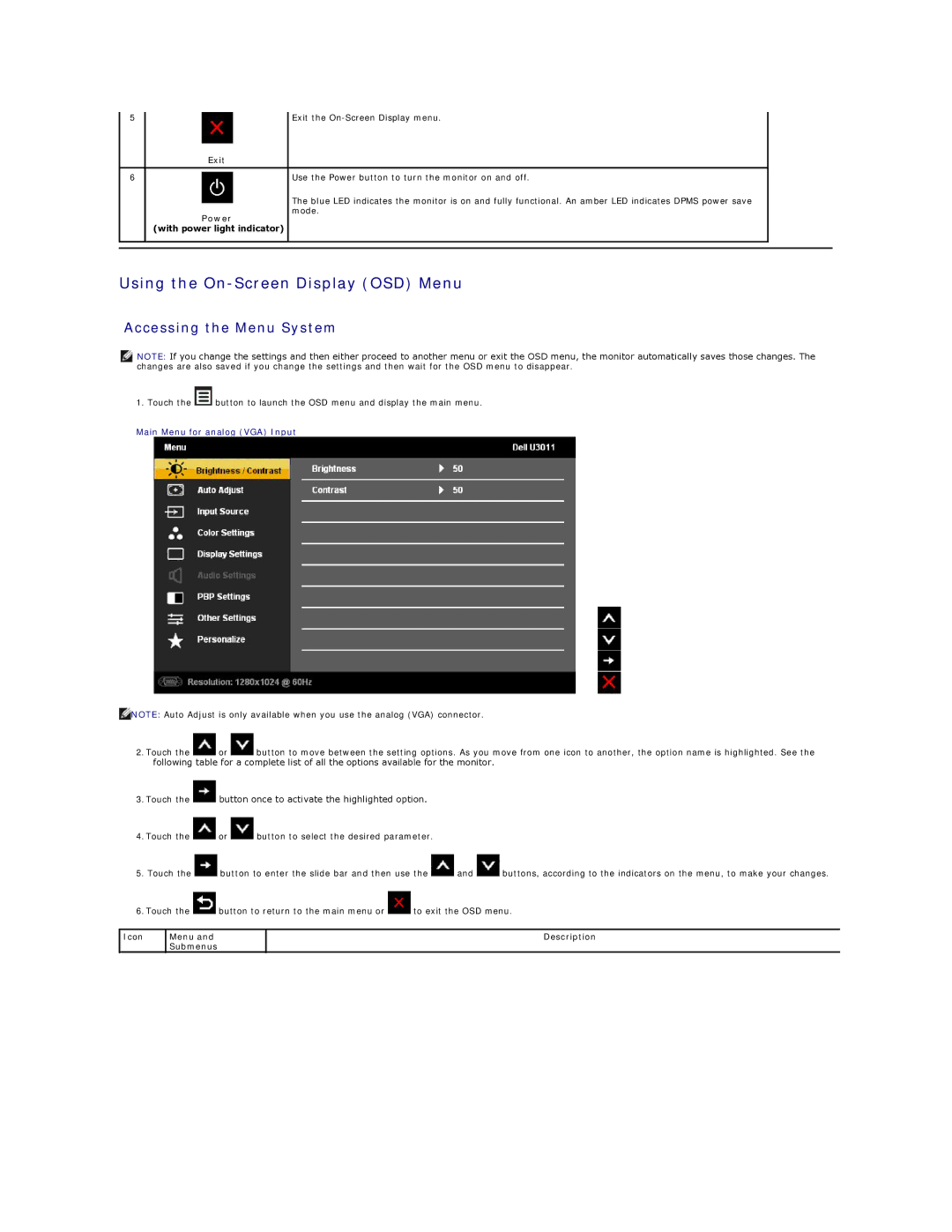5 | Exit the |
| Exit |
|
|
6 | Use the Power button to turn the monitor on and off. |
The blue LED indicates the monitor is on and fully functional. An amber LED indicates DPMS power save mode.
Power
(with power light indicator)
Using the On-Screen Display (OSD) Menu
Accessing the Menu System
![]() NOTE: If you change the settings and then either proceed to another menu or exit the OSD menu, the monitor automatically saves those changes. The changes are also saved if you change the settings and then wait for the OSD menu to disappear.
NOTE: If you change the settings and then either proceed to another menu or exit the OSD menu, the monitor automatically saves those changes. The changes are also saved if you change the settings and then wait for the OSD menu to disappear.
1. Touch the ![]() button to launch the OSD menu and display the main menu.
button to launch the OSD menu and display the main menu.
Main Menu for analog (VGA) Input
![]() NOTE: Auto Adjust is only available when you use the analog (VGA) connector.
NOTE: Auto Adjust is only available when you use the analog (VGA) connector.
2.Touch the ![]() or
or ![]() button to move between the setting options. As you move from one icon to another, the option name is highlighted. See the following table for a complete list of all the options available for the monitor.
button to move between the setting options. As you move from one icon to another, the option name is highlighted. See the following table for a complete list of all the options available for the monitor.
3.Touch the ![]() button once to activate the highlighted option.
button once to activate the highlighted option.
4.Touch the ![]() or
or ![]() button to select the desired parameter.
button to select the desired parameter.
5.Touch the ![]() button to enter the slide bar and then use the
button to enter the slide bar and then use the ![]() and
and ![]() buttons, according to the indicators on the menu, to make your changes.
buttons, according to the indicators on the menu, to make your changes.
6.Touch the ![]() button to return to the main menu or
button to return to the main menu or ![]() to exit the OSD menu.
to exit the OSD menu.
Icon | Menu and |
| Submenus |
|
|