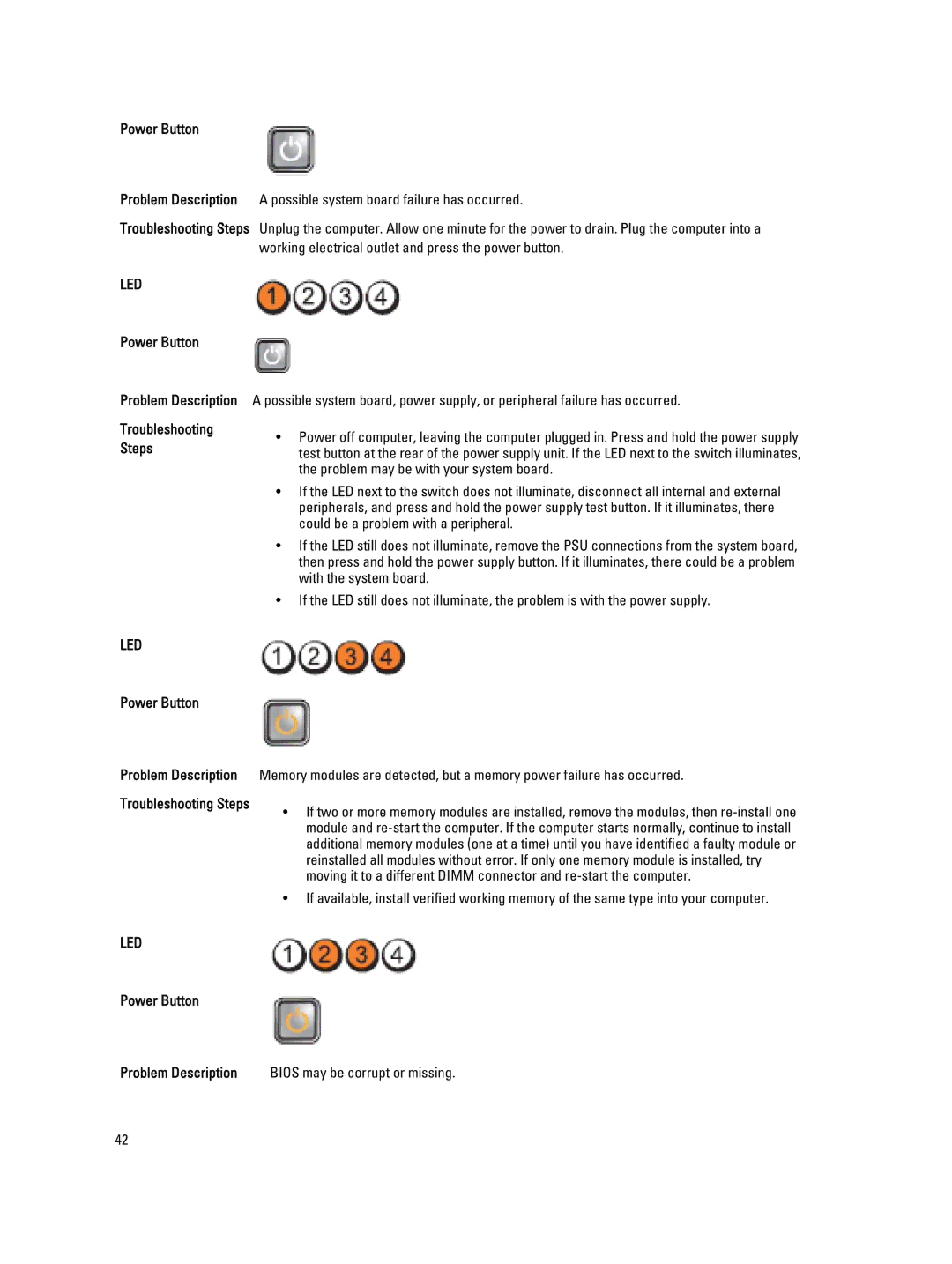Power Button
Problem Description Troubleshooting Steps
LED
Power Button
Problem Description
Troubleshooting
Steps
A possible system board failure has occurred.
Unplug the computer. Allow one minute for the power to drain. Plug the computer into a working electrical outlet and press the power button.
A possible system board, power supply, or peripheral failure has occurred.
•Power off computer, leaving the computer plugged in. Press and hold the power supply test button at the rear of the power supply unit. If the LED next to the switch illuminates, the problem may be with your system board.
•If the LED next to the switch does not illuminate, disconnect all internal and external peripherals, and press and hold the power supply test button. If it illuminates, there could be a problem with a peripheral.
•If the LED still does not illuminate, remove the PSU connections from the system board, then press and hold the power supply button. If it illuminates, there could be a problem with the system board.
•If the LED still does not illuminate, the problem is with the power supply.
LED
Power Button
Problem Description Troubleshooting Steps
LED
Power Button
Memory modules are detected, but a memory power failure has occurred.
•If two or more memory modules are installed, remove the modules, then
•If available, install verified working memory of the same type into your computer.
Problem Description BIOS may be corrupt or missing.
42