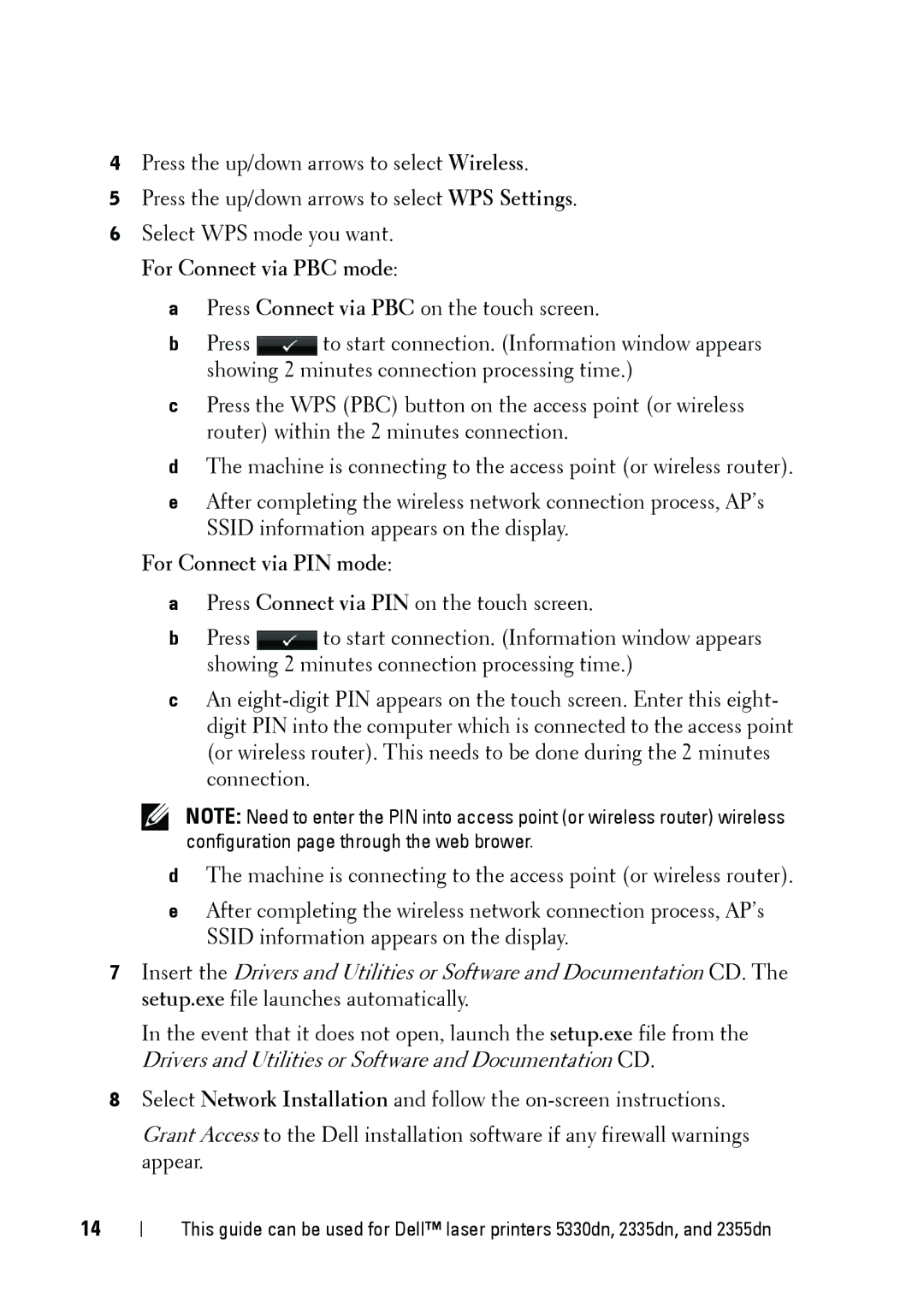5002 specifications
The Dell 5002 is a reliable and versatile device that is designed to meet the needs of both personal and professional users. With its sleek design and robust specifications, it stands out in the competitive market of laptops.One of the standout features of the Dell 5002 is its impressive display. It boasts a 15.6-inch Full HD (1920 x 1080) screen that delivers vibrant colors and sharp images, making it ideal for multimedia consumption, gaming, and productive work. The anti-glare technology further enhances viewing comfort, allowing users to work for extended hours without straining their eyes.
Powering the Dell 5002 is a range of Intel processors, providing the necessary performance for various tasks. Whether you opt for an i5 or the more powerful i7 variant, users can expect seamless multitasking capabilities and an overall smooth experience. Coupled with up to 16GB of RAM, the laptop can handle demanding applications with ease, ensuring that productivity remains uninterrupted.
Storage options are versatile, with configurations that include both traditional HDD and faster SSD options. The inclusion of SSD storage not only speeds up boot times but also enhances the performance of applications, making data retrieval significantly more efficient. Furthermore, users can choose from a range of capacities to suit their storage needs, ensuring that there's enough space for files, documents, and media.
Connectivity is another strong area for the Dell 5002. Equipped with USB-C ports, USB 3.0 ports, HDMI output, and an SD card reader, it caters to various peripheral devices and accessories. The support for Wi-Fi 6 ensures faster internet speeds and better connectivity in crowded environments, making it a great choice for students and professionals who work in dynamic settings.
Dell also focuses on user experience with features like a backlit keyboard, which enhances usability in low-light conditions, and an advanced cooling system to keep the device performing optimally. The battery life of the Dell 5002 is reliable, allowing users to work or play for several hours on a single charge, which adds to its portability.
Overall, the Dell 5002 embodies a blend of performance, design, and user-centric features. Whether for casual use, professional tasks, or multimedia enjoyment, it provides a capable solution for a variety of needs. With its combination of cutting-edge technologies and thoughtful design, the Dell 5002 is a worthy choice for anyone looking for a dependable laptop in today’s fast-paced digital landscape.