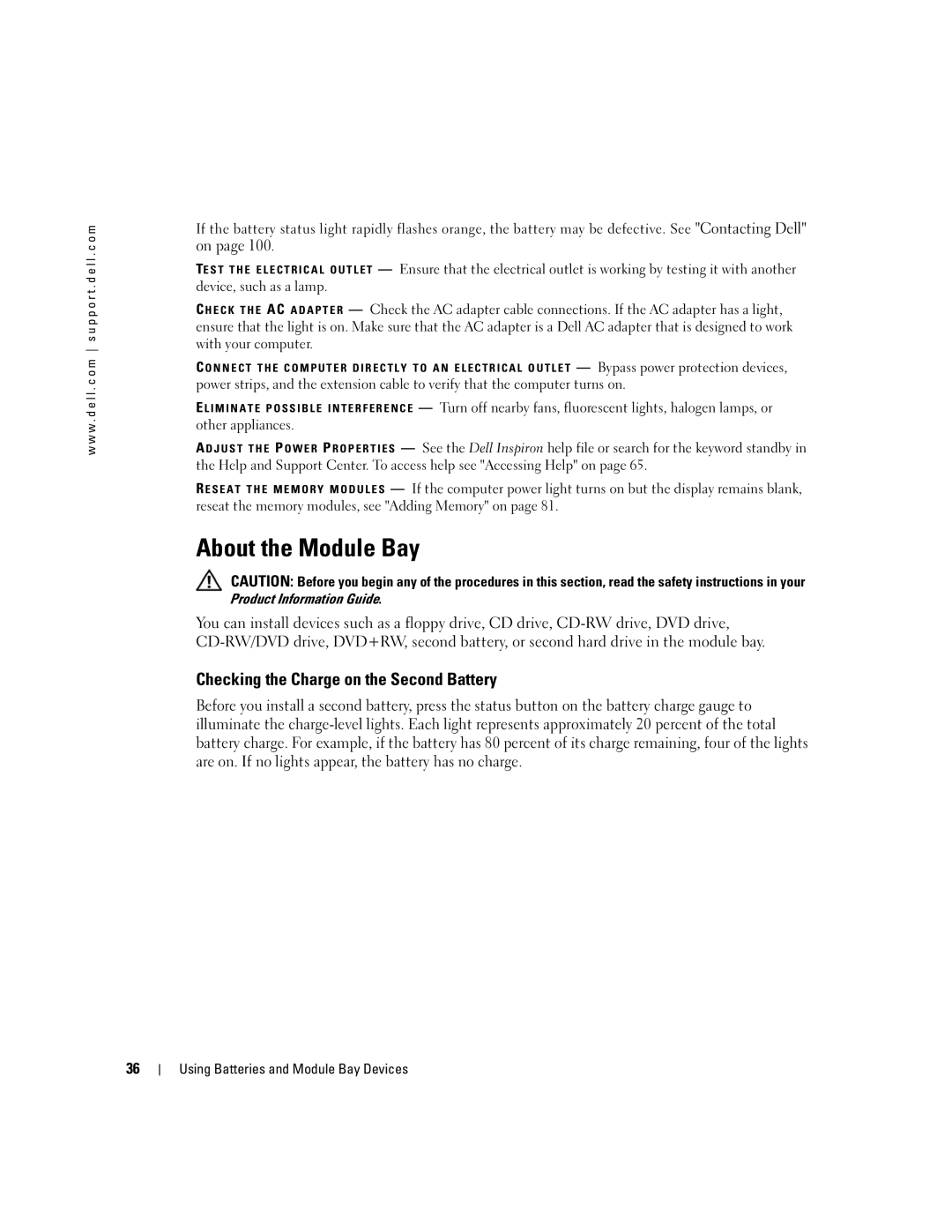w w w . d e l l . c o m s u p p o r t . d e l l . c o m
If the battery status light rapidly flashes orange, the battery may be defective. See "Contacting Dell" on page 100.
TE S T T H E E L E C T R I C A L O U T L E T — Ensure that the electrical outlet is working by testing it with another device, such as a lamp.
C H E C K T H E AC A D A P T E R — Check the AC adapter cable connections. If the AC adapter has a light, ensure that the light is on. Make sure that the AC adapter is a Dell AC adapter that is designed to work with your computer.
C O N N E C T T H E C O M P U T E R D I R E C T L Y T O A N E L E C T R I C A L O U T L E T — Bypass power protection devices, power strips, and the extension cable to verify that the computer turns on.
E L I M I N A T E P O S S I B L E I N T E R F E R E N C E — Turn off nearby fans, fluorescent lights, halogen lamps, or other appliances.
A D J U S T T H E P O W E R P R O P E R T I E S — See the Dell Inspiron help file or search for the keyword standby in the Help and Support Center. To access help see "Accessing Help" on page 65.
R E S E A T T H E M E M O R Y M O D U L E S — If the computer power light turns on but the display remains blank, reseat the memory modules, see "Adding Memory" on page 81.
About the Module Bay
CAUTION: Before you begin any of the procedures in this section, read the safety instructions in your
Product Information Guide.
You can install devices such as a floppy drive, CD drive,
Checking the Charge on the Second Battery
Before you install a second battery, press the status button on the battery charge gauge to illuminate the
36