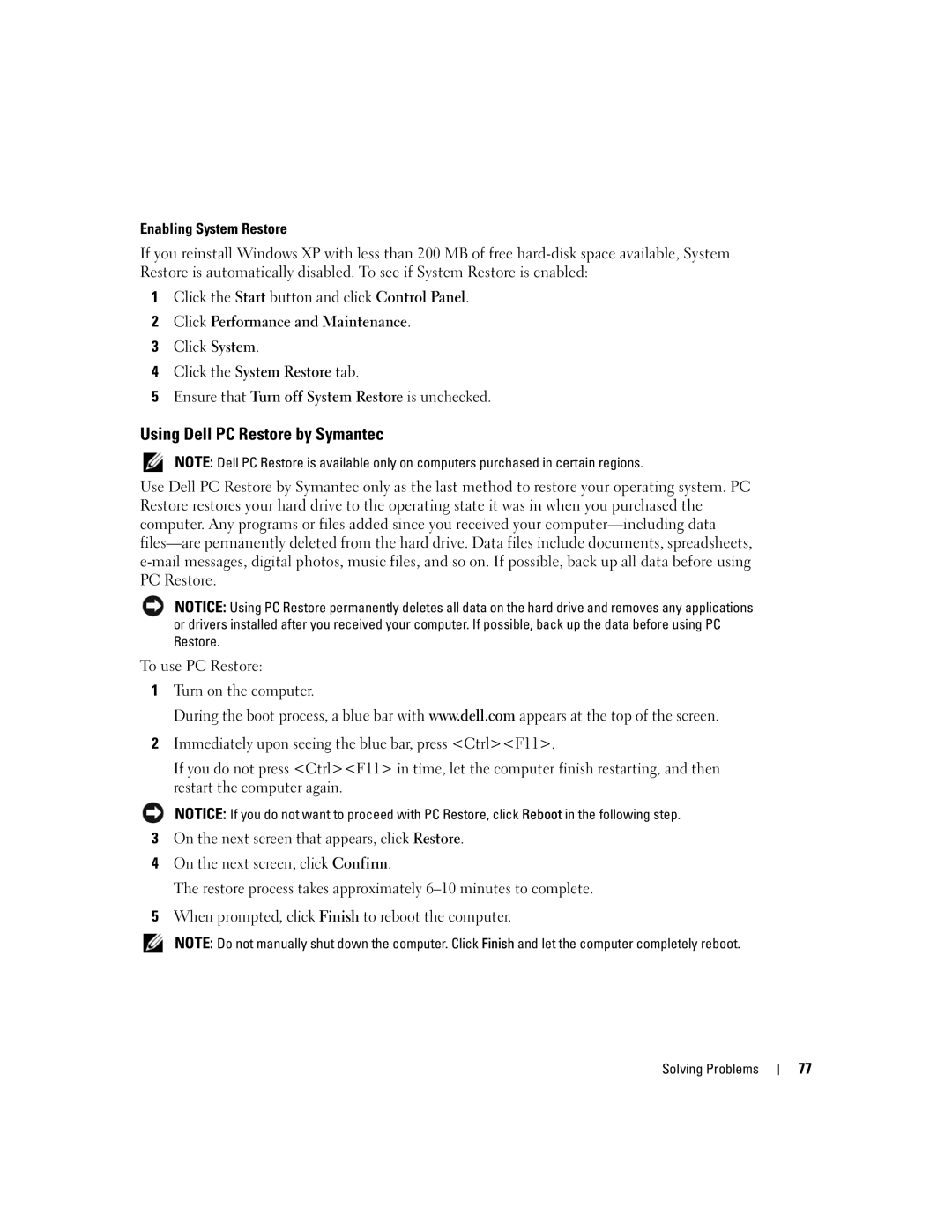Enabling System Restore
If you reinstall Windows XP with less than 200 MB of free
1Click the Start button and click Control Panel.
2Click Performance and Maintenance.
3Click System.
4Click the System Restore tab.
5Ensure that Turn off System Restore is unchecked.
Using Dell PC Restore by Symantec
NOTE: Dell PC Restore is available only on computers purchased in certain regions.
Use Dell PC Restore by Symantec only as the last method to restore your operating system. PC Restore restores your hard drive to the operating state it was in when you purchased the computer. Any programs or files added since you received your
NOTICE: Using PC Restore permanently deletes all data on the hard drive and removes any applications or drivers installed after you received your computer. If possible, back up the data before using PC Restore.
To use PC Restore:
1Turn on the computer.
During the boot process, a blue bar with www.dell.com appears at the top of the screen.
2Immediately upon seeing the blue bar, press <Ctrl><F11>.
If you do not press <Ctrl><F11> in time, let the computer finish restarting, and then restart the computer again.
NOTICE: If you do not want to proceed with PC Restore, click Reboot in the following step.
3On the next screen that appears, click Restore.
4On the next screen, click Confirm.
The restore process takes approximately
5When prompted, click Finish to reboot the computer.
NOTE: Do not manually shut down the computer. Click Finish and let the computer completely reboot.
Solving Problems
77