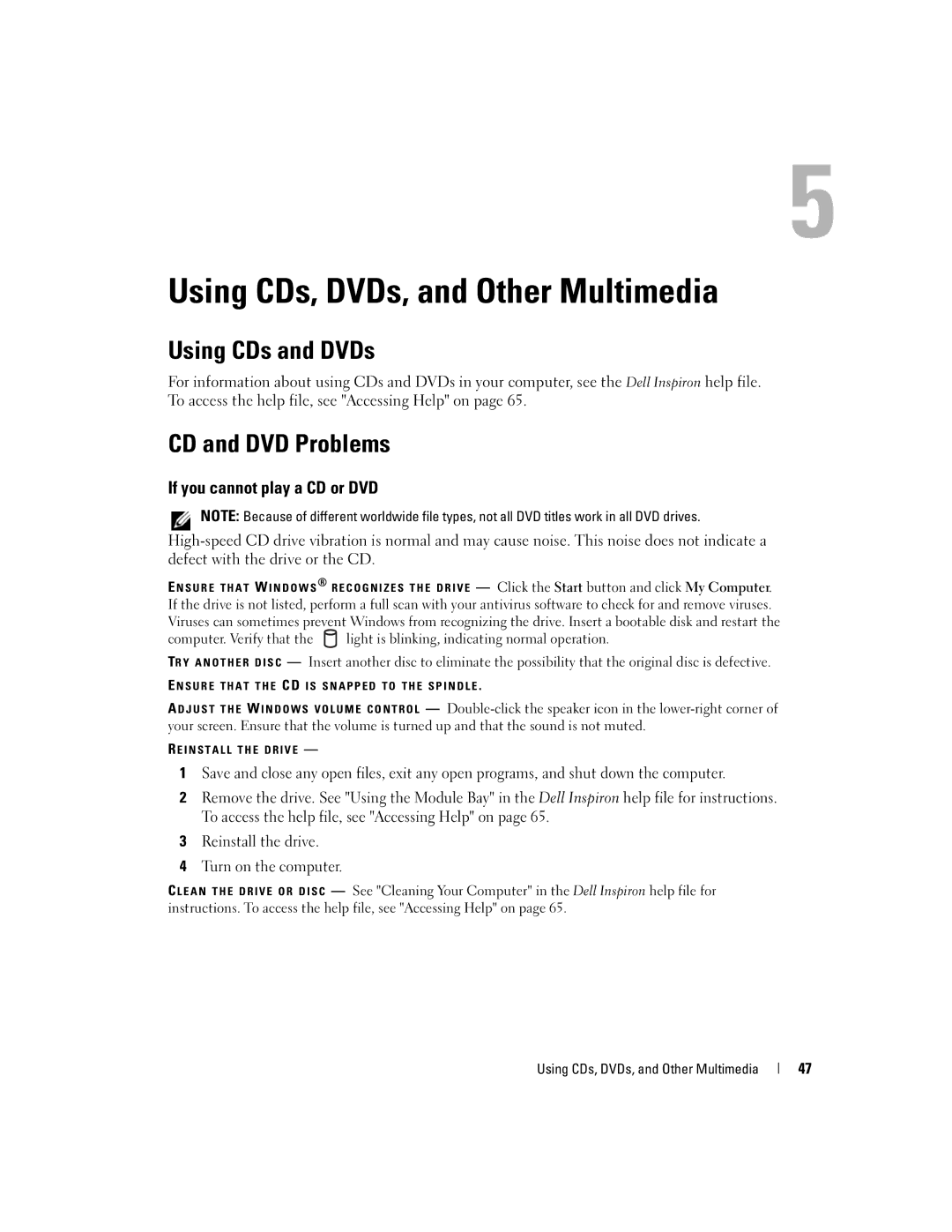Using CDs, DVDs, and Other Multimedia
Using CDs and DVDs
For information about using CDs and DVDs in your computer, see the Dell Inspiron help file. To access the help file, see "Accessing Help" on page 65.
CD and DVD Problems
If you cannot play a CD or DVD
NOTE: Because of different worldwide file types, not all DVD titles work in all DVD drives.
E N S U R E T H A T W I N D O W S ® R E C O G N I Z E S T H E D R I V E — Click the Start button and click My Computer. If the drive is not listed, perform a full scan with your antivirus software to check for and remove viruses. Viruses can sometimes prevent Windows from recognizing the drive. Insert a bootable disk and restart the
computer. Verify that the ![]() light is blinking, indicating normal operation.
light is blinking, indicating normal operation.
TR Y A N O T H E R D I S C — Insert another disc to eliminate the possibility that the original disc is defective.
E N S U R E T H A T T H E CD I S S N A P P E D T O T H E S P I N D L E .
A D J U S T T H E W I N D O W S V O L U M E C O N T R O L —
R E I N S T A L L T H E D R I V E —
1Save and close any open files, exit any open programs, and shut down the computer.
2Remove the drive. See "Using the Module Bay" in the Dell Inspiron help file for instructions. To access the help file, see "Accessing Help" on page 65.
3Reinstall the drive.
4Turn on the computer.
C L E A N T H E D R I V E O R D I S C — See "Cleaning Your Computer" in the Dell Inspiron help file for instructions. To access the help file, see "Accessing Help" on page 65.
Using CDs, DVDs, and Other Multimedia
47