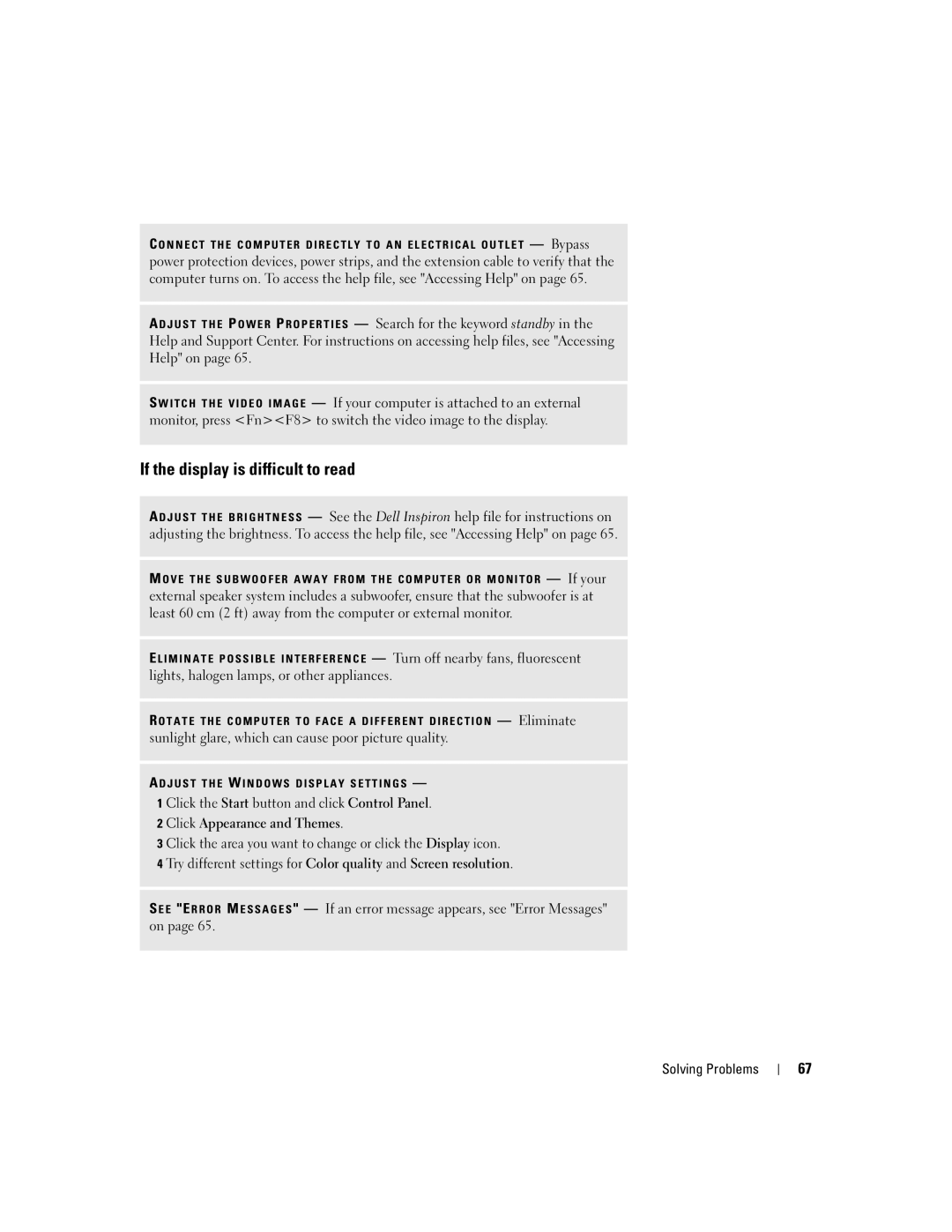C O N N E C T T H E C O M P U T E R D I R E C T L Y T O A N E L E C T R I C A L O U T L E T — Bypass power protection devices, power strips, and the extension cable to verify that the computer turns on. To access the help file, see "Accessing Help" on page 65.
A D J U S T T H E P O W E R P R O P E R T I E S — Search for the keyword standby in the Help and Support Center. For instructions on accessing help files, see "Accessing Help" on page 65.
S W I T C H T H E V I D E O I M A G E — If your computer is attached to an external monitor, press <Fn><F8> to switch the video image to the display.
If the display is difficult to read
A D J U S T T H E B R I G H T N E S S — See the Dell Inspiron help file for instructions on adjusting the brightness. To access the help file, see "Accessing Help" on page 65.
M O V E T H E S U B W O O F E R A W A Y F R O M T H E C O M P U T E R O R M O N I T O R — If your external speaker system includes a subwoofer, ensure that the subwoofer is at least 60 cm (2 ft) away from the computer or external monitor.
E L I M I N A T E P O S S I B L E I N T E R F E R E N C E — Turn off nearby fans, fluorescent lights, halogen lamps, or other appliances.
R O T A T E T H E C O M P U T E R T O F A C E A D I F F E R E N T D I R E C T I O N — Eliminate sunlight glare, which can cause poor picture quality.
A D J U S T T H E W I N D O W S D I S P L A Y S E T T I N G S —
1 Click the Start button and click Control Panel.
2 Click Appearance and Themes.
3 Click the area you want to change or click the Display icon.
4 Try different settings for Color quality and Screen resolution.
S E E "E R R O R M E S S A G E S " — If an error message appears, see "Error Messages" on page 65.
Solving Problems
67