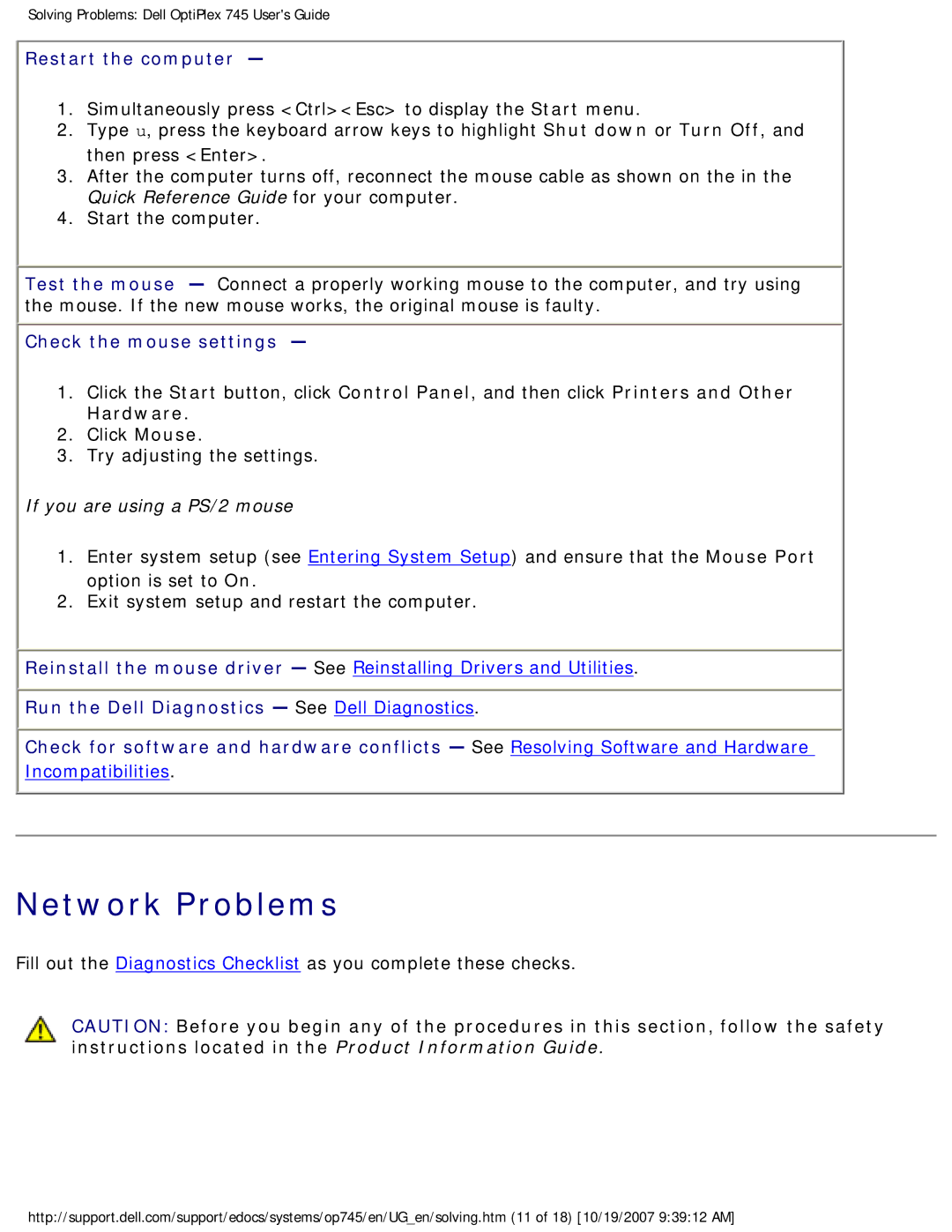Solving Problems: Dell OptiPlex 745 User's Guide
Restart the computer —
1.Simultaneously press <Ctrl><Esc> to display the Start menu.
2.Type u, press the keyboard arrow keys to highlight Shut down or Turn Off, and then press <Enter>.
3.After the computer turns off, reconnect the mouse cable as shown on the in the Quick Reference Guide for your computer.
4.Start the computer.
Test the mouse — Connect a properly working mouse to the computer, and try using the mouse. If the new mouse works, the original mouse is faulty.
Check the mouse settings —
1.Click the Start button, click Control Panel, and then click Printers and Other Hardware.
2.Click Mouse.
3.Try adjusting the settings.
If you are using a PS/2 mouse
1.Enter system setup (see Entering System Setup) and ensure that the Mouse Port option is set to On.
2.Exit system setup and restart the computer.
![]() Reinstall the mouse driver — See Reinstalling Drivers and Utilities.
Reinstall the mouse driver — See Reinstalling Drivers and Utilities.
![]() Run the Dell Diagnostics — See Dell Diagnostics.
Run the Dell Diagnostics — See Dell Diagnostics.
Check for software and hardware conflicts — See Resolving Software and Hardware
Incompatibilities.
Network Problems
Fill out the Diagnostics Checklist as you complete these checks.
CAUTION: Before you begin any of the procedures in this section, follow the safety instructions located in the Product Information Guide.
http://support.dell.com/support/edocs/systems/op745/en/UG_en/solving.htm (11 of 18) [10/19/2007 9:39:12 AM]