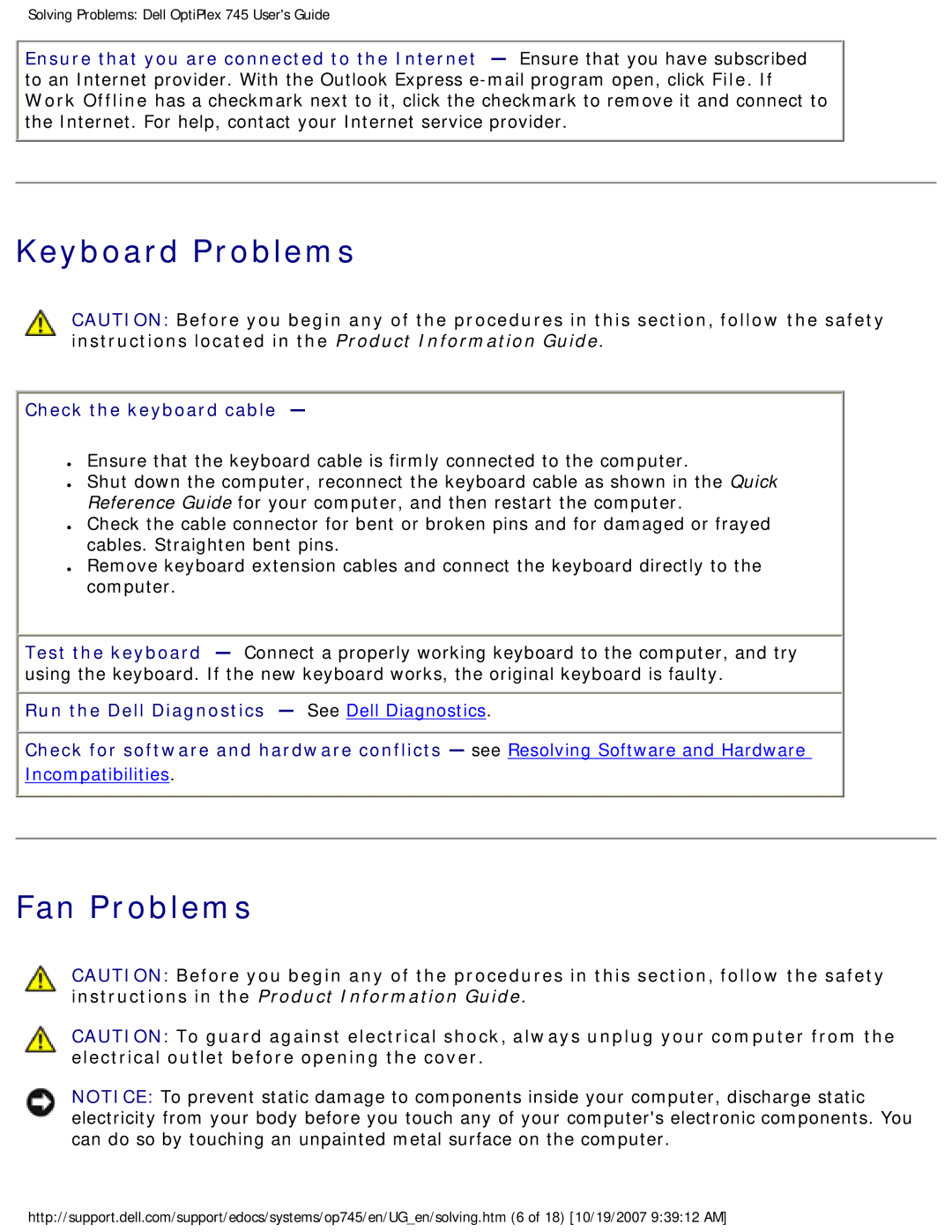Solving Problems: Dell OptiPlex 745 User's Guide
Ensure that you are connected to the Internet — Ensure that you have subscribed to an Internet provider. With the Outlook Express
Keyboard Problems
CAUTION: Before you begin any of the procedures in this section, follow the safety instructions located in the Product Information Guide.
Check the keyboard cable —
●Ensure that the keyboard cable is firmly connected to the computer.
●Shut down the computer, reconnect the keyboard cable as shown in the Quick Reference Guide for your computer, and then restart the computer.
●Check the cable connector for bent or broken pins and for damaged or frayed cables. Straighten bent pins.
●Remove keyboard extension cables and connect the keyboard directly to the computer.
Test the keyboard — Connect a properly working keyboard to the computer, and try using the keyboard. If the new keyboard works, the original keyboard is faulty.
![]() Run the Dell Diagnostics — See Dell Diagnostics.
Run the Dell Diagnostics — See Dell Diagnostics.
Check for software and hardware conflicts — see Resolving Software and Hardware
Incompatibilities.
Fan Problems
CAUTION: Before you begin any of the procedures in this section, follow the safety instructions in the Product Information Guide.
CAUTION: To guard against electrical shock, always unplug your computer from the electrical outlet before opening the cover.
NOTICE: To prevent static damage to components inside your computer, discharge static electricity from your body before you touch any of your computer's electronic components. You can do so by touching an unpainted metal surface on the computer.
http://support.dell.com/support/edocs/systems/op745/en/UG_en/solving.htm (6 of 18) [10/19/2007 9:39:12 AM]