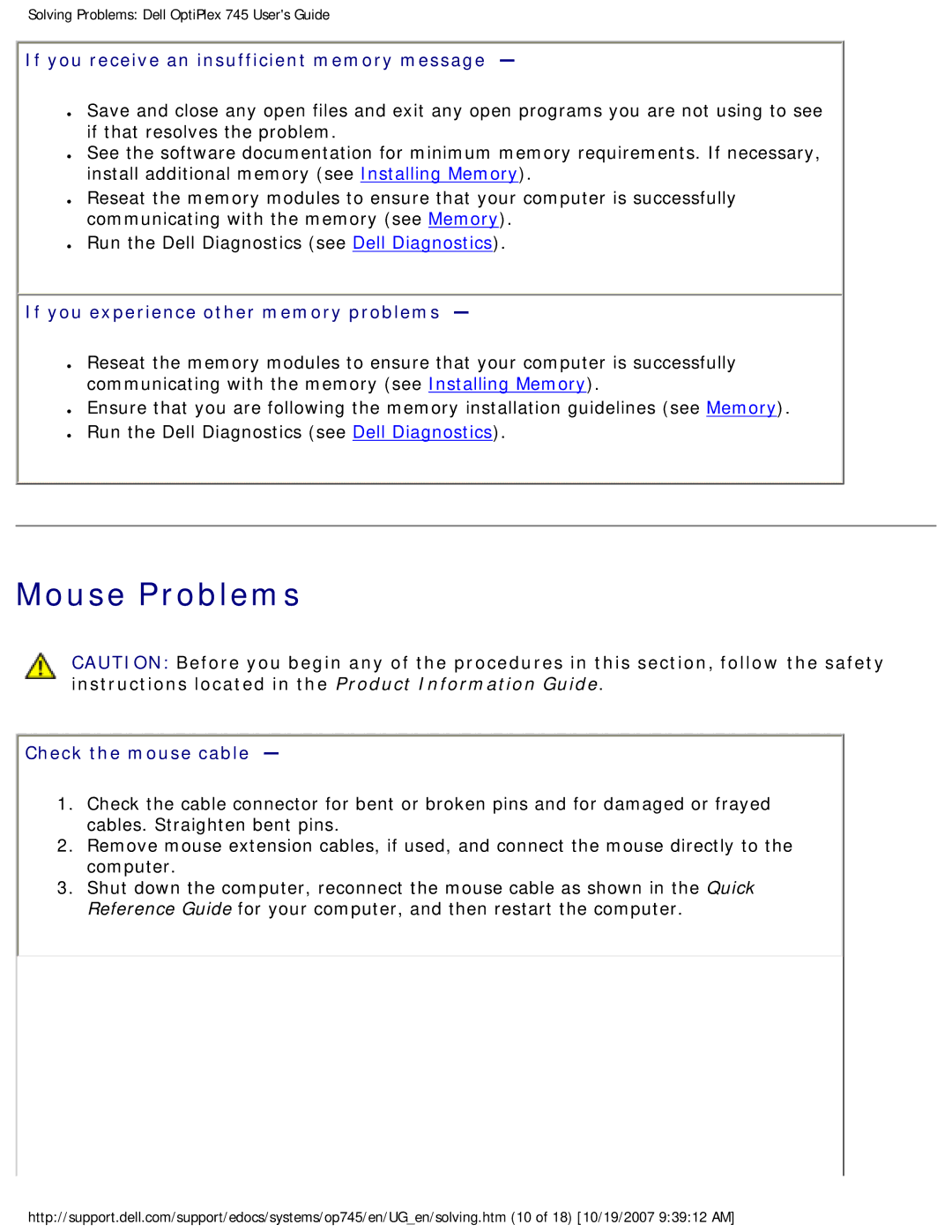Solving Problems: Dell OptiPlex 745 User's Guide
If you receive an insufficient memory message —
●Save and close any open files and exit any open programs you are not using to see if that resolves the problem.
●See the software documentation for minimum memory requirements. If necessary, install additional memory (see Installing Memory).
●Reseat the memory modules to ensure that your computer is successfully communicating with the memory (see Memory).
●Run the Dell Diagnostics (see Dell Diagnostics).
If you experience other memory problems —
●Reseat the memory modules to ensure that your computer is successfully communicating with the memory (see Installing Memory).
●Ensure that you are following the memory installation guidelines (see Memory).
●Run the Dell Diagnostics (see Dell Diagnostics).
Mouse Problems
CAUTION: Before you begin any of the procedures in this section, follow the safety instructions located in the Product Information Guide.
Check the mouse cable —
1.Check the cable connector for bent or broken pins and for damaged or frayed cables. Straighten bent pins.
2.Remove mouse extension cables, if used, and connect the mouse directly to the computer.
3.Shut down the computer, reconnect the mouse cable as shown in the Quick Reference Guide for your computer, and then restart the computer.
http://support.dell.com/support/edocs/systems/op745/en/UG_en/solving.htm (10 of 18) [10/19/2007 9:39:12 AM]