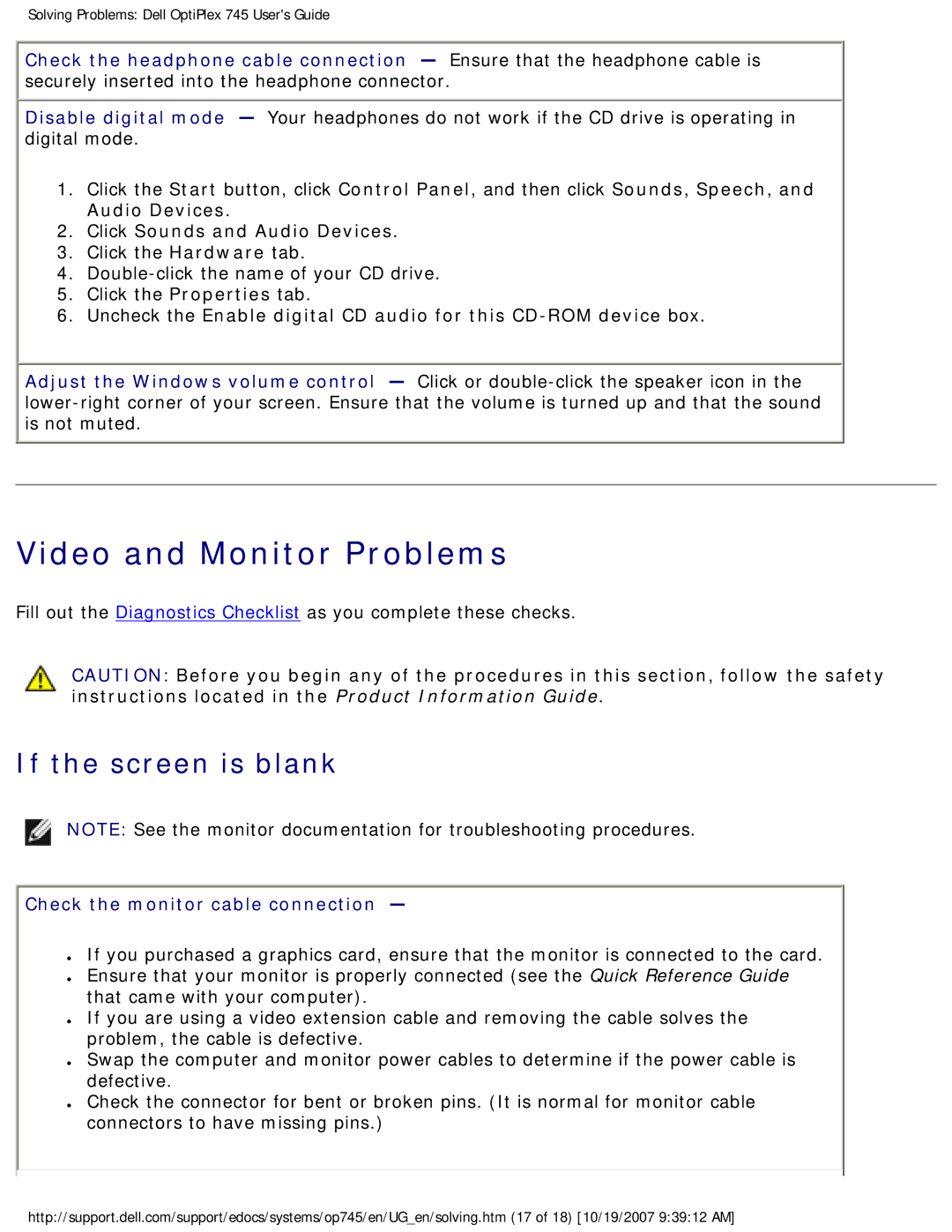Solving Problems: Dell OptiPlex 745 User's Guide
Check the headphone cable connection — Ensure that the headphone cable is securely inserted into the headphone connector.
Disable digital mode — Your headphones do not work if the CD drive is operating in digital mode.
1.Click the Start button, click Control Panel, and then click Sounds, Speech, and Audio Devices.
2.Click Sounds and Audio Devices.
3.Click the Hardware tab.
4.
5.Click the Properties tab.
6.Uncheck the Enable digital CD audio for this
Adjust the Windows volume control — Click or
Video and Monitor Problems
Fill out the Diagnostics Checklist as you complete these checks.
CAUTION: Before you begin any of the procedures in this section, follow the safety instructions located in the Product Information Guide.
If the screen is blank
NOTE: See the monitor documentation for troubleshooting procedures.
Check the monitor cable connection —
●If you purchased a graphics card, ensure that the monitor is connected to the card.
●Ensure that your monitor is properly connected (see the Quick Reference Guide that came with your computer).
●If you are using a video extension cable and removing the cable solves the problem, the cable is defective.
●Swap the computer and monitor power cables to determine if the power cable is defective.
●Check the connector for bent or broken pins. (It is normal for monitor cable connectors to have missing pins.)
http://support.dell.com/support/edocs/systems/op745/en/UG_en/solving.htm (17 of 18) [10/19/2007 9:39:12 AM]