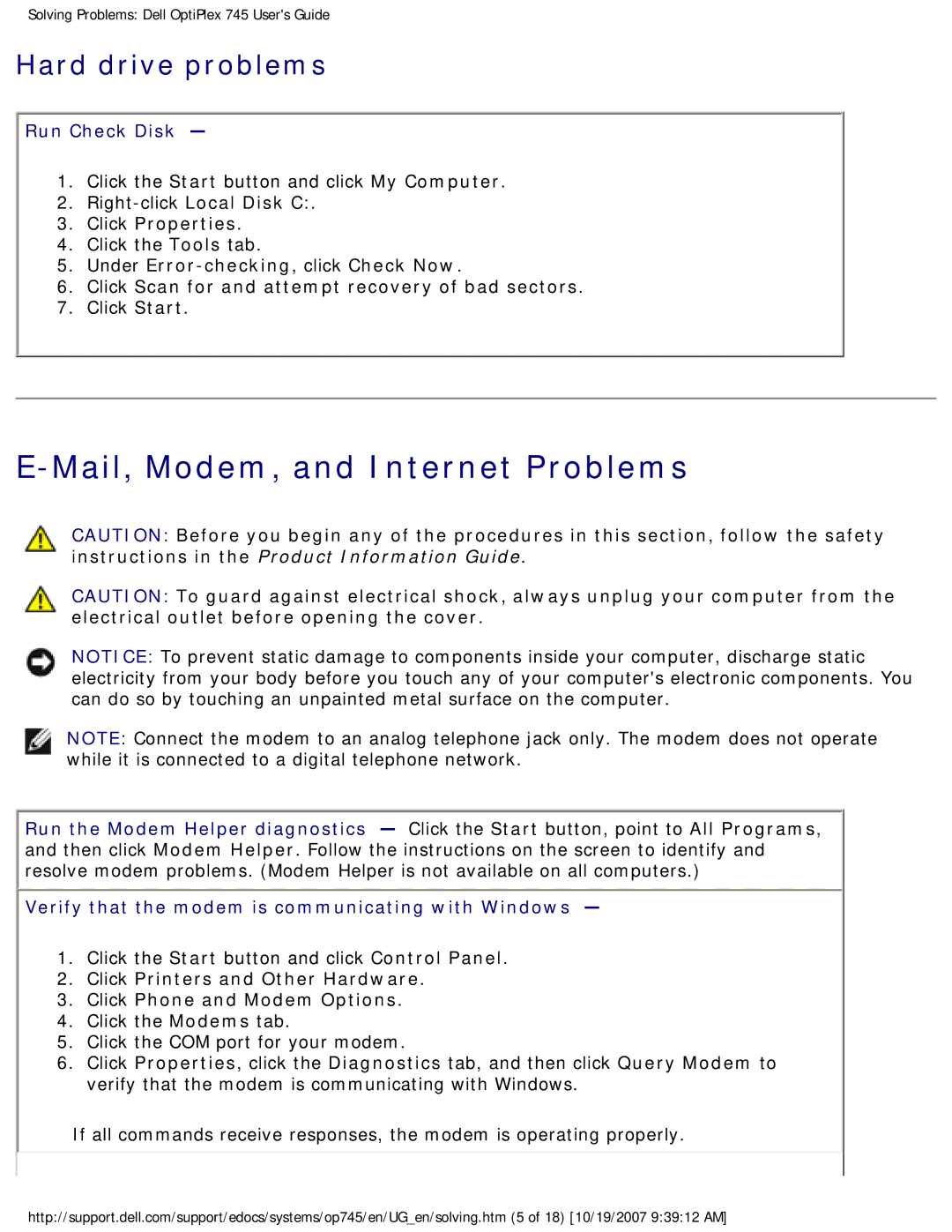Solving Problems: Dell OptiPlex 745 User's Guide
Hard drive problems
Run Check Disk —
1.Click the Start button and click My Computer.
2.
3.Click Properties.
4.Click the Tools tab.
5.Under
6.Click Scan for and attempt recovery of bad sectors.
7.Click Start.
E-Mail, Modem, and Internet Problems
CAUTION: Before you begin any of the procedures in this section, follow the safety instructions in the Product Information Guide.
CAUTION: To guard against electrical shock, always unplug your computer from the electrical outlet before opening the cover.
NOTICE: To prevent static damage to components inside your computer, discharge static electricity from your body before you touch any of your computer's electronic components. You can do so by touching an unpainted metal surface on the computer.
NOTE: Connect the modem to an analog telephone jack only. The modem does not operate while it is connected to a digital telephone network.
Run the Modem Helper diagnostics — Click the Start button, point to All Programs, and then click Modem Helper. Follow the instructions on the screen to identify and resolve modem problems. (Modem Helper is not available on all computers.)
Verify that the modem is communicating with Windows —
1.Click the Start button and click Control Panel.
2.Click Printers and Other Hardware.
3.Click Phone and Modem Options.
4.Click the Modems tab.
5.Click the COM port for your modem.
6.Click Properties, click the Diagnostics tab, and then click Query Modem to verify that the modem is communicating with Windows.
If all commands receive responses, the modem is operating properly.
http://support.dell.com/support/edocs/systems/op745/en/UG_en/solving.htm (5 of 18) [10/19/2007 9:39:12 AM]