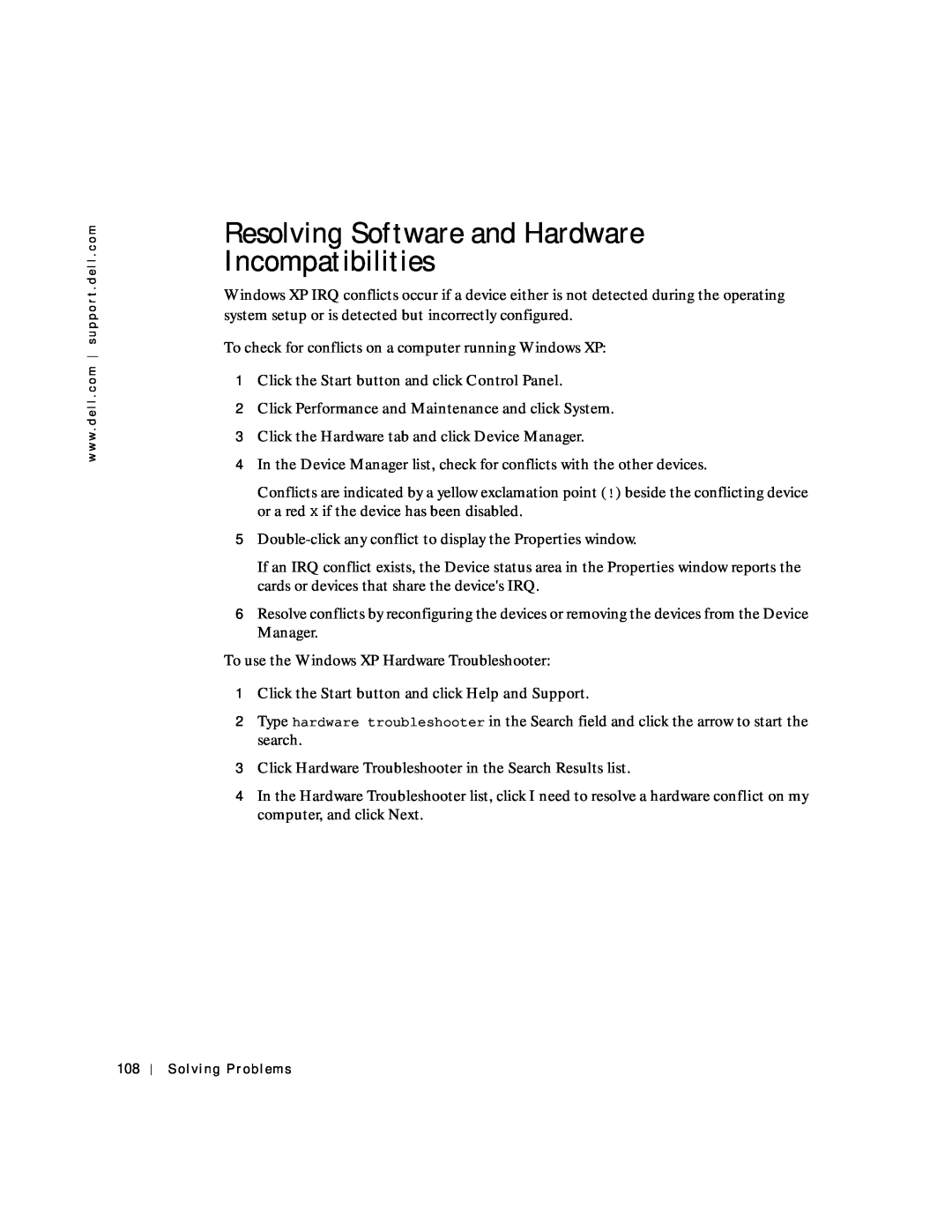Owner’s Manual
Dell Inspiron
Model PP02X
Notes, Notices, and Cautions
Abbreviations and Acronyms
Model PP02X
July
Contents
2 Setting Up Your Computer
1 A Tour of Your Computer
3 Using Batteries and Module Bay Devices
4 Using the Keyboard and Touchpad
Removing and Installing Devices While the Computer
5 Using CDs, DVDs, and Other Multimedia
6 Setting Up a Home and Office Network
If you have a problem with integrated speakers
Using Blank CD-R Discs or Blank CD-RW Discs
7 Solving Problems
8 Adding and Replacing Parts
9 Appendix
U.S. Only
Products Canada Only
Index
Contents
CAUTION Safety Instructions
General
CAUTION Safety Instructions continued
Power
Battery
CAUTION Safety Instructions continued
Air Travel
EMC Instructions
California Residents
CAUTION Safety Instructions continued
When Using Your Computer
When Using Your Computer continued
When Working Inside Your Computer
Ergonomic Computing Habits
Battery Disposal
Protecting Against Electrostatic Discharge
When Using Your Computer continued
w w w . d e l l . c o m s u p p o r t . d e l l . c o m
A Tour of Your Computer
Front View Left View Right View Back View Bottom View
Front View
display power button
display latch
mute button
Turns on when the computer reads or writes data
Solid green The battery is charging
9 Turns on when the numeric keypad is enabled
A Turns on when the uppercase letter function is enabled
Turns on when the scroll lock function is enabled
The green lights located above the keyboard indicate the following
Left View
IEEE 1394 connector
audio connectors
air vents security cable slot
Attach headphones or speakers to the connector
Right View
module bay
security cable slot
w w w . d e l l . c o m s u p p o r t . d e l l . c o m
Back View
S-video TV-out connector
parallel connector
modem connector RJ-11
USB C O N N E C T O R S
N E T W O R K C O N N E C T O R RJ-45
M O D E M C O N N E C T O R RJ-11
Connects a parallel device, such as a printer
Bottom View
battery-bay latch release
battery
hard drive
Page
32 A Tour of Your Computer
w w w . d e l l . c o m s u p p o r t . d e l l . c o m
Setting Up Your Computer
Connecting to the Internet Modem and Internet Connection Problems
Transferring Information to a New Computer Setting Up a Printer
Printer Problems
Connecting to the Internet
Setting Up Your Internet Connection
3 Click Connect to the Internet
Modem and Internet Connection Problems
If you have a CD, click Use the CD I got from an ISP
Transferring Information to a New Computer
3 Under What do you want to do?, click Transfer files and settings
Setting Up a Printer
Connecting a Parallel Printer
Printer Cable
Connecting a USB Printer
Printer Problems
USB connector on computer
USB printer
on printer
Setting Up the Docking Device to Connect to a Network
Power Protection Devices
Surge Protectors
Uninterruptible Power Supplies
Turning Off Your Computer
Line Conditioners
2 In the Turn off computer window, click Turn off
Using Batteries and Module Bay Devices
Using a Battery Power Problems About the Module Bay
Checking the Charge on the Second Battery
Removing and Installing Devices While the Computer Is Turned Off
Using a Battery
Battery Performance
Checking the Battery Charge
Help
Charging the Battery
Removing a Battery
Installing a Battery
Rotate the battery into the bay until the latch release clicks
For more information about installing the second battery, see page
w w w . d e l l . c o m s u p p o r t . d e l l . c o m
Removing and Installing a Reserve Battery
1 Remove the battery see page 2 Remove the reserve battery cover
reserve battery cable connector reserve
Power Problems
Storing a Battery
About the Module Bay
Checking the Charge on the Second Battery
Removing and Installing Devices While the Computer Is Turned Off
status button on the charge gauge second battery top
If the Device Screw Is Not Installed
1 Press the device latch release
2 Pull the device out of the module bay
device latch release
If the Device Screw Is Installed
Removing and Installing Devices While the Computer Is Running
If the Device Screw Is Not Installed
1 Double-click the Safely Remove Hardware icon on the taskbar
2 Click the device you want to eject
3 Press the device latch release
If the Device Screw Is Installed
8 If necessary, enter your password to unlock your computer
Using Batteries and Module Bay Devices
6 Pull the device out of the module bay
Windows XP automatically recognizes the new device
Using the Keyboard and Touchpad
Touch Pad or Mouse Problems External Keyboard Problems
Numeric Keypad Keyboard Shortcuts Touch Pad Customizing the Touch Pad
Unexpected Characters
Numeric Keypad
Keyboard Shortcuts
System Functions
Radios Including Wireless Networking and Bluetooth
Power Management
CD or DVD Tray
Display Functions
Speaker Functions
Microsoft Windows Logo Key Functions
If no sound comes from the speakers, press and adjust the volume
Touch Pad
Touch Pad or Mouse Problems
External Keyboard Problems
Customizing the Touch Pad
2 On the Mouse Properties window
Unexpected Characters
66 Using the Keyboard and Touchpad
w w w . d e l l . c o m s u p p o r t . d e l l . c o m
Using CDs, DVDs, and Other Multimedia
Using CDs and DVDs CD or DVD problems Sound and Speaker Problems
Copying CDs Connecting a Television to the Computer
Using CDs and DVDs
CD or DVD problems
If you cannot play a CD, CD-RW, or DVD
Sound and Speaker Problems
If you have a problem with integrated speakers
If you have a problem with external speakers
If you cannot eject the CD, CD-RW, or DVD drive tray
Copying CDs
Using Easy CD Creator Basic
Using Blank CD-R Discs or Blank CD-RW Discs
Helpful Tips
How to Copy a CD
Connecting a Television to the Computer
S-Video and Standard Audio
Before you begin, ensure that you have the following cables
4 Plug the other end of the S-video cable in to your television
S-Video and Digital Audio
TV/digital audio adapter cable
S/PDIF digital audio cable
S-video cable
Using CDs, DVDs, and Other Multimedia
w w w . d e l l . c o m s u p p o r t . d e l l . c o m
Composite Video and Standard Audio
Using CDs, DVDs, and Other Multimedia
w w w . d e l l . c o m s u p p o r t . d e l l . c o m
Composite Video and Digital Audio
TV/digital audio adapter cable
S/PDIF digital audio cable
composite video cable
Enabling the Display Settings for a Television
ATI Video Controller
6 Click Apply 7 Click Yes to keep the new settings 8 Click OK
5 Click Enable S/PDIF output
Enabling Dolby Digital 5.1 Audio for DVD Playback
3 Click Advanced 4 Click Enable S/PDIF
Enabling S/PDIF in the Windows Audio Driver
1 Double-click the speaker icon in the Windows notification area
2 Click the Options menu and then click Advanced Controls
86 Using CDs, DVDs, and Other Multimedia
w w w . d e l l . c o m s u p p o r t . d e l l . c o m
Setting Up a Home and Office Network
Connecting to a Network Adapter Network Setup Wizard Network Problems
Connecting to a Network Adapter
Network Setup Wizard
Network Problems
3 Click Checklist for creating a network
90 Setting Up a Home and Office Network
w w w . d e l l . c o m s u p p o r t . d e l l . c o m
Solving Problems
Finding Solutions Accessing Help Error Messages
Video and Display Problems Scanner Problems Drive Problems
PC Card Problems General Program Problems E-Mail Problems
Finding Solutions
w w w . d e l l . c o m s u p p o r t . d e l l . c o m
See page
Get technical assistance from Dell. See page
Solving Problems
See page See page See page See page See page See page See page
See page See page See page See page See page See page See page
See page
Accessing Help
Error Messages
Video and Display Problems
If the display is blank
2 Click Control Panel 3 Click Add or Remove Programs
If the display is difficult to read
Scanner Problems
If only part of the display is readable
2 Click Appearance and Themes
Drive Problems
If you cannot save a file to a floppy drive
back of floppy disk write-protected not write-protected
w w w . d e l l . c o m s u p p o r t . d e l l . c o m
PC Card Problems
If you have problems with a hard drive
4 Under Error-checking, click Check Now. 5 Click Start
General Program Problems
Error messages appear
A program crashes
A program stops responding
E-Mail Problems
If Your Computer Gets Wet
Resolving Other Technical Problems
If You Drop or Damage Your Computer
What Is a Driver?
2 Under Pick a Category, click Performance and Maintenance
Drivers
Identifying Drivers
Reinstalling Drivers and Utilities
Using Windows XP Device Driver Rollback
Using the Drivers and Utilities CD
8 Click Roll Back Driver
Manually Reinstalling Drivers for Windows XP
3 Click Properties
Using System Restore
Creating a Restore Point
2 Click System Restore
Restoring the Computer to an Earlier Operating State
Undoing the Last System Restore
2 Click Performance and Maintenance
4 Click the System Restore tab
2 Click Undo my last restoration and click Next
2 Click Performance and Maintenance and click System
Resolving Software and Hardware Incompatibilities
3 Click Hardware Troubleshooter in the Search Results list
Reinstalling Microsoft Windows XP
Before You Reinstall
Reinstalling Windows XP
Windows now
Reinstalling Drivers and Software
112 Solving Problems
w w w . d e l l . c o m s u p p o r t . d e l l . c o m
Adding and Replacing Parts
Adding Memory Adding a Mini PCI Card Adding a Modem
Replacing the Hard Drive
Adding Memory
captive screw
memory module cover
8 If you are replacing a memory module, remove the existing module
9 Ground yourself and install the new memory module
Help and Support, and then click Computer Information
Adding a Mini PCI Card
Mini PCI card/modem cover captive screw
w w w . d e l l . c o m s u p p o r t . d e l l . c o m
a Disconnect the Mini PCI card from any attached cables
Adding a Modem
6 Remove any installed PC Cards, batteries, and devices
10 Connect the modem cable to the modem
Replacing the Hard Drive
7 Turn the computer over, and remove the hard drive screw
Specifications Standard Settings
A p p e n d i
Dell Technical Support Policy U.S. Only Contacting Dell
Regulatory Noticesthe help file, see
Specifications
Microprocessor
System Information
PC Card
Ports and Connectors
Communications
Appendix
Video
Audio
Appendix
Type active-matrix TFT
Battery
Touch Pad
Track Stick
Appendix
AC Adapter
Physical
Appendix
w . d e l l . c o m s u p p o r t . d e l l . c o m
Standard Settings
Viewing the System Setup Screens
System Setup Screens
Overview
Commonly Used Options
Diskette Drive Modular bay HDD Internal HDD CD/DVD/CD-RW drive
Configuration
Changing Printer Modes
Changing COM Ports
Enabling the Infrared Sensor
Dell Technical Support Policy U.S. Only
Definition of Dell-Installed Software and Peripherals
Contacting Dell
Definition of Third-Party Software and Peripherals
Anguilla
Antigua and Barbuda
Argentina Buenos Aires
Aruba
Austria Vienna
Website support.euro.dell.com
Bahamas
Barbados
Brunei
Canada North York, Ontario
Cayman Islands
Chile Santiago
China Xiamen
Tech Support website support.ap.dell.com/china
Colombia
Costa Rica
Denmark Copenhagen
Website support.euro.dell.com
Dominica
Dominican Republic
France Paris Montpellier
Website support.euro.dell.com
E-mail support.euro.dell.com/fr/fr/emaildell
Home and Small Business
Greece
Website support.euro.dell.com
Grenada
Guatemala
Ireland Cherrywood
Website support.euro.dell.com
Italy Milan
Website support.euro.dell.com
Japan Kawasaki
Website support.jp.dell.com
Korea Seoul
Latin America
Luxembourg
Website support.euro.dell.com
Macao
Mexico
Montserrat
Netherlands Antilles
Netherlands Amsterdam
New Zealand
Nicaragua
Norway Lysaker
Website support.euro.dell.com
Portugal
Website support.euro.dell.com
E-mail support.euro.dell.com/pt/en/emaildell
Puerto Rico
Spain Madrid
Website support.euro.dell.com
Home and Small Business
Corporate
Switzerland Geneva
Website support.euro.dell.com
Customers support.euro.dell.com/ch/fr/emaildell
Taiwan
U.K. Bracknell
Website support.euro.dell.com
Uruguay
U.S.A. Austin, Texas
Business
U.S. Virgin Islands
Venezuela
Regulatory Notices
NOM Information Mexico Only
Limited Warranty for Dell-Branded Hardware Products U.S. Only
What is covered by this limited warranty?
What is not covered by this limited warranty?
Limited Warranties and Return Policy
How long does this limited warranty last?
What do I do if I need warranty service?
What will Dell do?
What if I purchased a service contract?
May I transfer the limited warranty?
How will you fix my product?
Limited Warranty Terms for Dell-Branded Hardware Products Canada Only
Total Satisfaction Return Policy U.S. Only
What is covered by this limited warranty?
What is not covered by this limited warranty?
How long does this limited warranty last?
THIS WARRANTY GIVES YOU SPECIFIC LEGAL RIGHTS, AND YOU MAY ALSO HAVE OTHER RIGHTS WHICH VARY FROM PROVINCE TO PROVINCE. DELLS RESPONSIBILITY FOR MALFUNCTIONS AND DEFECTS IN PRODUCT IS LIMITED TO REPAIR AND REPLACEMENT AS SET FORTH IN THIS WARRANTY STATEMENT, FOR THE TERM OF THE WARRANTY PERIOD REFLECTED ON YOUR PACKING SLIP OR INVOICE. EXCEPT FOR THE EXPRESS WARRANTIES CONTAINED IN THIS WARRANTY STATEMENT, DELL DISCLAIMS ALL OTHER WARRANTIES AND CONDITIONS, EXPRESS OR IMPLIED, INCLUDING WITHOUT LIMITATION IMPLIED WARRANTIES AND CONDITIONS OF MERCHANTABILITY AND FITNESS FOR A PARTICULAR PURPOSE, STATUTORY OR OTHERWISE. SOME PROVINCES DO NOT ALLOW THE EXCLUSION OF CERTAIN IMPLIED WARRANTIES OR CONDITIONS, OR LIMITATIONS ON HOW LONG AN IMPLIED WARRANTY OR CONDITION LASTS. THEREFORE, THE FOREGOING EXCLUSIONS AND LIMITATIONS MAY NOT APPLY TO YOU
What do I do if I need warranty service?
What will Dell do?
Total Satisfaction Return Policy Canada Only
What if I purchased a service contract?
May I transfer the limited warranty?
How will you fix my product?
Dell Software and Peripherals Canada Only
Third-Party Software and Peripherals Products
Dell-Branded Peripheral Products
Return Policy
Guarantee
Exclusions
Making a Claim
Limitation and Statutory Rights
w w w . d e l l . c o m s u p p o r t . d e l l . c o m
Bogota, Colombia
11950 México, D.F
Dell Computer de Colombia Corporation Carrera 7 #115-33 Oficina
Intel’s Three Year Limited Warranty
Limited Warranty
Extent of Limited Warranty
How to Obtain Warranty Service
w w w . d e l l . c o m s u p p o r t . d e l l . c o m
Intel’s Commitment to Quality
What are Errata?
1997, 1998 Intel Corporation. All rights reserved
I n d ex
Page
Page
video connector description, 29 system view
warranty wet computer Windows XP
reinstalling, 109 System Restore
Device Driver Rollback, 104 Hardware Troubleshooter, 108 help