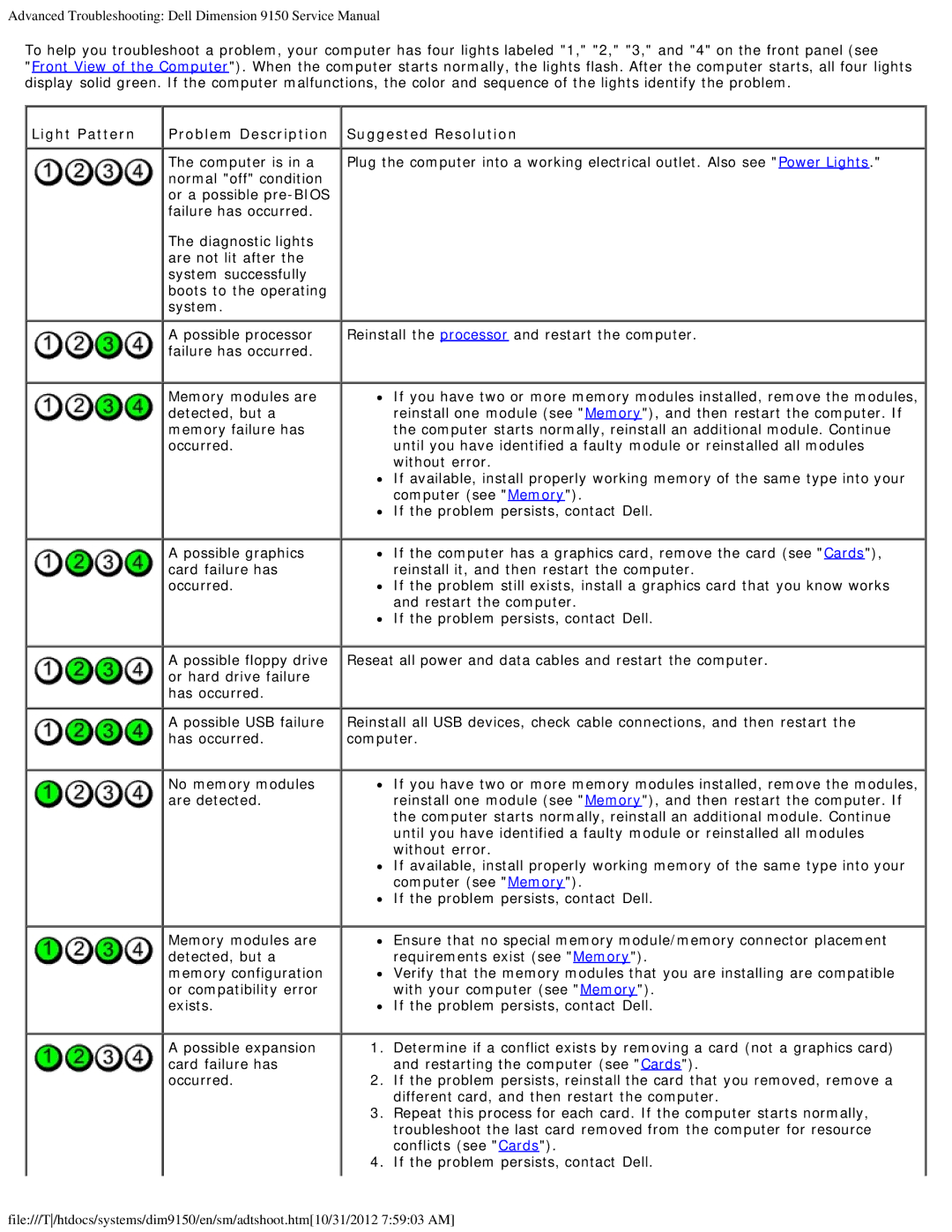Advanced Troubleshooting: Dell Dimension 9150 Service Manual
To help you troubleshoot a problem, your computer has four lights labeled "1," "2," "3," and "4" on the front panel (see
"Front View of the Computer"). When the computer starts normally, the lights flash. After the computer starts, all four lights display solid green. If the computer malfunctions, the color and sequence of the lights identify the problem.
Light Pattern | Problem Description |
The computer is in a normal "off" condition or a possible
The diagnostic lights are not lit after the system successfully boots to the operating system.
A possible processor failure has occurred.
Memory modules are detected, but a memory failure has occurred.
 Suggested Resolution
Suggested Resolution
Plug the computer into a working electrical outlet. Also see "Power Lights."
Reinstall the processor and restart the computer.
![]() If you have two or more memory modules installed, remove the modules, reinstall one module (see "Memory"), and then restart the computer. If the computer starts normally, reinstall an additional module. Continue until you have identified a faulty module or reinstalled all modules without error.
If you have two or more memory modules installed, remove the modules, reinstall one module (see "Memory"), and then restart the computer. If the computer starts normally, reinstall an additional module. Continue until you have identified a faulty module or reinstalled all modules without error.
![]() If available, install properly working memory of the same type into your computer (see "Memory").
If available, install properly working memory of the same type into your computer (see "Memory").
![]() If the problem persists, contact Dell.
If the problem persists, contact Dell.
A possible graphics | If the computer has a graphics card, remove the card (see "Cards"), |
card failure has | reinstall it, and then restart the computer. |
occurred. | If the problem still exists, install a graphics card that you know works |
| and restart the computer. |
| If the problem persists, contact Dell. |
A possible floppy drive or hard drive failure has occurred.
A possible USB failure has occurred.
No memory modules are detected.
Reseat all power and data cables and restart the computer.
Reinstall all USB devices, check cable connections, and then restart the computer.
![]() If you have two or more memory modules installed, remove the modules, reinstall one module (see "Memory"), and then restart the computer. If the computer starts normally, reinstall an additional module. Continue until you have identified a faulty module or reinstalled all modules without error.
If you have two or more memory modules installed, remove the modules, reinstall one module (see "Memory"), and then restart the computer. If the computer starts normally, reinstall an additional module. Continue until you have identified a faulty module or reinstalled all modules without error.
![]() If available, install properly working memory of the same type into your computer (see "Memory").
If available, install properly working memory of the same type into your computer (see "Memory").
![]() If the problem persists, contact Dell.
If the problem persists, contact Dell.
Memory modules are |
| Ensure that no special memory module/memory connector placement |
detected, but a |
| requirements exist (see "Memory"). |
memory configuration |
| Verify that the memory modules that you are installing are compatible |
or compatibility error |
| with your computer (see "Memory"). |
exists. |
| If the problem persists, contact Dell. |
A possible expansion | 1. | Determine if a conflict exists by removing a card (not a graphics card) |
card failure has |
| and restarting the computer (see "Cards"). |
occurred. | 2. | If the problem persists, reinstall the card that you removed, remove a |
|
| different card, and then restart the computer. |
| 3. Repeat this process for each card. If the computer starts normally, | |
|
| troubleshoot the last card removed from the computer for resource |
|
| conflicts (see "Cards"). |
| 4. | If the problem persists, contact Dell. |
file:///T/htdocs/systems/dim9150/en/sm/adtshoot.htm[10/31/2012 7:59:03 AM]