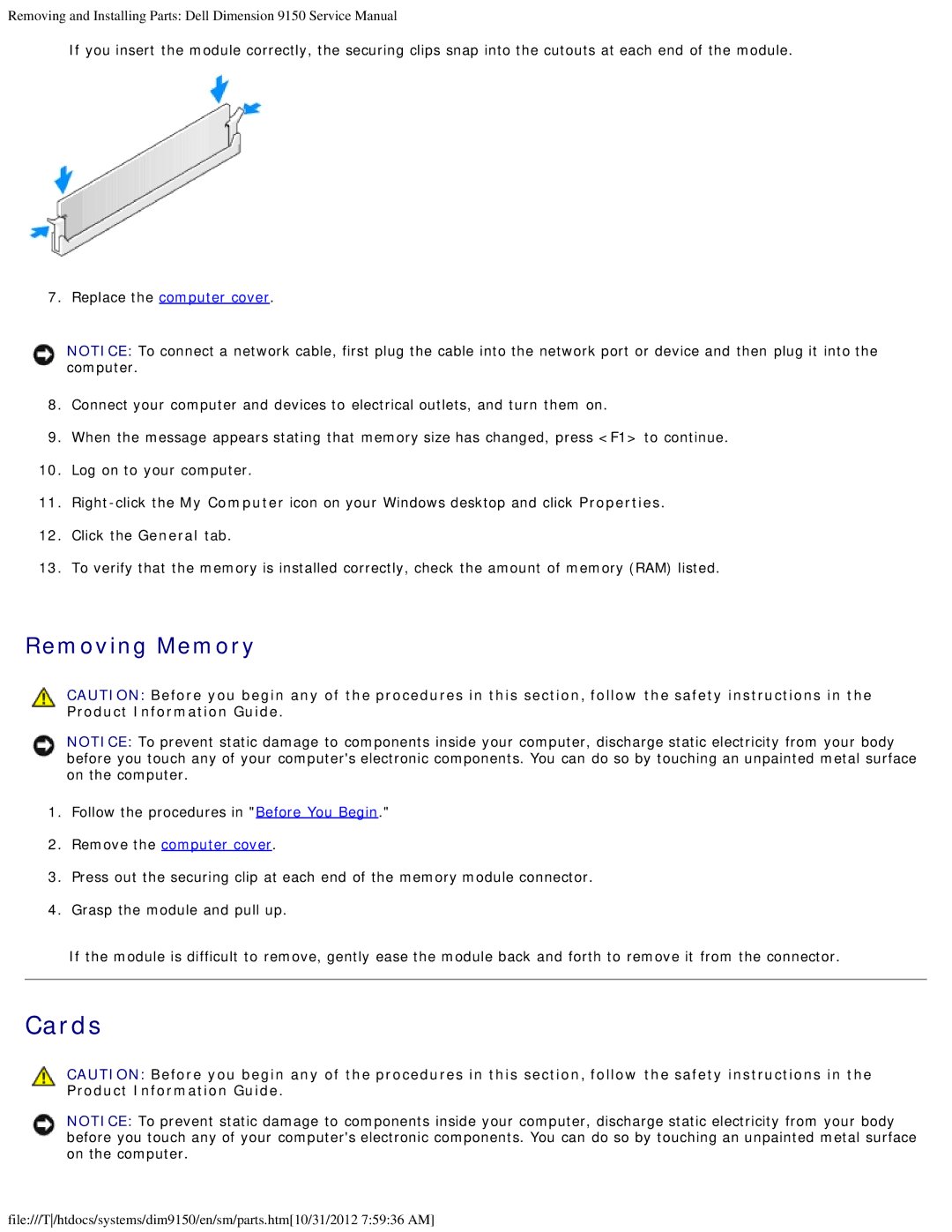Removing and Installing Parts: Dell Dimension 9150 Service Manual
If you insert the module correctly, the securing clips snap into the cutouts at each end of the module.
7.Replace the computer cover.
NOTICE: To connect a network cable, first plug the cable into the network port or device and then plug it into the computer.
8.Connect your computer and devices to electrical outlets, and turn them on.
9.When the message appears stating that memory size has changed, press <F1> to continue.
10.Log on to your computer.
11.
12.Click the General tab.
13.To verify that the memory is installed correctly, check the amount of memory (RAM) listed.
Removing Memory
CAUTION: Before you begin any of the procedures in this section, follow the safety instructions in the Product Information Guide.
NOTICE: To prevent static damage to components inside your computer, discharge static electricity from your body before you touch any of your computer's electronic components. You can do so by touching an unpainted metal surface on the computer.
1.Follow the procedures in "Before You Begin."
2.Remove the computer cover.
3.Press out the securing clip at each end of the memory module connector.
4.Grasp the module and pull up.
If the module is difficult to remove, gently ease the module back and forth to remove it from the connector.
Cards
CAUTION: Before you begin any of the procedures in this section, follow the safety instructions in the Product Information Guide.
NOTICE: To prevent static damage to components inside your computer, discharge static electricity from your body before you touch any of your computer's electronic components. You can do so by touching an unpainted metal surface on the computer.
file:///T/htdocs/systems/dim9150/en/sm/parts.htm[10/31/2012 7:59:36 AM]