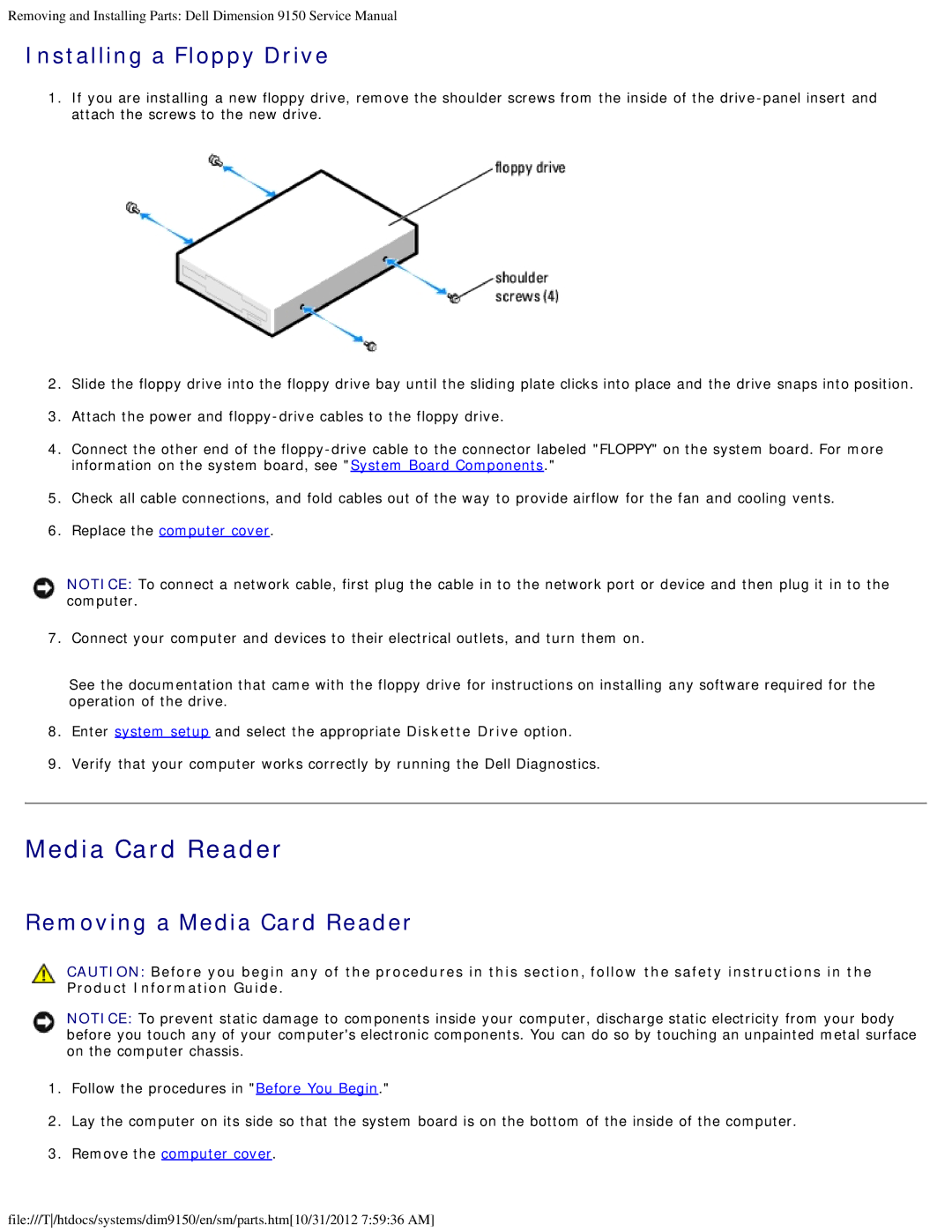Removing and Installing Parts: Dell Dimension 9150 Service Manual
Installing a Floppy Drive
1.If you are installing a new floppy drive, remove the shoulder screws from the inside of the
2.Slide the floppy drive into the floppy drive bay until the sliding plate clicks into place and the drive snaps into position.
3.Attach the power and
4.Connect the other end of the
5.Check all cable connections, and fold cables out of the way to provide airflow for the fan and cooling vents.
6.Replace the computer cover.
NOTICE: To connect a network cable, first plug the cable in to the network port or device and then plug it in to the computer.
7. Connect your computer and devices to their electrical outlets, and turn them on.
See the documentation that came with the floppy drive for instructions on installing any software required for the operation of the drive.
8.Enter system setup and select the appropriate Diskette Drive option.
9.Verify that your computer works correctly by running the Dell Diagnostics.
Media Card Reader
Removing a Media Card Reader
CAUTION: Before you begin any of the procedures in this section, follow the safety instructions in the Product Information Guide.
NOTICE: To prevent static damage to components inside your computer, discharge static electricity from your body before you touch any of your computer's electronic components. You can do so by touching an unpainted metal surface on the computer chassis.
1.Follow the procedures in "Before You Begin."
2.Lay the computer on its side so that the system board is on the bottom of the inside of the computer.
3.Remove the computer cover.
file:///T/htdocs/systems/dim9150/en/sm/parts.htm[10/31/2012 7:59:36 AM]