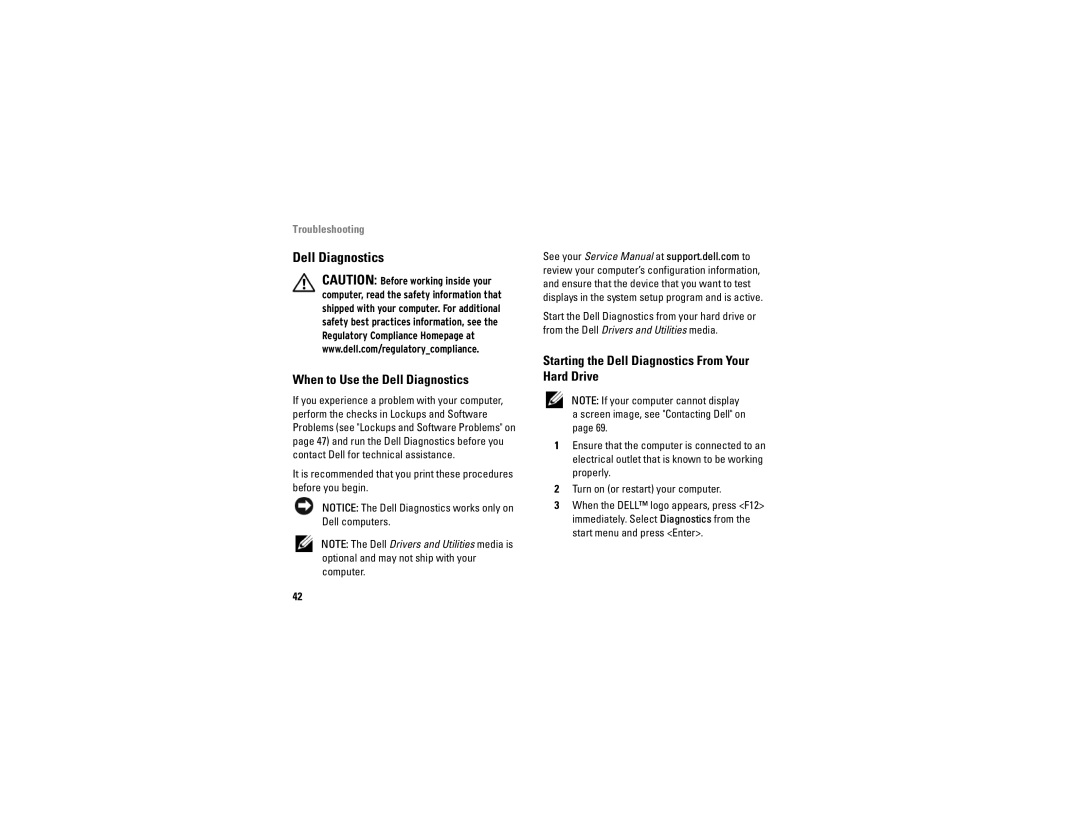Troubleshooting
Dell Diagnostics
CAUTION: Before working inside your computer, read the safety information that shipped with your computer. For additional safety best practices information, see the Regulatory Compliance Homepage at www.dell.com/regulatory_compliance.
When to Use the Dell Diagnostics
If you experience a problem with your computer, perform the checks in Lockups and Software Problems (see "Lockups and Software Problems" on page 47) and run the Dell Diagnostics before you contact Dell for technical assistance.
It is recommended that you print these procedures before you begin.
NOTICE: The Dell Diagnostics works only on Dell computers.
NOTE: The Dell Drivers and Utilities media is optional and may not ship with your computer.
See your Service Manual at support.dell.com to review your computer’s configuration information, and ensure that the device that you want to test displays in the system setup program and is active.
Start the Dell Diagnostics from your hard drive or from the Dell Drivers and Utilities media.
Starting the Dell Diagnostics From Your Hard Drive
NOTE: If your computer cannot display a screen image, see "Contacting Dell" on page 69.
1Ensure that the computer is connected to an electrical outlet that is known to be working properly.
2Turn on (or restart) your computer.
3When the DELL™ logo appears, press <F12> immediately. Select Diagnostics from the start menu and press <Enter>.
42