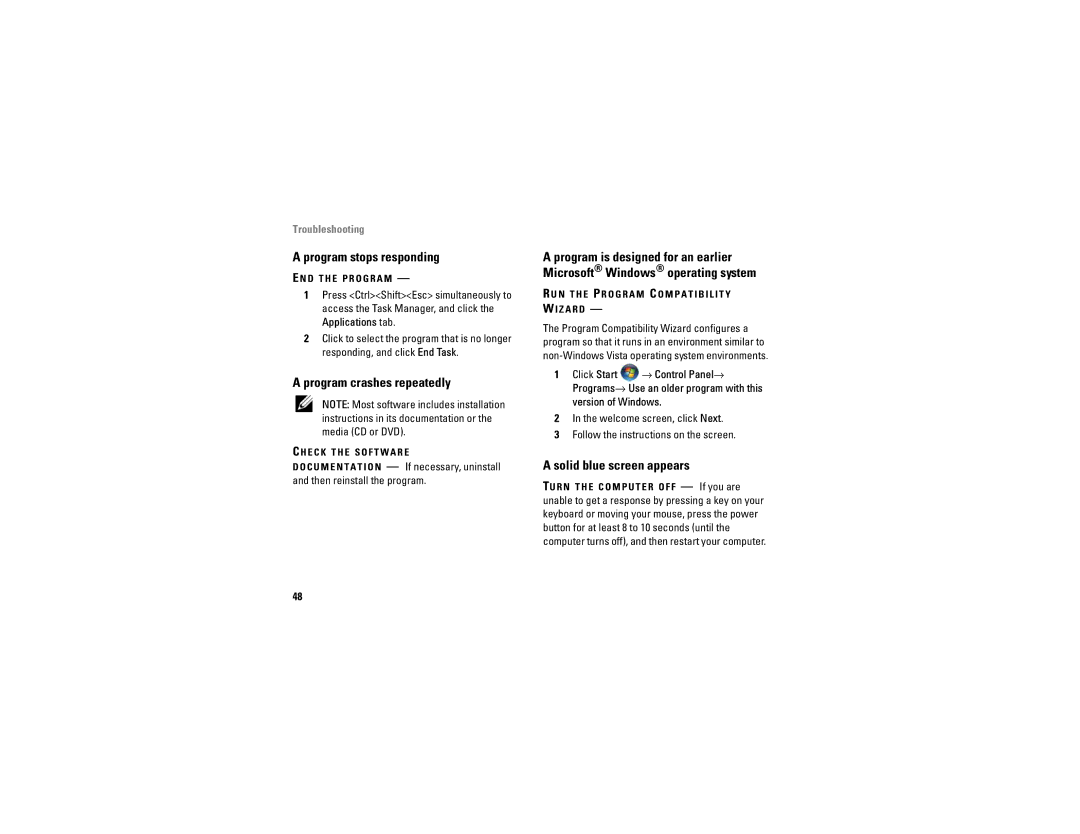Troubleshooting
A program stops responding
E N D T H E P R O G R A M —
1Press <Ctrl><Shift><Esc> simultaneously to access the Task Manager, and click the Applications tab.
2Click to select the program that is no longer responding, and click End Task.
A program crashes repeatedly
NOTE: Most software includes installation instructions in its documentation or the media (CD or DVD).
C H E C K T H E S O F T W A R E
D O C U M E N T A T I O N — If necessary, uninstall and then reinstall the program.
A program is designed for an earlier Microsoft® Windows® operating system
R U N T H E P R O G R A M C O M P A T I B I L I T Y W I Z A R D —
The Program Compatibility Wizard configures a program so that it runs in an environment similar to
1Click Start ![]() → Control Panel→ Programs→ Use an older program with this version of Windows.
→ Control Panel→ Programs→ Use an older program with this version of Windows.
2In the welcome screen, click Next.
3Follow the instructions on the screen.
A solid blue screen appears
TU R N T H E C O M P U T E R O F F — If you are unable to get a response by pressing a key on your keyboard or moving your mouse, press the power button for at least 8 to 10 seconds (until the computer turns off), and then restart your computer.
48