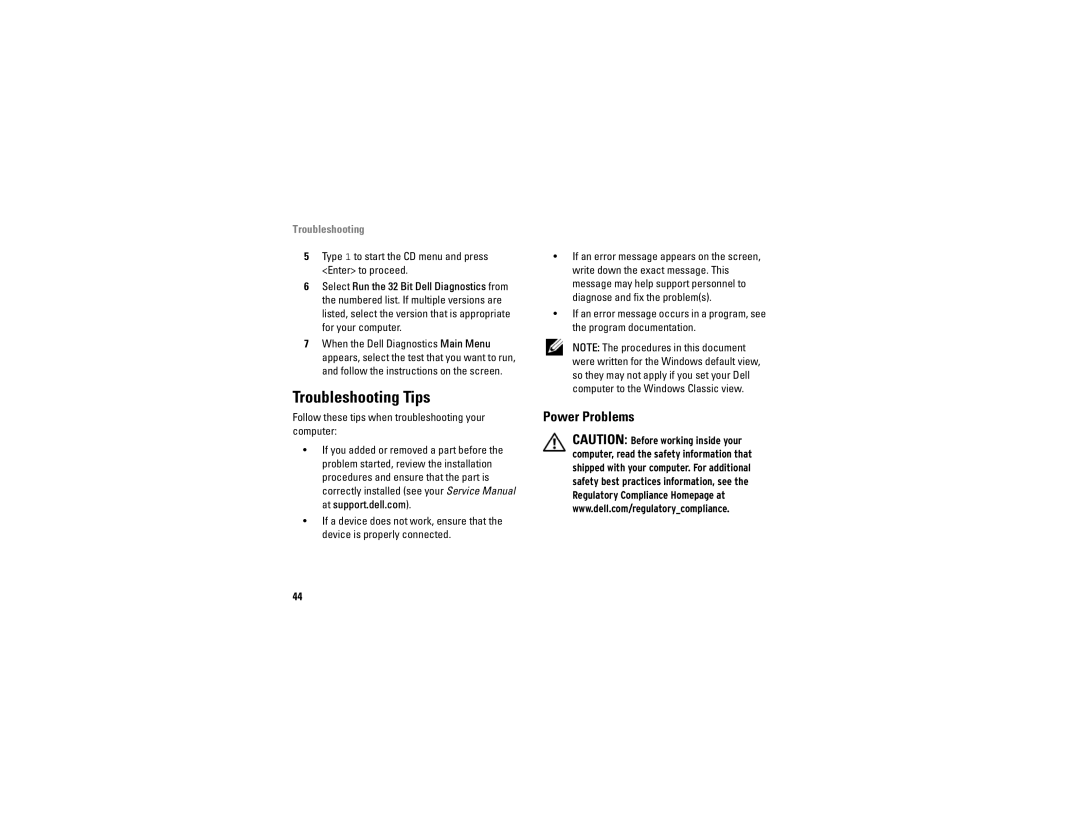Troubleshooting
5Type 1 to start the CD menu and press <Enter> to proceed.
6Select Run the 32 Bit Dell Diagnostics from the numbered list. If multiple versions are listed, select the version that is appropriate for your computer.
7When the Dell Diagnostics Main Menu appears, select the test that you want to run, and follow the instructions on the screen.
Troubleshooting Tips
Follow these tips when troubleshooting your computer:
•If you added or removed a part before the problem started, review the installation procedures and ensure that the part is correctly installed (see your Service Manual at support.dell.com).
•If a device does not work, ensure that the device is properly connected.
•If an error message appears on the screen, write down the exact message. This message may help support personnel to diagnose and fix the problem(s).
•If an error message occurs in a program, see the program documentation.
NOTE: The procedures in this document were written for the Windows default view, so they may not apply if you set your Dell computer to the Windows Classic view.
Power Problems
CAUTION: Before working inside your computer, read the safety information that shipped with your computer. For additional safety best practices information, see the Regulatory Compliance Homepage at www.dell.com/regulatory_compliance.
44