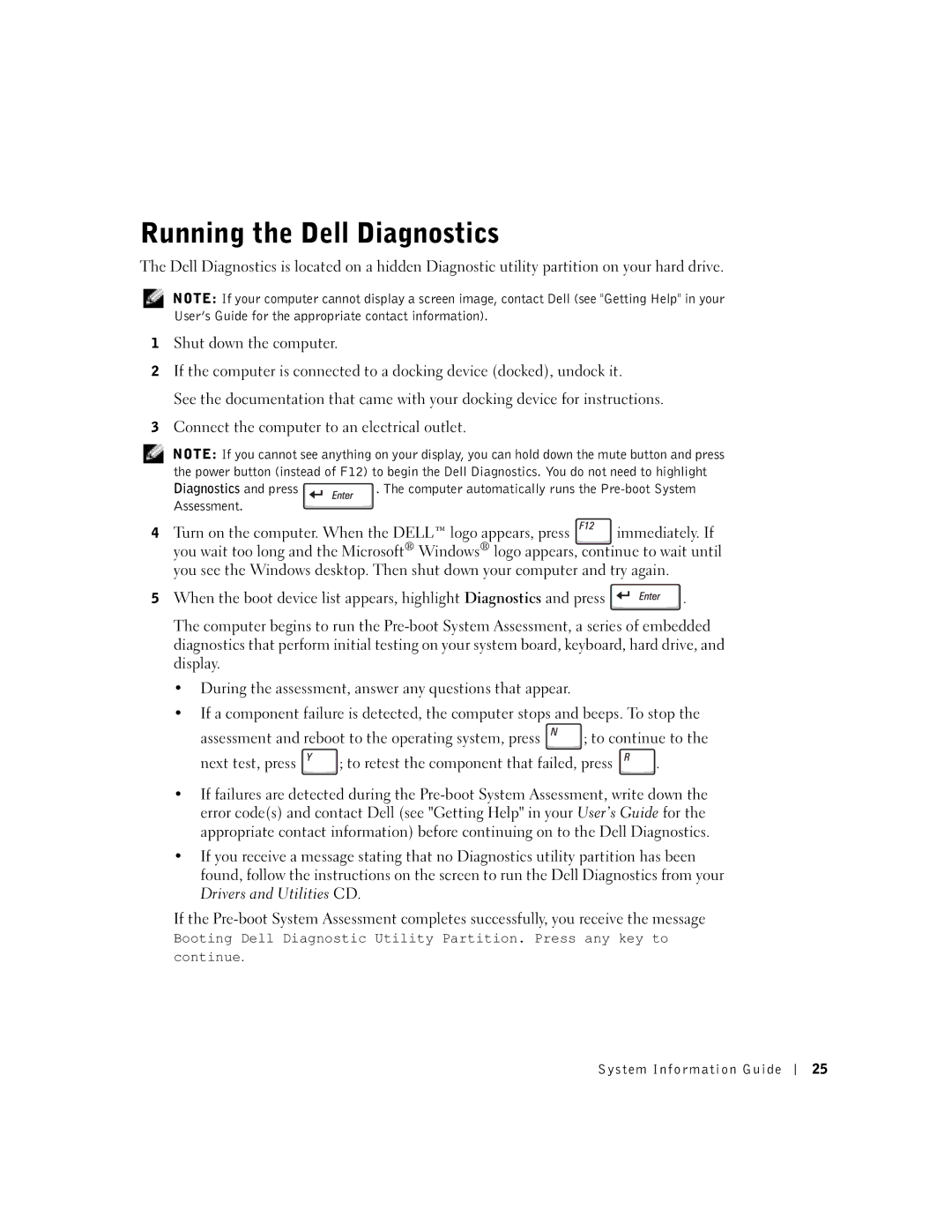Running the Dell Diagnostics
The Dell Diagnostics is located on a hidden Diagnostic utility partition on your hard drive.
NOTE: If your computer cannot display a screen image, contact Dell (see "Getting Help" in your User’s Guide for the appropriate contact information).
1Shut down the computer.
2If the computer is connected to a docking device (docked), undock it.
See the documentation that came with your docking device for instructions.
3Connect the computer to an electrical outlet.
NOTE: If you cannot see anything on your display, you can hold down the mute button and press the power button (instead of F12) to begin the Dell Diagnostics. You do not need to highlight
Diagnostics and press. The computer automatically runs the
4Turn on the computer. When the DELL™ logo appears, press ![]() immediately. If you wait too long and the Microsoft® Windows® logo appears, continue to wait until you see the Windows desktop. Then shut down your computer and try again.
immediately. If you wait too long and the Microsoft® Windows® logo appears, continue to wait until you see the Windows desktop. Then shut down your computer and try again.
5When the boot device list appears, highlight Diagnostics and press ![]() . The computer begins to run the
. The computer begins to run the
•During the assessment, answer any questions that appear.
•If a component failure is detected, the computer stops and beeps. To stop the
assessment and reboot to the operating system, press ![]() ; to continue to the
; to continue to the
next test, press ![]() ; to retest the component that failed, press
; to retest the component that failed, press ![]() .
.
•If failures are detected during the
•If you receive a message stating that no Diagnostics utility partition has been found, follow the instructions on the screen to run the Dell Diagnostics from your Drivers and Utilities CD.
If the
Booting Dell Diagnostic Utility Partition. Press any key to continue.
System Information Guide
25