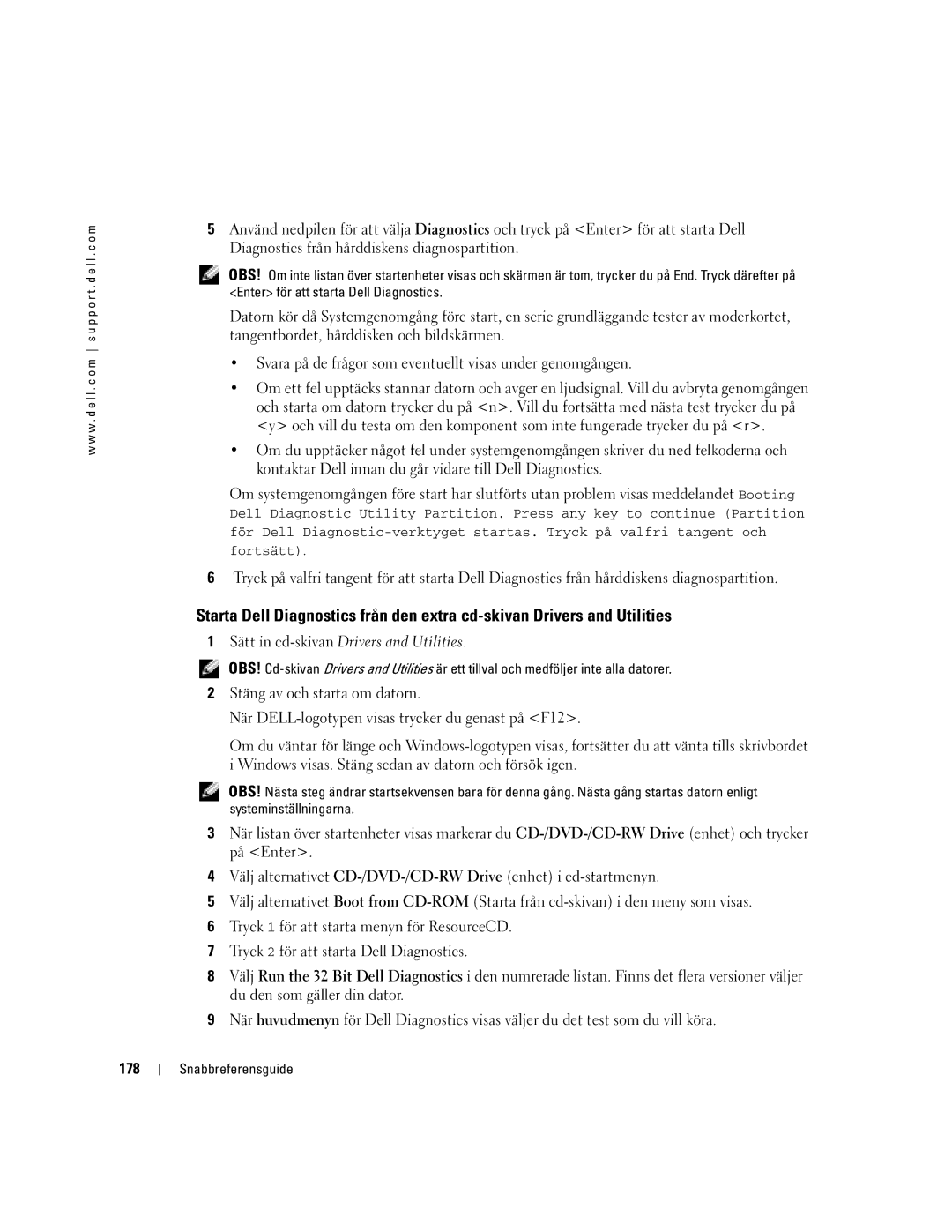Quick Reference Guide
W . d e l l . c o m s u p p o r t . d e l l . c o m
Abbreviations and Acronyms
Contents
Contents
Drivers and Utilities CD also known as the ResourceCD
Service Tag and Microsoft Windows License
Finding Information for Your Computer
Dell Product Information Guide
Latitude User’s Guide
What Are You Looking For? Find It Here
Downloads Certified drivers, patches, and software updates
Dell Support Website support.dell.com
Use the Drivers and Utilities CD to
Windows Help and Support Center
Operating System CD
On the operating system you ordered
Setting Up Your Computer
Located in the Product Information Guide
Power button
About Your Computer
Front View
Left View
Right View
Back View
Air vent
Battery
Using a Battery
Battery Performance
Bottom View
Checking the Battery Charge
Following icons appear in the Battery Meter window
Removing a Battery
Charging the Battery
Low-Battery Warning
Storing a Battery
Installing a Battery
Solving Problems
Computer stops responding
Lockups and Software Problems
Computer does not start up
Program stops responding
Program is designed for an earlier Windows operating system
Other software problems
Solid blue screen appears
Running the Dell Diagnostics
Quick Reference Guide
Option Function
Tab Function
W . d e l l . c o m s u p p o r t . d e l l . c o m
Help and Support Center
Index
Index
Hurtig referenceguide
Bemærkninger, meddelelser og advarsler
Forkortelser og akronymer
Sådan finder du oplysninger om din computer
Indholdsfortegnelse
Indholdsfortegnelse
SomResourceCD
Sådan finder du oplysninger om din computer
Garantioplysninger
Servicemærke og Microsoft Windows licens
Latitude Brugervejledning
Dell support webside support.dell.com
OBS! Vælg dit område for at se den relevante supportside
Windows Help and Support Center Hjælp og supportcenter
Cden Operating System operativsystem sguide
Opstilling af computeren
For anden information om computeren
Tænd/sluk-knap
Tastaturstatuslamper Skærmlås Lydløs-knappen
Visning forfra
Højttalere Hurtig referenceguide
Venstre visning
Højre visning
Luftventilation
Visning bagfra
Luftventilator
Batteriydelse
Anvendelse af et batteri
Visning fra bunden
Batteri
Kontrol af batteriopladning
Dell QuickSet batterimåler
Opladningsmåler
Tilstandsmåler
Opladning af batteriet
Fjernelse af et batteri
Isætning af et batteri
Løsning af problemer
Opbevaring af batteri
Computeren svarer ikke
Lockups og softwareproblemer
Computeren starter ikke op start op
Et program svarer ikke længere
Andre softwareproblemer
En helt blå skærm vises
Kørsel af Dell Diagnostics Dell-diagnosticering
Hvornår Dell Diagnostics Dell-diagnosticering skal anvendes
Isæt cden Drivers and Utilities Drivere og hjælpeværktøjer
Valgmulighed Funktion
Fane Funktion
Fane Funktion fortsat
Indeks
Indeks
Program svarer ikke længere
Συνοπτικός οδηγός
Σηµειώσεις, Ειδοποιήσεις και Προσοχή
Συντοµεύσεις και ακρωνύµια
Πληροφορίες σχετικά µε τον υπολογιστή σας
Εύρεση πληροφοριών σχετικά µε τον υπολογιστή σας
Περιεχόµενα
Περιεχόµενα
Προγραµµάτων επίσης γνωστό ως CD πόρων
Εύρεση πληροφοριών σχετικά µε τον υπολογιστή σας
CD προγραµµάτων οδήγησης και βοηθητικών
Οδηγός πληροφοριών προϊόντος Dell
Ετικέτα εξυπηρέτησης και άδεια χρήσης των Microsoft
Latitude- Οδηγός Πληροφοριών Προϊόντος
Ιστοχώρος υποστήριξης της Dell support.dell.com
Λειτουργικό σύστηµα
Κέντρο Βοήθειας και υποστήριξης των Windows
CD λειτουργικού συστήµατος
Ρύθµιση του υπολογιστή σας
Αφαιρέστε τη συσκευασία των εξαρτηµάτων
Πληροφορίες σχετικά µε τον υπολογιστή σας
Κουµπί λειτουργίας
Μπροστινή όψη
Επεξεργαστή Ασφαλείας
Αριστερή όψη
∆εξιά όψη
Τµήµα µονάδας
Πίσω όψη
Αεραγωγός
Κάτω όψη
Χρήση της µπαταρίας
Απόδοση µπαταρίας
Έλεγχος του φορτίου της µπαταρίας
Λειτουργία του υπολογιστή σε κατάσταση µέγιστης απόδοσης
Στη
Φόρτιση της µπαταρίας
Προειδοποίηση χαµηλής µπαταρίας
Αποθήκευση της µπαταρίας
Τοποθέτηση της µπαταρίας
Αφαίρεση της µπαταρίας
Προβλήµατα κλειδώµατος και λογισµικού
Επίλυση προβληµάτων
Λογισµικό συστήµατος φορητού υπολογιστή NSS
∆εν γίνεται εκκίνηση του υπολογιστή
Εµφανίζεται µια µπλε οθόνη
Ένα πρόγραµµα δεν αποκρίνεται πλέον
Ένα πρόγραµµα εµφανίζει σφάλµα συνεχώς
Κλείστε το πρόγραµµα
Εκτέλεση διαγνωστικού προγράµµατος της Dell
Άλλα προβλήµατα λογισµικού
F12αµέσως
Εκτεταµένος έλεγχος
Έλεγχος
Του προβλήµατος
Ερωτήσεις
Κλείστε το κύριο µενού
Πλέον
Λειτουργικό σύστηµα CD Λογισµικό προβλήµατα
Υπολογιστής αργή επίδοση Δεν αποκρίνεται πλέον, 71 σφάλµατα
Λειτουργικό σύστηµα CD λειτουργικού συστήµατος
Ιστοχώρος υποστήριξης
Hurtigveiledning
OBS!, merknader og advarsler
103
Starte Dell Diagnostics fra CDen Drivers and Utilities 100
Innhold
Innhold
Finne informasjon for datamaskinen
Dell Veiledning for produktinformasjon
Servicemerke og Microsoft Windows-lisens
Latitude Brukerhåndbok
Gruppe Onlinediskusjoner med andre Dell-kunder
Hjemmeside for Dell Support support.dell.com
Teknikere, elektroniske kurs, vanlige spørsmål
Oppgraderinger Oppgradringsinformasjon for
Hjelp og støtte i Windows
Operativsystem-CD
Konfigurere datamaskinen
Veiledning for produktinformasjonen
Om datamaskinen
Av/på-knapp
Sett forfra
Merk Dokkenheter er ikke tilgjengelige i alle land
Sett fra venstre side
Sett fra høyre side
Sett bakfra
Lufteåpning
Batteriytelse
Bruke et batteri
Sett fra undersiden
Låsutløser for batterirom
Kontrollere batteriets strømstatus
Dell QuickSet-batterimåler
Strømmåler i Microsoft Windows
Lademåler
Ta ut et batteri
Lade batteriet
Lite batteristrøm-advarsel
Lagre et batteri
Problemløsing
Sette i et batteri
NSS-system Notebook System Software
Datamaskinen gir ikke respons
Problemer med frysing og programvare
Datamaskinen kan ikke startes
Et program slutter å gi respons
Et program er utviklet for et eldre Windows-operativsystem
Andre problemer med programvaren
Et ensfarget blått skjermbilde vises
Starte Dell Diagnostics fra harddisken
Kjøre Dell Diagnostics
Når du skal bruke Dell Diagnostics
Merknad Dell Diagnostics fungerer bare på Dell-datamaskiner
Starte Dell Diagnostics fra CDen Drivers and Utilities
100
Alternativ Funksjon Express Test
Dell Diagnostics Main Menu hovedmeny
101
Enhetene som er koblet til datamaskinen
102
Dokumentasjon
Stikkordregister
Stikkordregister
Szybki informator o systemie
Uwagi, ostrzeżenia i przestrogi
107
108
Znajdują się w witrynie support.dell.com
109
Nie być wysyłany ze wszystkimi komputerami
Szybki informator o systemie
110
Znacznik usługi i licencja Microsoft Windows
Internetowej Dell Premier Support pod adresem
111
Witrynę pomocy technicznej
We wszystkich regionach
112
Co chcesz znaleźć?
Przygotowywanie komputera do pracy
113
114
Przycisk zasilania
Wyświetlacz
115
Wodzik Przyciski wodzika
Klawiatura
Wentylatora procesora
116
Otwór wentylacyjny Gniazdo kart PC
Gniazdo kabla zabezpieczającego Napęd dysku twardego
Czujnik podczerwieni
117
Otwór wentylacyjny
118
Bateria
119
Przewodniku z informacjami o produkcie
120
Miernik energii systemu Microsoft Windows
Ostrzeżenie o niskim stanie naładowania akumulatora
121
Instalowanie akumulatora
122
Rozwiązywanie problemów
123
Program nie reaguje
124
125
Dyskiem ResourceCD Szybki informator o systemie
Uruchamianie programu Dell Diagnostics z dysku twardego
126
Włóż Drivers and Utilities
127
128
Funkcja ciąg dalszy
Indeks
129
130
Краткий справочник
Примечания, замечания и предупреждения
Аббревиатуры и сокращения
133
134
Компактers and Utilities Драйверы
Поиск информации о компьютере
135
Утилиты также называется Документация
136
Latitude Руководство пользователя
137
ПРИМЕЧАНИЕ. Основной веб
Вебузел поддержки Dell support.dell.com
Центр справки и поддержки Windows
138
Компакт
Настройка компьютера
139
Компьютере
Кнопка питания
141
Вид спереди
Защелка дисплея Индикаторы Состояния Клавиатуры
Вид справа
Вид слева
142
Вид сзади
143
Вид снизу
Использование аккумулятора
Работа аккумулятора
145
Проверка заряда аккумулятора
Руководство пользователя
Утилизации ионно
Окне Battery Meter отображаются следующие значки
Если компьютер подключен к электросети, появится значок
Предупреждение о недостаточном заряде аккумулятора
Зарядка аккумулятора
Шкала работоспособности
147
Извлечение аккумулятора
Установка аккумулятора
Хранение аккумулятора
148
Компьютер не запускается
Устранение неисправностей
Блокировки и неполадки программного обеспечения
Компьютер не отвечает
Программа, разработанная для более ранних версий Windows
Программа перестает отвечать на запросы
Постоянно возникает сбой программы
Появляется сплошной синий экран
Когда использовать программу Dell Diagnostics
Запуск программы Dell Diagnostics
151
F12
Вставьте Drivers and Utilities Драйверы и Утилиты
Расширенный тест Требует от вас ответов на вопросы
153
Обнаружения проблемы
Настраиваемый тест Которые хотите запустить
Выявленные ошибки, их коды и описание проблемы
Вкладка Функция
Результаты тестов и выявленные ошибки
Описание тестов и требования для их запуска
Программное обеспечение
Компьютер не запускается
Указатель 155
Центр справки и поддержки Мастер совместимости Программ
Веб-узел поддержки
156 Указатель
Snabbreferensguide
Varningar och upplysningar
Förkortningar och akronymer
159
160
CD-skivan Drivers and Utilities kallas också ResourceCD
Söka efter information om datorn
161
Dell Produktinformationsguide
162
Servicenummer och Microsoft Windows-licens
Latitude Användarhandbok
163
Webbplatsen Dell Support support.dell.com
Windows hjälp- och supportcenter
164
Cd-skiva med operativsystemet
Konfigurera datorn
165
166
Om datorn
Strömbrytare
Framsida
167
Höger sida
Vänster sida
168
169
Baksida
Luftintag Luftintag för
Batteriprestanda
Använda batteriet
Undersida
170
Batterimätaren i Dell QuickSet
Kontrollera batteriladdningen
171
Tillståndsmätare
Energimätare i Microsoft Windows
Laddningsmätare
172
Varning för låg batterinivå
Ladda batteriet
Ta bort ett batteri
173
Förvaring av ett batteri
Installera ett batteri
Lösa problem
Systemprogram för en bärbar dator NSS
Låsnings- och programproblem
En helt blå skärm visas
Andra programproblem
176
Starta Dell Diagnostics från hårddisken
Köra Dell Diagnostics
När ska man använda Dell Diagnostics?
177
178
Sätt in cd-skivanDrivers and Utilities
179
Dell Diagnostics huvudmeny
Symptomträd Utifrån symptomen som datorn uppvisar
Datorn eller alla enheter som är anslutna till datorn
180
Operativsystemet Guider Guide för Programkompatibilitet
181
Hjälp- och supportcenter 182
סקדניא
סקדניא
רצומ עדימ ךירדמ
Dell לש ןוחבאה תינכות לש Main Menu ךסמ
Drivers and Utilities רוטילקתהמ Dell לש ןוחבאה תינכות תלעפה
Dell לש ןוחבאה תינכות תלעפה
Windows הלעפהה תכרעמ לש תמדוק הסרגל תדעוימ תינכות
הנכות תויעבו תוליענ
הללוס תנקתה
הללוסה תניעט
Microsoft Windows לש למשח תכירצ דמ
הללוסה לש הניעטה תמר תקידב
הללוסב שומיש
רוחאמ טבמ
לאמשמ טבמ
םינפלמ טבמ
בשחמה תודוא
בשחמה תנקתה
Windows לש הכימתהו הרזעה זכרמ
Download Category חתפנה טירפתב
Microsoft Windows ןוישירו תוריש גת
בשחמה תודוא עדימ רותיא
םיניינע ןכות
םיניינע ןכות
תוארתהו תועדוה ,תורעה
ריהמ רזע ךירדמ