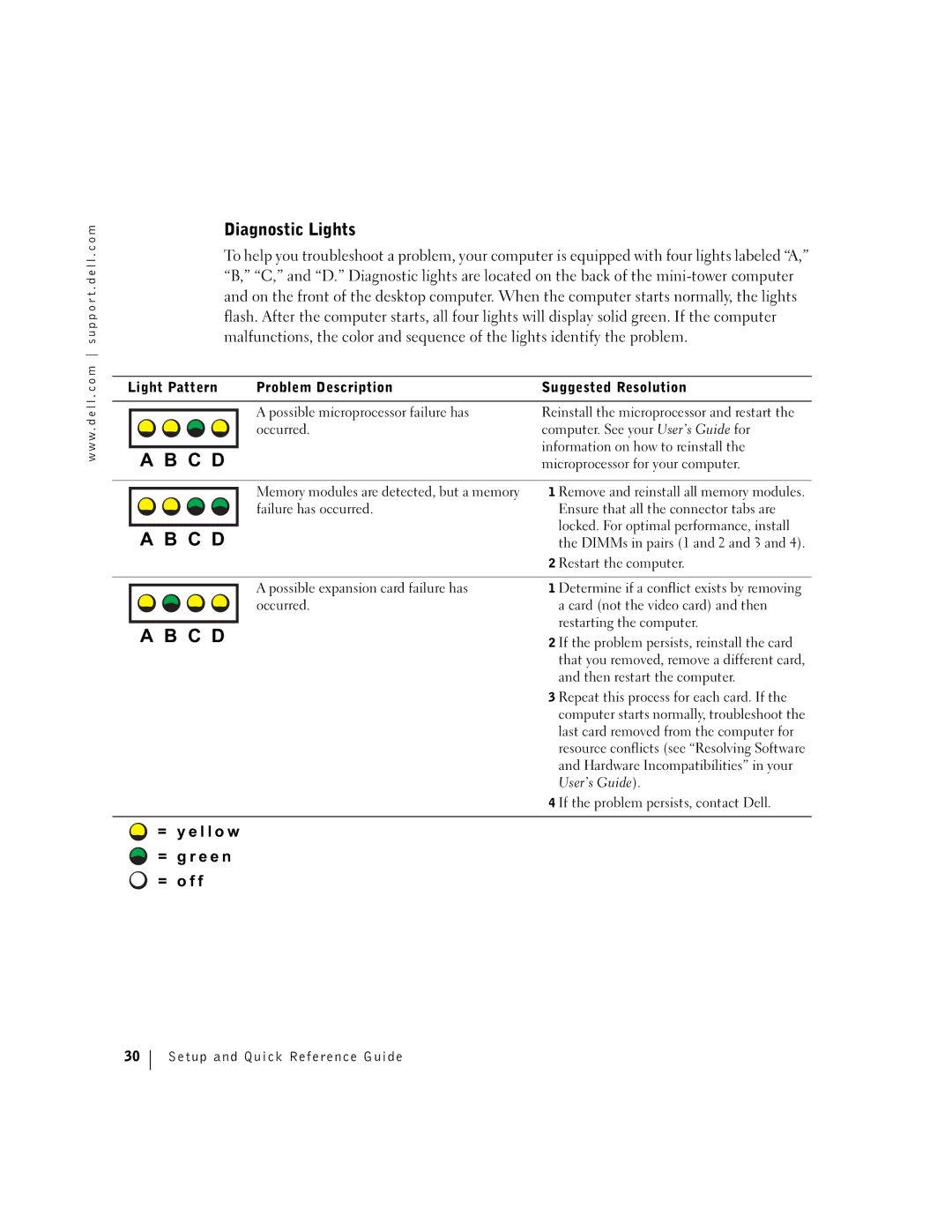Setup and Quick Reference Guide
W . d e l l . c o m s u p p o r t . d e l l . c o m
Abbreviations and Acronyms
Contents
Contents
T h e Re s o u r c e C D
Finding Information for Your Computer
I l i t i e s C D
S t e m I n f o r m a t i o n L a b e l
N d o w s X P H e l p a n d S u p p o r t C e n t e r
Click User’s and system guides and click User’s guides
L l S y s t e m I n f o r m a t i o n G u i d e
L l S u p p o r t We b s i t e support.dell.com
L l P r e m i e r S u p p o r t We b s i t e
Premiersupport.dell.com
E r a t i n g S y s t e m C D
Setting Up Your Computer
Setup and Quick Reference Guide
Keyboard Mouse Speakers Headphones Network
USB
N i -To w e r S e t u p W i t h E x p a n s i o n C a r d
USB
S k t o p S e t u p W i t h E x p a n s i o n C a r d s
Monitor Setup and Quick Reference Guide
Monitor Connections
Use the DVI connectors to connect to one or two DVI monitors
Completed Setup
Opening the Computer Cover
Setup and Quick Reference Guide
Inside Your Computer
N i -To w e r C o m p u t e r
Power supply Padlock ring
S k t o p C o m p u t e r
Removable media drive Floppy drive
Resolving Software and Hardware Incompatibilities
Solving Problems
Click Performance and Maintenance and click System
Microsoft Windows XP
Windows
Using System Restore in Windows XP
Creating a Restore Point
Click System Restore
Using the Last Known Good Configuration in Windows
When to Use the Dell Diagnostics
Starting the Dell Diagnostics
Starting the Dell Diagnostics From Your Hard Drive
Dell Diagnostics Main Menu
Beep Codes
Drivers and Utilities CD, remove the CD
Guide
Error Messages
System Lights
Code and no video Installed
Beep code during Bios was executing
Light and no beep May be faulty or incorrectly
Light and no beep May be faulty
Diagnostic Lights
= y e l l o w = g r e e n = o f f
Reinstall the memory modules, and then
Light Pattern Problem Description Suggested Resolution
Reinstall the graphics card and restart
Computer
To the system board
Hardware Incompatibilities in your User’s
Other failure has occurred
Computer is in a normal operating None Condition after Post
Find the right connectors for my USB devices?
Frequently Asked Questions
Connectors on the card
Connect the speakers to
Setup and Quick Reference Guide
Opsætning og Quick Reference Guide
Bemærk, bemærkning og forsigtig
Forkortelser og akronymer
Hvornår skal Dell-fejlfinding anvendes
Finde oplysninger til din computer
Anvendelse af systemgendannelse i Windows XP
Indholdsfortegnelse
Indholdsfortegnelse
N d t s o m Re s o u r c e C D
Finde oplysninger til din computer
Æ l p e p r o g r a m m e r
S t e m i n f o r m a t i o n s m æ r k a t
Hvad søger du? Find det her Oplysninger om garanti
Sådan anvender du fejlfinding og løser problemer
Ekspres-servicekode og servicemærkat
Dobbeltklik på ikonet User’s Guides på dit skrivebord
M e d o p e r a t i v s y s t e m
Klargøring af computeren
Opsætning og Quick Reference Guide
Tastatur Mus Højttalere Hovedtelefoner Netværk
Skærm
USB
Skærm
Skærme. Kablet er farvekodet Blå for den primære
Skærmtilslutning
Dette adapterkabel understøtter en eller to VGA
Skærm og sort for en ekstra, sekundær skærm
Dual-VGA med VGA-adapter
Afsluttet opsætning
Åbning af computerdækslet
Læg computeren på siden som vist i illustrationen
Opsætning og Quick Reference Guide
Inde i computeren
N i t o w e r c o m p u t e r
Harddisk Ekstra højttaler
S k t o p c o m p u t e r
Løsning af problemer
Løsning af software- og hardwareinkompatibilitetsproblemer
Klik på Ydelse og vedligeholdelse og klik på System
Anvendelse af systemgendannelse i Windows XP
Oprettelse af et gendannelsespunkt
Klik Systemgendannelse
Hvornår skal Dell-fejlfinding anvendes
Start af Dell-fejlfinding
Start Dell-fejlfinding fra din harddisk
Start Dell-fejlfinding fra cden Drivere og hjælpeprogrammer
Hovedmenuen i Dell-fejlfinding
Forskellige interne tests, og viser oplysningerne
Komponenterne, der er installeret på din computer
Bip-koder
Sikkert at enhedslisten viser navnene på alle
Fejlmeddelelser
Systemdioder
Under Post
Fejlfindingsdioder
= g u l = g r ø n = s l u k k e t
Låst. For optimal ydelse, installér Dimm
Installere et grafikkort, du ved virker
Hvis problemet fortsat findes, kontakt Dell
Geninstallér hukommelsesmodulerne og
Harddisken, cd-drevet og DVD-drevet til
Hvis problemet fortsat findes, kontaktDell
Der er opstået en anden fejl
Systemkortet
Servicemanual
Ofte Stillede Spørgsmål
Systeminformationsmærkat
Installationshandbok och lathund
Obs, anmärkningar och varningar
Förkortningar och akronymer
102
Innehåll
Innehåll
E n Re s o u r c e C D
Hitta information för datorn
I v r u t i n e r o c h h j ä l p p r o g r a m
S t e m i n f o r m a t i o n s e t i k e t t
Klicka på User’s and system guides Användar- och
L l S y s t e m i n f o r m a t i o n s h a n d b o k
We b b p l a t s e n D e l l P r e m i e r S u p p o r t
N m e d o p e r a t i v s y s t e m e t
Ställa in datorn
Installationshandbok och lathund
Tangentbord Mus Högtalare Hörlurar Nätverk
Page
USB
Page
Bildskärmsanslutningar
Dubbel VGA med VGA-adapter
Slutför installation
Öppna datorns kåpa
Lägg datorn på sidan enligt bilden
Installationshandbok och lathund
Inuti datorn
N i t o r n d a t o r
R i v b o r d s d a t o r
Åtgärda fel
Åtgärda inkompatibilitet mellan program- och maskinvara
Klicka på Felsökaren för maskinvara i listan Sökresultat
Windows
Klicka på Systemåterställning
Använda systemåterställning i Windows XP
Skapa en återställningspunkt
Återställa datorn till ett tidigare driftsläge
Använda den senaste fungerande konfigurationen i Windows
Använda Dell Diagnostik
Starta Dell Diagnostik
Starta Dell Diagnostik från hårddisken
Installationshandbok och lathund
Utökad test
Huvudmenyn i Dell Diagnostik
Möjligheten att snabbt spåra felet
Tiden besvarar frågor
Ljudsignalskoder
Användarhandboken
Om datorn inte startar om
Felmeddelanden
Systemlampor
Kontaktar du Dell för att få teknisk
Strömlampa med
Diagnostiklampor
= g u l t = g r ö n t = a
Om felet kvarstår kontaktar du Dell
100 Installationshandbok och lathund
Du vet fungerar och startar om datorn
Kontrollera alla ström- och
Åtgärda inkompatibilitet mellan program
Installationshandbok och lathund 101
Software and Hardware Incompatibilities
Och maskinvara i Användarhandboken
Och använd något av följande
Vanliga frågor
Maskinvaran och andra tekniska
Specifikationer för datorn? Information om datorn och
Servicehandbok
Installationshandbok och lathund 103
Information om hur du hittar
Installationshandbok och lathund
תוצופנ תולאש
רחאל ןיקת ילועפת
ןורתפל העצה היעבה רואית תורונ תינבת
בשחמה תא שדחמ לעפהו הבחרה סיטרכב
Post בשחמה
בשחמה תא שדחמ לעפהו םילבכה USB ןקתהב
בשחמה תא שדחמ לעפהו
חישקה קסידב
יביכר ורתוא אל
ךא ,והוז ןורכיזה יביכר
הלקת העראש ןכתיי
דבעמ-ורקימב בשחמב דבעמ-ורקימה
3 ,2-ו 1 תוגוזב Dimm בשחמה תא שדחמ לעפה
קספה אלל תקלוד
תורונ תא קודב ,ןכ ומכ .שמתשמל Bios עוציב ףוצפצו ,קורי רואב
ןורתפל העצה היעבה רואית תרונ הלעפה תרונ קסידה חישקה
הקידבה םויסל דע ןתמה וא ,הקידב הליעפמ בוהצ רואב
ונקתכ קורי רואב
םירוטילקתה ןנוכמ רוטילקתה
ישארה טירפתה ךסמ תא רוגס ,בשחמה
אצמנ בשחמה היובכ
תעל תעמ תולאש לע תונעל ךממ תשרודו ,רתוי וא
Dell לש ןוחבאה תנכות לש ישארה טירפתה
דיקפת תורשפא
םימוטפמיס
בוש הסנו הלחתה טירפת ךרד בשחמה תא הבכ ןכמ
Enter
129 ר י ה מ ס ו ח י י ו ה נ ק ת ה ך י ר ד מ
תולקת יוליג לש הרקמב האיגש תועדוה לבקל
Dell
הב תלקתנש היעבה לש םוטפמיס ןימסת ךמס לע תוקידב רוחבל
םדוק הלועפ בצמל בשחמה רוזחש
רוזחש תדוקנ תריצי
תכרעמ רוזחש לע ץחל
תפדעומה רוזחשה תדוקנ לע ץחל ,רתוי וא רוזחש אבה ץחל
Windows 2000 לש הרמוח תויעב ןורתפ ףשאב שומישל
םינייפאמ ןולח תגצהל תושגנתה לכ לע הלופכ הציחל ץחל
רחבנה ןקתהה לש וז םע תשגנתמ םהלש הקיספה תשקבש ,םינקתהה
הרזע לע ןכמ רחאלו ,לחתה לע ץחל
אבה
תויעב ןורתפ
Windows XP לש הרמוח תויעב ןורתפ ףשאב שומישל
125 ר י ה מ ס ו ח י י ו ה נ ק ת ה ך י ר ד מ
ינחלוש בשחמ
בשחמה ךותבש םיביכרה
חוכ קפס הליענ תעבט חתמ רבחמ ירוחאה חולה ירבחמ
בשחמה תיזח רבעל
תעכ םתוא הבכ ,בשחמה יוביכ תעשב
בשחמה הסכמ תחיתפ
הלחתה טירפת תועצמאב בשחמה תא הבכ
בשחמהמ ןופלטה יווק תא קתנ
הנקתהה םותב
הלעפה גתמ
VGA ימאתמ ינשב שמתשה
119 ר י ה מ ס ו ח י י ו ה נ ק ת ה ך י ר ד מ
ילנויצפוא ינשמ גצל רוחשו ילנויצפוא ינשמ גצל רוחשו ישארה
גצ ירוביח
וא דחא DVI גצב ךומתל לוכי הז לבכ םאתמ
ישארה גצל לוחכ עבצ דוק םע עיגמ לבכה .םיינש
חוטש גצ םילוקמר תשר
117 ר י ה מ ס ו ח י י ו ה נ ק ת ה ך י ר ד מ
118 דומע ,גצ ירוביח האר ,םיגצ ינש תרדגה לע ףסונ עדימל הצע
תדלקמ רבכע םילוקמר תוינזוא תשר
הבחרה סיטרכ םע Mini-Tower תנקתה
115 ר י ה מ ס ו ח י י ו ה נ ק ת ה ך י ר ד מ
הבחרה יסיטרכ אלל Mini-Tower תנקתה
ןוכנה ילועפתה חתמה תא תיטמוטוא םיהזמ םהו ,חתמ תמצוע תריחבל
םיאבה םיטירפהמ דחאב דיוצמ בשחמה
בשחמה לש ינוציחה וקלח לעש
הנוכנה חתמה
בשחמה תנקתה
בשחמל
ןאכ תאז אצמ ?שפחמ התא המ
הכימת
שמתשהל דציכ הכימתו הרזע לע ןכמ רחאלו ,לחתה לע ץחל
שמתשמל םיכירדמ
תוירחא בתכ תוחיטב תוארוה
הדובעה
םיינכט םיטרפמ
בשחמה יבגל עדימ רותיא
נ י י נ ע ן כ ו ת
םיניינע ןכות
107 ם י נ י י נ ע ן כ ו ת
תוריהז תועדוהו תורעה ,תוצע
תובית ישארו םירוציק
ריהמ סוחייו הנקתה ךירדמ