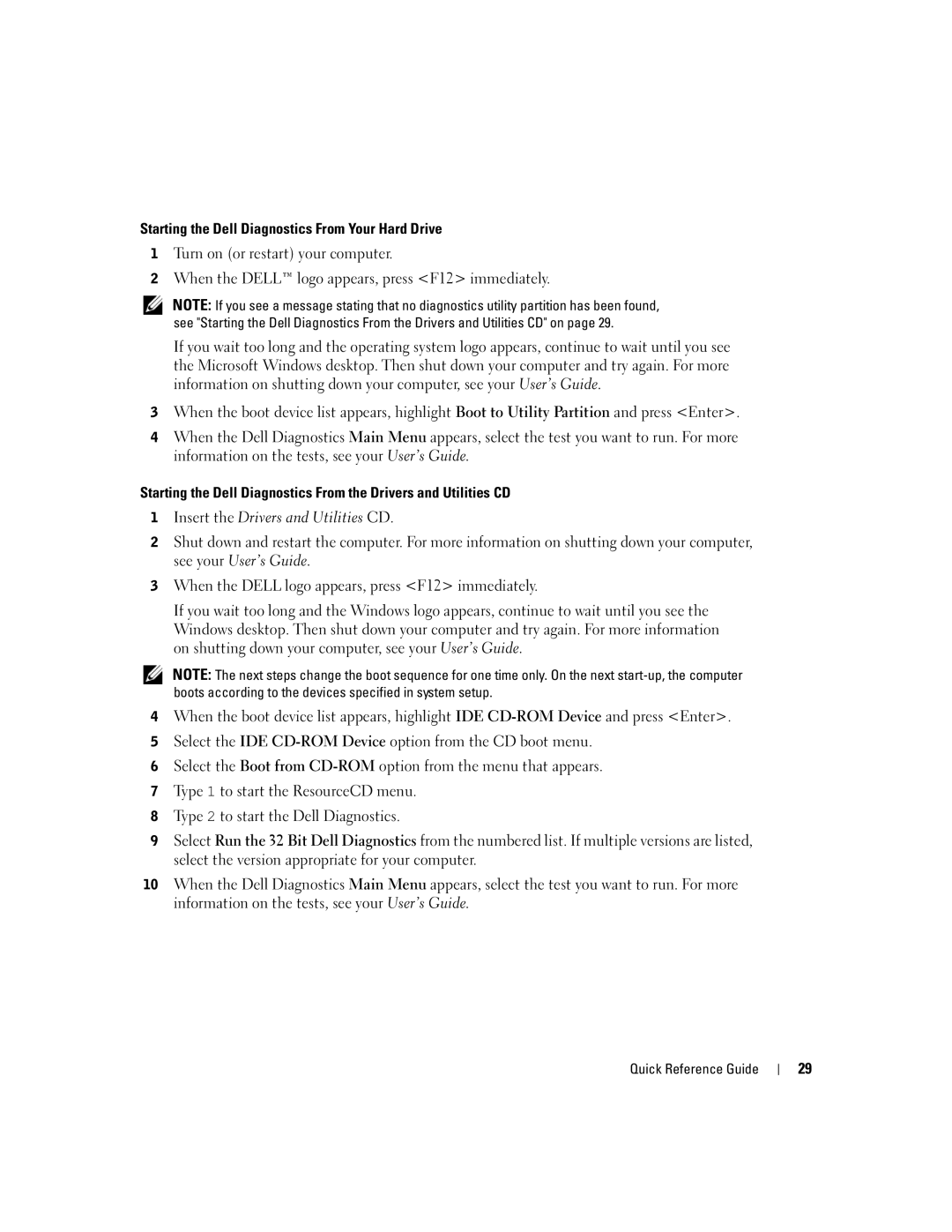W . d e l l . c o m s u p p o r t . d e l l . c o m
Quick Reference Guide
Abbreviations and Acronyms
Contents
Contents
System Information Label
Finding Information and Assistance
Click User’s and system guides and click User’s guides
Service Tag and Microsoft Windows License
Dell Product Information Guide Dell Precision User’s Guide
Dell Supported Linux Sites
Dell Support Website support.dell.com
Windows Help and Support Center
Operating System CD
Connect the keyboard and the mouse
Setting Up Your Mini-Tower Computer
Located in the Product Information Guide
Quick Reference Guide
VGA Adapter
For dual-monitor capable cards with 2 DVI connectors
Computer and monitor Quick Reference Guide
Speakers
Setting Up Your Desktop Computer
Connect the modem
VGA Adapter
VGA
See your User’s Guide
Connect the power cables Turn on the computer and monitor
Locating Your User’s Guide
To access the User’s Guide from your hard drive
To access your User’s Guide from the Dell Support Site
Opening Your Mini-Tower Computer
Release button Security cable slot
CD/DVD drive
Power supply Optional
Card Cooling Fan
Padlock ring Quick Reference Guide
Opening Your Desktop Computer
Cover latch release
Caring for Your Computer
CD/DVD drive Floppy drive optional Hard drive Power supply
Troubleshooting Tips
Solving Problems
Resolving Software and Hardware Incompatibilities
Windows XP
Restoring the Computer to an Earlier Operating State
Using Microsoft Windows XP System Restore
Creating a Restore Point
Enabling System Restore
Undoing the Last System Restore
When to Use the Dell Diagnostics
Using Last Known Good Configuration
Dell Diagnostics
Starting the Dell Diagnostics From Your Hard Drive
Product Information Guide
Before You Start Testing
Beep Codes
Error Messages
Diagnostic Lights
Run the Dell Diagnostics
Light Pattern Problem Description Suggested Resolution
User’s Guide
Reseat the memory modules
Information on reinstalling
Problem Description Suggested Resolution
If the problem still exists, install a
If the problem persists or
Modules installed, remove
Installed, reinstall it and restart
If available, install properly working
If you have one memory module
Software and Hardware
If the problem persists, reinstall
Incompatibilities see
See your User’s Guide
Drivers and Utilities CD
Frequently Asked Questions
How Do Solution
System Information Label
Quick Reference Guide
Index
Index
Index
Guide de référence rapide
Abréviations et sigles
Remarques et avertissements
Sommaire
Utilisation de la dernière configuration valide
Précautions à prendre avec votre ordinateur
Sommaire
Étiquette des informations sur le système
Obtention dinformations et dassistance
Guide dinformations sur le produit Dell
Numéro de service et licence Microsoft Windows
Manuel de lutilisateur Dell Precision
Létiquette de licence Microsoft Windows
Site Web de support technique de Dell Premier
Site Web du support Dell support.dell.com
Premiersupport.dell.com
Centre daide et de support Windows
Remarque la couleur du CD varie en fonction
Du système dexploitation commandé
CD du système dexploitation
Connectez le clavier et la souris
Installation de votre ordinateur mini-tour
Le moniteur à lordinateur Guide de référence rapide
Adaptateur VGA
Un DVI/Un VGA Deux moniteurs VGA avec ladaptateur VGA
Dalimentation
Remarque si votre
Installation de votre ordinateur de bureau
Lordinateur Guide de référence rapide
L l . c o m s u p p o r t . d e l l . c o m
Un DVI/Un VGA Deux moniteurs VGA avec ladaptateur VGA
Votre Manuel de lutilisateur
Pour accéder au Manuel de lutilisateur sur votre disque dur
Comment consulter le Manuel de lutilisateur
Ouverture de lordinateur mini-tour
Bouton de déverrouillage Emplacement pour câble de sécurité
Lecteur
Ventilateur de la carte
De CD/DVD
Module Lecteur
Anneau pour cadenas Guide de référence rapide
Ouverture de lordinateur de bureau
Taquet
Disque dur
Emplacement pour câble de sécurité
Précautions à prendre avec votre ordinateur
Conseils de dépannage
Résolution des problèmes
Windows
Annulation de la dernière restauration du système
Création dun point de restauration
Restauration de lordinateur à un état antérieur
Diagnostics Dell
Utilisation de la dernière configuration valide
Quand utiliser les diagnostics Dell
Activation de la fonctionnalité Restauration du système
Démarrage des diagnostics Dell à partir de votre disque dur
Du Guide dinformations sur le produit
Codes sonores
Avant de commencer un test
Messages derreur
Consultez le Manuel de lutilisateur
Voyants de diagnostic
Description du problème Solution proposée Des voyants
Déterminez sil existe un conflit
Graphique, retirez-la, réinstallez-la
En retirant une carte autre que la
Sur le retrait dune carte, consultez
Sur les modules de mémoire
Si un seul module de mémoire est
Résolution des incompatibilités
Pour linstallation des modules
Vérifiez quaucune contrainte
Particulière ne doit être respectée
Contacter Dell, consultez
Détectez les conflits éventuels
Système au disque dur, au lecteur
De CD et au lecteur de DVD
Questions fréquemment posées
Comment faire pour Solution
Supplémentaires ?
Le CD Pilotes et utilitaires
C o m
Précédent, 26 voyants de diagnostic
Diagnostics Dell, 28 résolution des problèmes
Précédent, 26 voyants de diagnostic Index
Matériels, 25 restauration à létat
Problèmes matériel
Schnellreferenzhandbuch
Abkürzungen und Akronyme
Anmerkungen, Hinweise und Vorsichtsmaßnahmen
Inhalt
Letzte als funktionierend bekannte Konfiguration verwenden
Inhalt
Etikett mit den Systeminformationen
Dokumentation und Support
Wird auch als ResourceCD bezeichnet
Dell PrecisionBenutzerhandbuch
Service-Tag-Nummer und Microsoft Windows-Lizenz
Dell-Produktinformationshandbuch
Dell Premier Support-Website
Dell-Support-Website support.euro.dell.com
Wichtige technische Hinweise
Premiersupport.euro.dell.com
Betriebssystem-CD
Linux-Webseiten von Dell
Schließen Sie Tastatur und Maus an
Den Minitower-Computer einrichten
Schnellreferenzhandbuch
Dual-DVI-Y-Kabeladapter
Um einen VGA-Monitor mit einem Um zwei VGA-Monitore mit den
An dieser Karte an
Anmerkung
Den Desktop-Computer einrichten
Wenn Ihr Computer
Einen geeigneten Y-Kabeladapter
Einen geeigneten Y-Kabeladapter Dual-DVI-Y-Kabeladapter
Dual-VGA mit VGA-Adapter
An und schalten Sie Computer und Monitor ein
Das Benutzerhandbuch aufrufen
Den Minitower-Computer öffnen
Freigabetaste Sicherheitskabeleinschub
Systemplatine
Der Kartenlüfter
Laufwerk Disketten
Bügel für Vorhängeschloss Schnellreferenzhandbuch
Den Desktop-Computer öffnen
Am Computergehäuse
Netzteil
Pflege des Computers
Laufwerk
Inkompatibilitäten von Software und Hardware beheben
Probleme lösen
Tipps für die Fehlersuche
Erstellen eines Wiederherstellungspunktes
Zurücksetzen der letzten Systemwiederherstellung
Dell Diagnose
Letzte als funktionierend bekannte Konfiguration verwenden
Systemwiederherstellung aktivieren
Wann Dell Diagnose eingesetzt wird
Dell Diagnose von der Drivers and Utilities-CD aufrufen
Dell Diagnose von der Festplatte aufrufen
Vor Testbeginn
Signaltoncodes
Fehlermeldungen
Diagnoseanzeigen
Karte finden Sie in Ihrem
Besteht das Problem weiterhin
Benutzerhandbuch
Ein, entfernen eine andere Karte
Möglicherweise ist ein Fehler bei
Installieren Sie eine Grafikkarte
Der Grafikkarte aufgetreten
Informationen zur erneuten Instal
Finden Sie in Ihrem
Anschließend den Computer neu
Es ist ein Fehler an der
Systemplatine aufgetreten Sie technische Unterstützung an
Wenden Sie sich an Dell
Ein, und starten Sie den Computer
Neu
Angeschlossen sind
Korrekt an der Systemplatine
Angeschlossen werden. Folgen
Häufig gestellte Fragen
Wie finde ich Dokumentation
USB- oder Ieee 1394-Geräte?
Etikett mit den
Systeminformationen
Schnellreferenzhandbuch
Früheren Systemzustand wiederherstellen
Inkompatibilitäten
Computer ausschalten, 20
Page
Guida di consultazione rapida
Abbreviazioni e acronimi
Sommario
Individuazione della Guida dellutente
La ventola di raffreddamento della scheda
Sommario
Etichetta informazioni di sistema
Ricerca di informazioni e supporto tecnico
Numero di servizio e licenza di Microsoft Windows
Guida Informazioni sul prodotto Dell
Guida dellutente Dell Precision
Siti Linux supportati da Dell
Sito Web del supporto tecnico Dell support.dell.com
Guida in linea e supporto tecnico di Windows
CD del sistema operativo
Cosa si sta cercando?
Collegare la tastiera e il mouse
Configurazione del computer mini tower
Al computer Guida di consultazione rapida
Adattatore VGA
Singolo DVI / singolo VGA Doppio VGA con adattatore VGA
Alla scheda
Collegare Gli altoparlanti
Configurazione del computer desktop
Il cavo di rete
Adattatore VGA
Singolo DVI / singolo VGA Doppio VGA con adattatore VGA
La Guida dellutente
Per accedere alla Guida dellutente dal disco rigido
Individuazione della Guida dellutente
Apertura del computer mini tower
Page
Alimentatore
La ventola di raffreddamento della scheda
Unità CD/DVD Unità a dischetti opzionale
Disco rigido
Anello di sicurezza Guida di consultazione rapida
Apertura del computer desktop
Manutenzione del computer
Risoluzione delle incompatibilità software e hardware
Soluzione di problemi
Suggerimento per la risoluzione dei problemi
Creazione di un punto di ripristino
Annullamento dellultimo ripristino
Quando utilizzare il programma Dell Diagnostics
Uso dellultima configurazione valida conosciuta
Attivazione di Ripristino configurazione di sistema
Pagina
Avvio del programma Dell Diagnostics dal disco rigido
Prima di avviare le verifiche
Codici bip
Messaggi di errore
Indicatori di diagnostica
Grafica, rimuoverla, reinstallarla
Se il problema persiste, contattare
Per stabilire se vi sia un conflitto
Video, quindi riavviare il computer
Sui moduli di memoria, consultare
Se è presente un solo modulo
La Guida dellutente
Su come contattare Dell, consultare la Guida dellutente
Reinstallare i moduli di memoria
Installati siano compatibili con
Contattare il supporto tecnico di Dell
Accertarsi che non vi siano requisiti
Unità CD, unità DVD e scheda di
Rimozione di una scheda
Come fare per Soluzione
Domande frequenti
Etichetta informazioni di sistema
Guida dellutente
Guida Informazioni sul prodotto
Indice
Indice
Indice
Guía de referencia rápida
Abreviaturas y acrónimos
Notas, avisos y precauciones
Contenido
Ventilador de refrigeración de la tarjeta
Indicadores luminosos de diagnóstico
Contenido
Etiqueta de información del sistema
Búsqueda de información y asistencia
CD Drivers and Utilities Controladores y utilidades
Etiqueta de servicio y licencia de Microsoft Windows
Guía de información del producto de Dell
Guía del usuario de Dell Precision
Páginas Web de Linux con soporte de Dell
Página Web de soporte de Dell support.dell.com
Centro de ayuda y soporte técnico de Windows
CD Drivers
CD Operating System Sistema operativo
Conecte el teclado y el ratón
Configuración del ordenador minitorre
Page
Adaptador VGA
Un solo DVI/un solo VGA VGA dual con adaptador VGA
De alimentación
Conecte Los altavoces
Configuración del ordenador de escritorio
Conecte el módem
Adaptador VGA
Un solo DVI/un solo VGA VGA dual con adaptador VGA
Alimentación y encienda el ordenador y el monitor
Localización de la Guía del usuario
Apertura del ordenador minitorre
Botón de liberación
Unidad de Ventilador
Ventilador de refrigeración de la tarjeta
Anillo para
Candado
Anillo para candado Guía de referencia rápida
Apertura del ordenador de escritorio
Del Anillo para candado Procesador
Mantenimiento del ordenador
Unidad de CD/DVD
Solución de incompatibilidades de software y hardware
Solución de problemas
Sugerencias para la solución de problemas
Creación de un punto de restauración
Uso de la función Restaurar sistema de Microsoft Windows XP
Que la restauración del sistema haya finalizado
Restauración del ordenador a un estado operativo anterior
Cómo deshacer la última restauración del sistema
Diagnósticos Dell
Uso de la última configuración correcta conocida
Activación de la función Restaurar sistema
Cuándo se deben utilizar los Diagnósticos Dell
Guía de referencia rápida
Antes de comenzar con las pruebas
Códigos de sonido
Mensajes de error
La Guía del usuario
Indicadores luminosos de diagnóstico
La tarjeta gráfica y, a continuación
Determine si existe un conflicto
Si el ordenador incluye una tarjeta
Si el problema persiste, instale
Continuación, reinicie el
Ordenador. Para obtener más
Si tiene instalado un módulo
Si el problema persiste, póngase
De memoria, vuelva a instalarlo y
Memoria, consulte la Guía del usuario
Que instala sean compatibles con
Especiales para la colocación del
Vuelva a instalar los módulos de
Memoria y reinicie el ordenador
Compruebe que los cables de
Una tarjeta gráfica y reiniciando
Estén conectados correctamente
La placa base
Cómo Solución Dónde encontrar más información
Preguntas más frecuentes
Utilities Controladores
Consulte la Guía del usuario
Cómo Solución
40 Guía de referencia rápida
De diagnóstico, 32 restaurar al estado anterior Índice
Mensajes de error indicadores luminosos
Página Web de soporte preferente
Dispositivos, 25 Solucionador de problemas
Hardware Windows 2000 Administrador de
Restaurar sistema, 26 Solucionador de problemas
De hardware Windows XP Centro de ayuda y soporte técnico