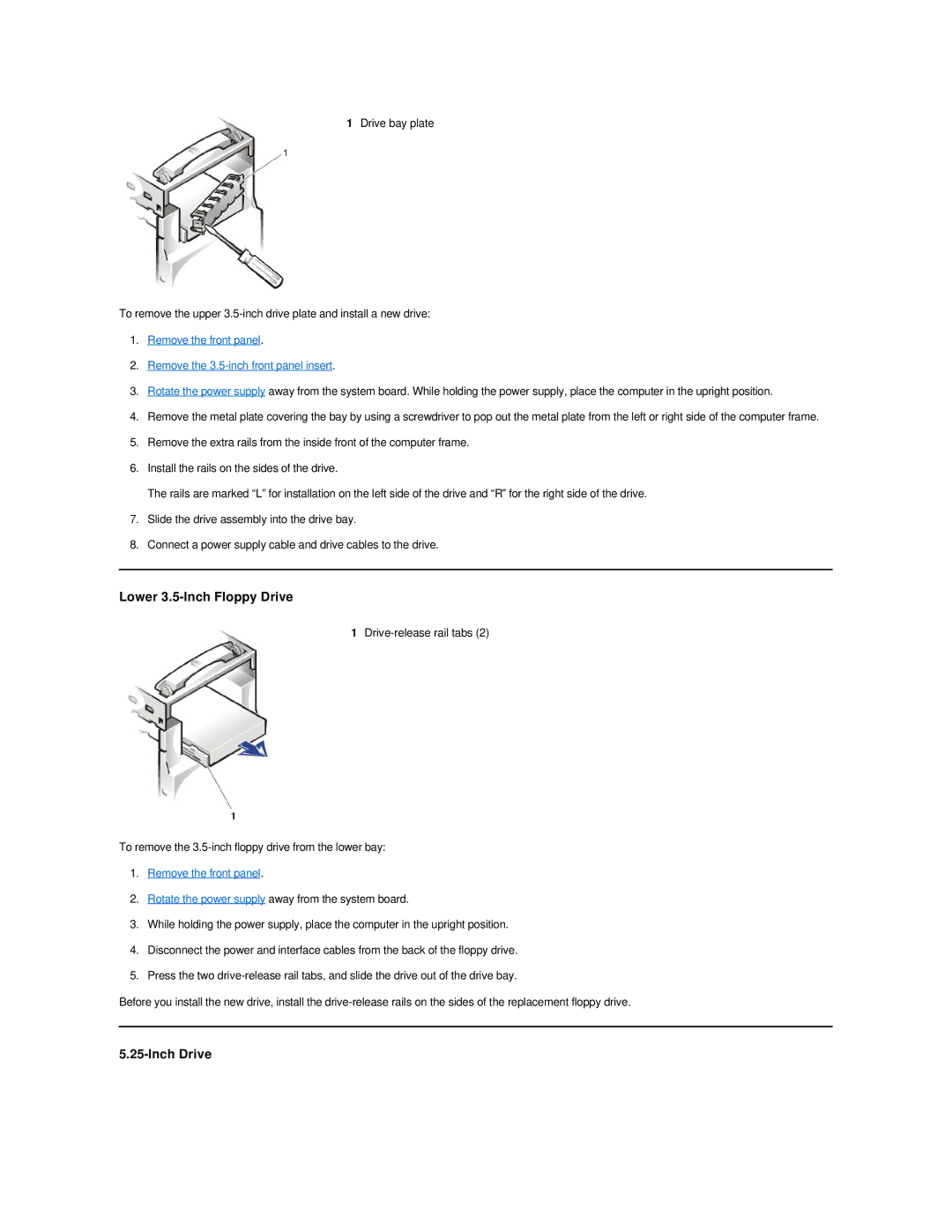1Drive bay plate
To remove the upper
1.Remove the front panel.
2.Remove the
3.Rotate the power supply away from the system board. While holding the power supply, place the computer in the upright position.
4.Remove the metal plate covering the bay by using a screwdriver to pop out the metal plate from the left or right side of the computer frame.
5.Remove the extra rails from the inside front of the computer frame.
6.Install the rails on the sides of the drive.
The rails are marked “L” for installation on the left side of the drive and “R” for the right side of the drive.
7.Slide the drive assembly into the drive bay.
8.Connect a power supply cable and drive cables to the drive.
Lower 3.5-Inch Floppy Drive
1
To remove the
1.Remove the front panel.
2.Rotate the power supply away from the system board.
3.While holding the power supply, place the computer in the upright position.
4.Disconnect the power and interface cables from the back of the floppy drive.
5.Press the two
Before you install the new drive, install the