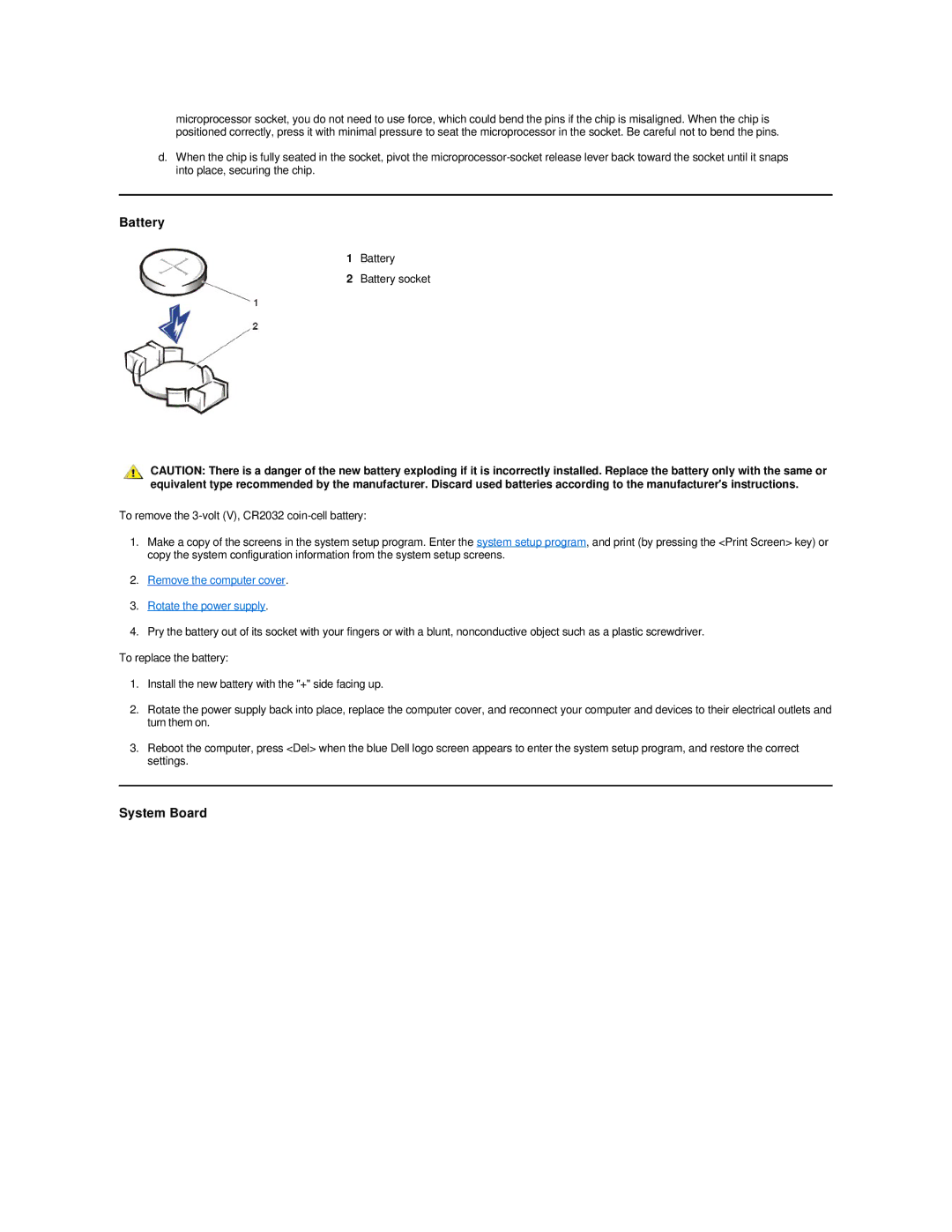microprocessor socket, you do not need to use force, which could bend the pins if the chip is misaligned. When the chip is positioned correctly, press it with minimal pressure to seat the microprocessor in the socket. Be careful not to bend the pins.
d.When the chip is fully seated in the socket, pivot the
Battery
1Battery
2Battery socket
CAUTION: There is a danger of the new battery exploding if it is incorrectly installed. Replace the battery only with the same or equivalent type recommended by the manufacturer. Discard used batteries according to the manufacturer's instructions.
To remove the
1.Make a copy of the screens in the system setup program. Enter the system setup program, and print (by pressing the <Print Screen> key) or copy the system configuration information from the system setup screens.
2.Remove the computer cover.
3.Rotate the power supply.
4.Pry the battery out of its socket with your fingers or with a blunt, nonconductive object such as a plastic screwdriver.
To replace the battery:
1.Install the new battery with the "+" side facing up.
2.Rotate the power supply back into place, replace the computer cover, and reconnect your computer and devices to their electrical outlets and turn them on.
3.Reboot the computer, press <Del> when the blue Dell logo screen appears to enter the system setup program, and restore the correct settings.