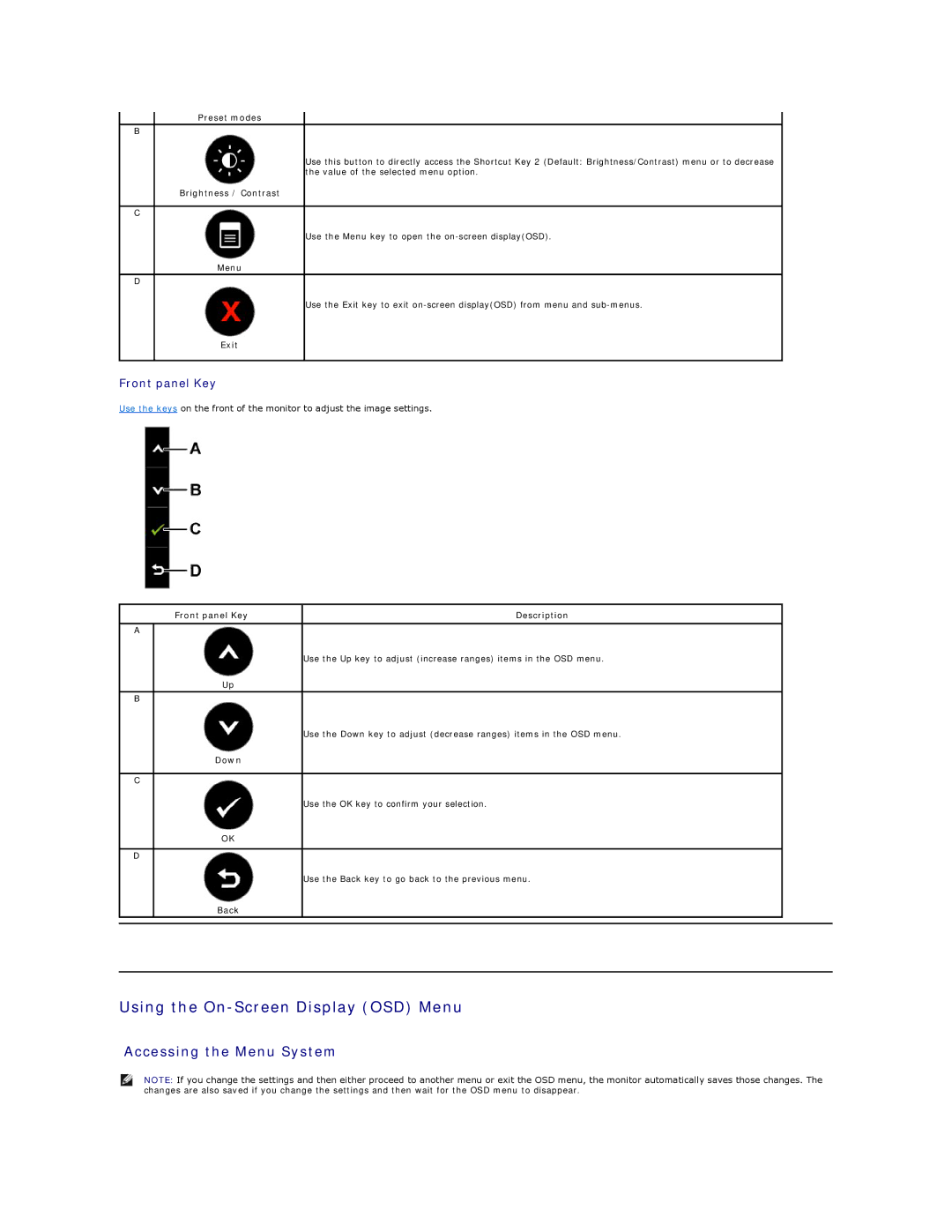Preset modes
B
Use this button to directly access the Shortcut Key 2 (Default: Brightness/Contrast) menu or to decrease the value of the selected menu option.
Brightness / Contrast
C
Use the Menu key to open the
Menu
D
Use the Exit key to exit
Exit
Front panel Key
Use the keys on the front of the monitor to adjust the image settings.
Front panel Key | Description |
A
Use the Up key to adjust (increase ranges) items in the OSD menu.
Up
B
Use the Down key to adjust (decrease ranges) items in the OSD menu.
Down
C
Use the OK key to confirm your selection.
OK
D
Use the Back key to go back to the previous menu.
Back
Using the On-Screen Display (OSD) Menu
Accessing the Menu System
NOTE: If you change the settings and then either proceed to another menu or exit the OSD menu, the monitor automatically saves those changes. The changes are also saved if you change the settings and then wait for the OSD menu to disappear.