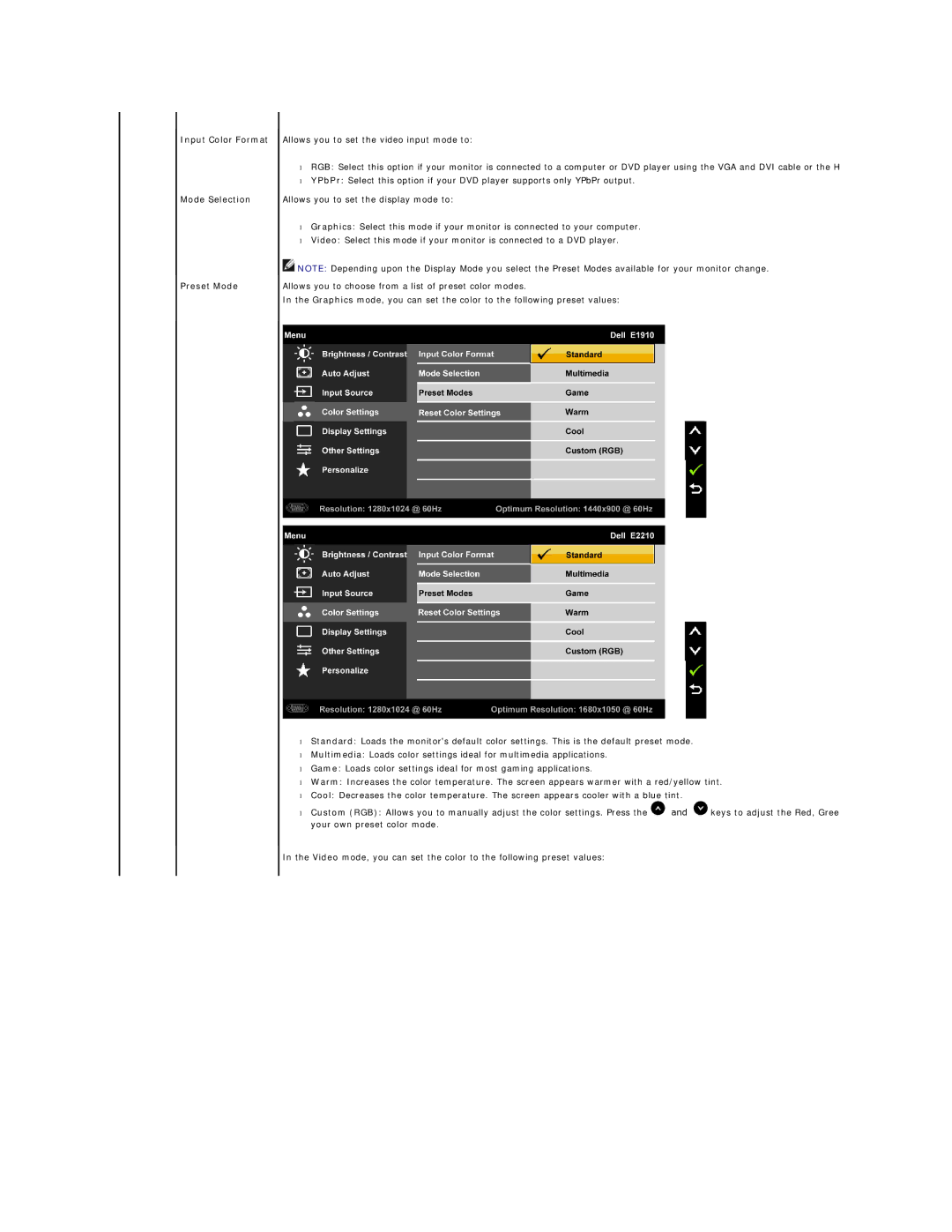Input Color Format
Mode Selection
Preset Mode
Allows you to set the video input mode to:
•RGB: Select this option if your monitor is connected to a computer or DVD player using the VGA and DVI cable or the H
•YPbPr: Select this option if your DVD player supports only YPbPr output.
Allows you to set the display mode to:
•Graphics: Select this mode if your monitor is connected to your computer.
•Video: Select this mode if your monitor is connected to a DVD player.
![]() NOTE: Depending upon the Display Mode you select the Preset Modes available for your monitor change.
NOTE: Depending upon the Display Mode you select the Preset Modes available for your monitor change.
Allows you to choose from a list of preset color modes.
In the Graphics mode, you can set the color to the following preset values:
•Standard: Loads the monitor's default color settings. This is the default preset mode.
•Multimedia: Loads color settings ideal for multimedia applications.
•Game: Loads color settings ideal for most gaming applications.
•Warm: Increases the color temperature. The screen appears warmer with a red/yellow tint.
•Cool: Decreases the color temperature. The screen appears cooler with a blue tint.
•Custom (RGB): Allows you to manually adjust the color settings. Press the ![]() and
and ![]() keys to adjust the Red, Gree your own preset color mode.
keys to adjust the Red, Gree your own preset color mode.
In the Video mode, you can set the color to the following preset values: