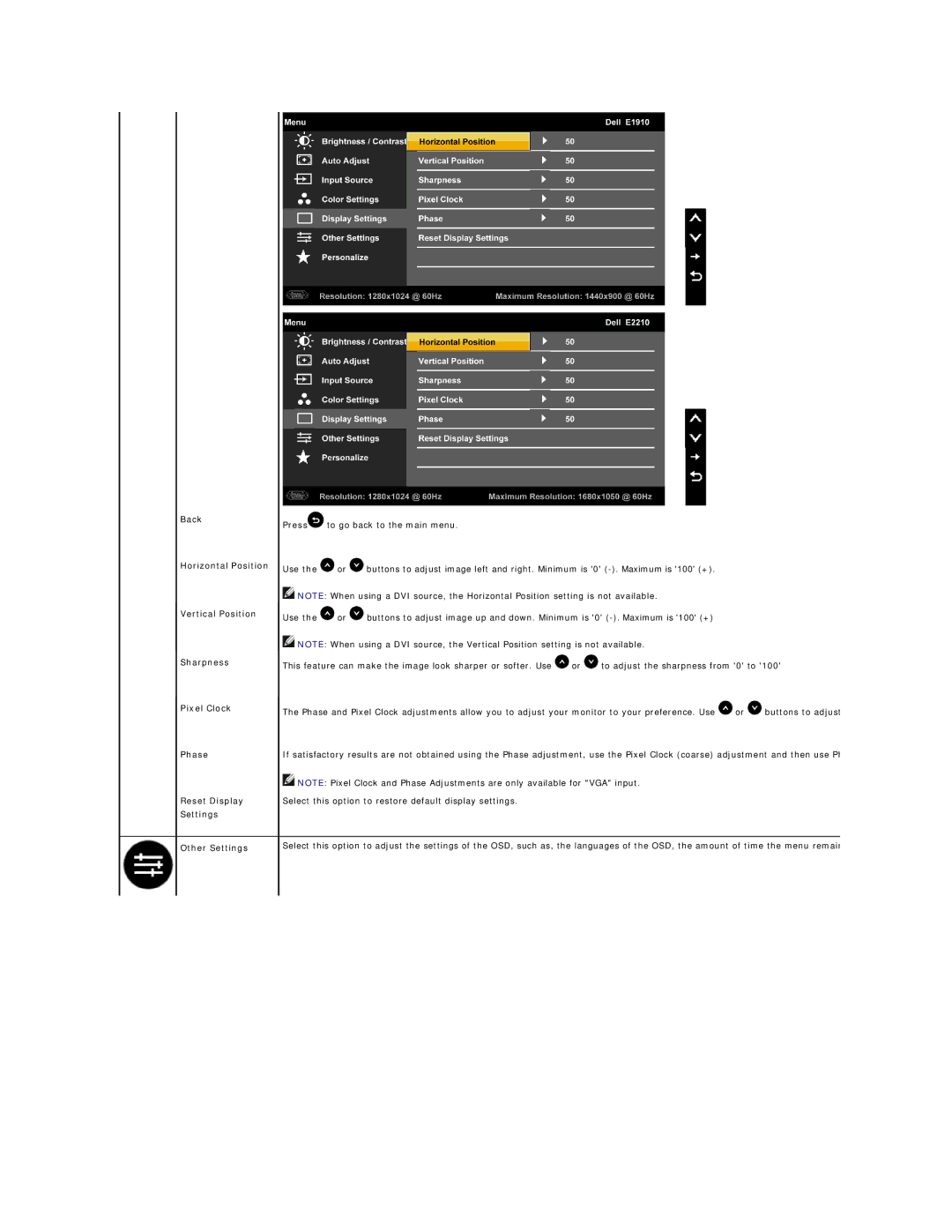Back
Horizontal Position
Vertical Position
Sharpness
Pixel Clock
Phase
Reset Display
Settings
Other Settings
Press![]() to go back to the main menu.
to go back to the main menu.
Use the ![]() or
or ![]() buttons to adjust image left and right. Minimum is '0'
buttons to adjust image left and right. Minimum is '0'
![]() NOTE: When using a DVI source, the Horizontal Position setting is not available.
NOTE: When using a DVI source, the Horizontal Position setting is not available.
Use the ![]() or
or ![]() buttons to adjust image up and down. Minimum is '0'
buttons to adjust image up and down. Minimum is '0'
![]() NOTE: When using a DVI source, the Vertical Position setting is not available.
NOTE: When using a DVI source, the Vertical Position setting is not available.
This feature can make the image look sharper or softer. Use ![]() or
or ![]() to adjust the sharpness from '0' to '100'
to adjust the sharpness from '0' to '100'
The Phase and Pixel Clock adjustments allow you to adjust your monitor to your preference. Use ![]() or
or ![]() buttons to adjust
buttons to adjust
If satisfactory results are not obtained using the Phase adjustment, use the Pixel Clock (coarse) adjustment and then use Ph
![]() NOTE: Pixel Clock and Phase Adjustments are only available for "VGA" input.
NOTE: Pixel Clock and Phase Adjustments are only available for "VGA" input.
Select this option to restore default display settings.
Select this option to adjust the settings of the OSD, such as, the languages of the OSD, the amount of time the menu remain