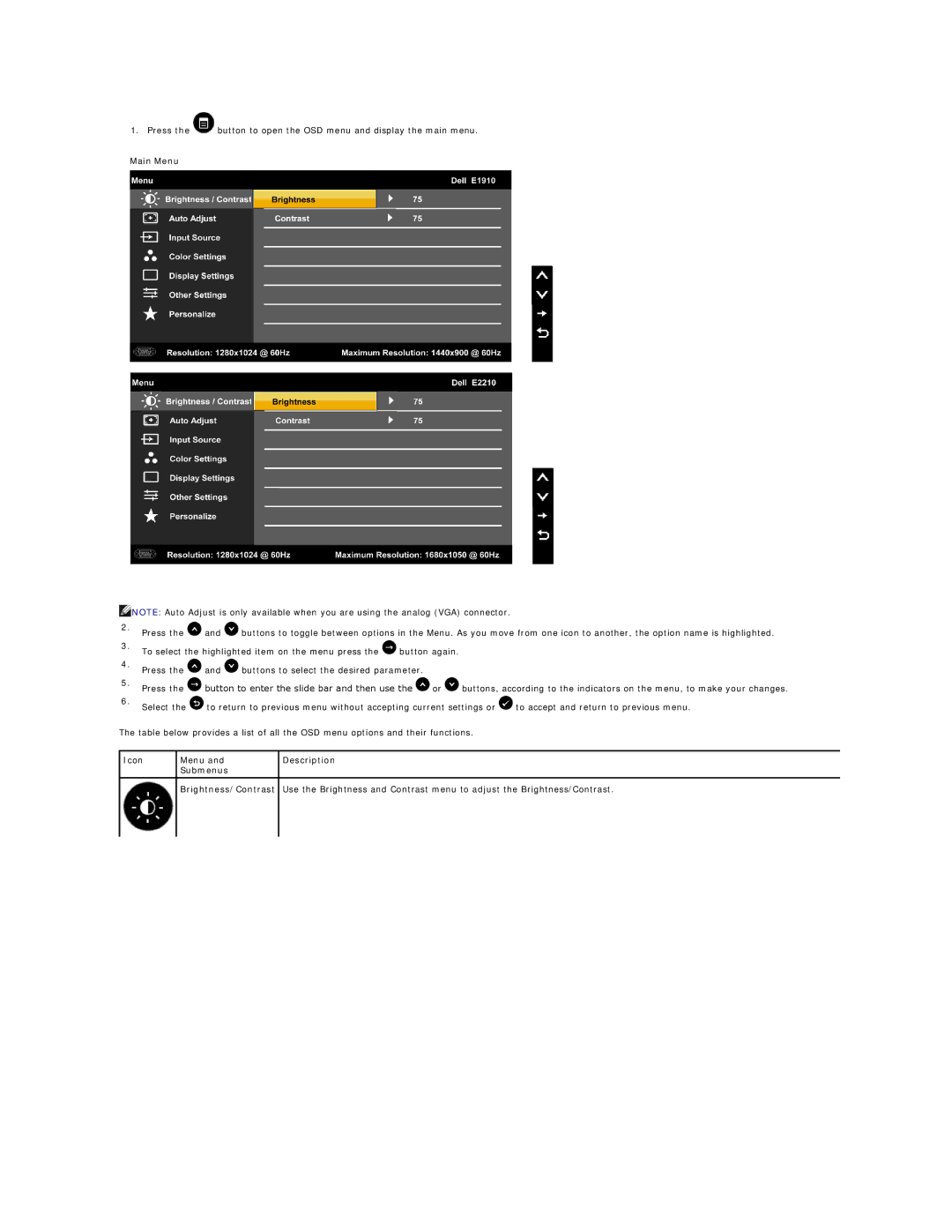1. Press the ![]() button to open the OSD menu and display the main menu.
button to open the OSD menu and display the main menu.
Main Menu
![]() NOTE: Auto Adjust is only available when you are using the analog (VGA) connector.
NOTE: Auto Adjust is only available when you are using the analog (VGA) connector.
2. | Press the | and | buttons to toggle between options in the Menu. As you move from one icon to another, the option name is highlighted. | ||||
| |||||||
3. | To select the highlighted item on the menu press the | button again. |
|
| |||
|
|
| |||||
4. | Press the | and | buttons to select the desired parameter. |
|
|
| |
|
|
|
| ||||
5. | Press the | button to enter the slide bar and then use the | or | buttons, according to the indicators on the menu, to make your changes. | |||
| |||||||
6. | Select the | to return to previous menu without accepting current settings or | to accept and return to previous menu. | ||||
| |||||||
The table below provides a list of all the OSD menu options and their functions.
Icon | Menu and | Description |
| Submenus |
|
|
|
|
| Brightness/Contrast | Use the Brightness and Contrast menu to adjust the Brightness/Contrast. |
|
|
|
|
|
|