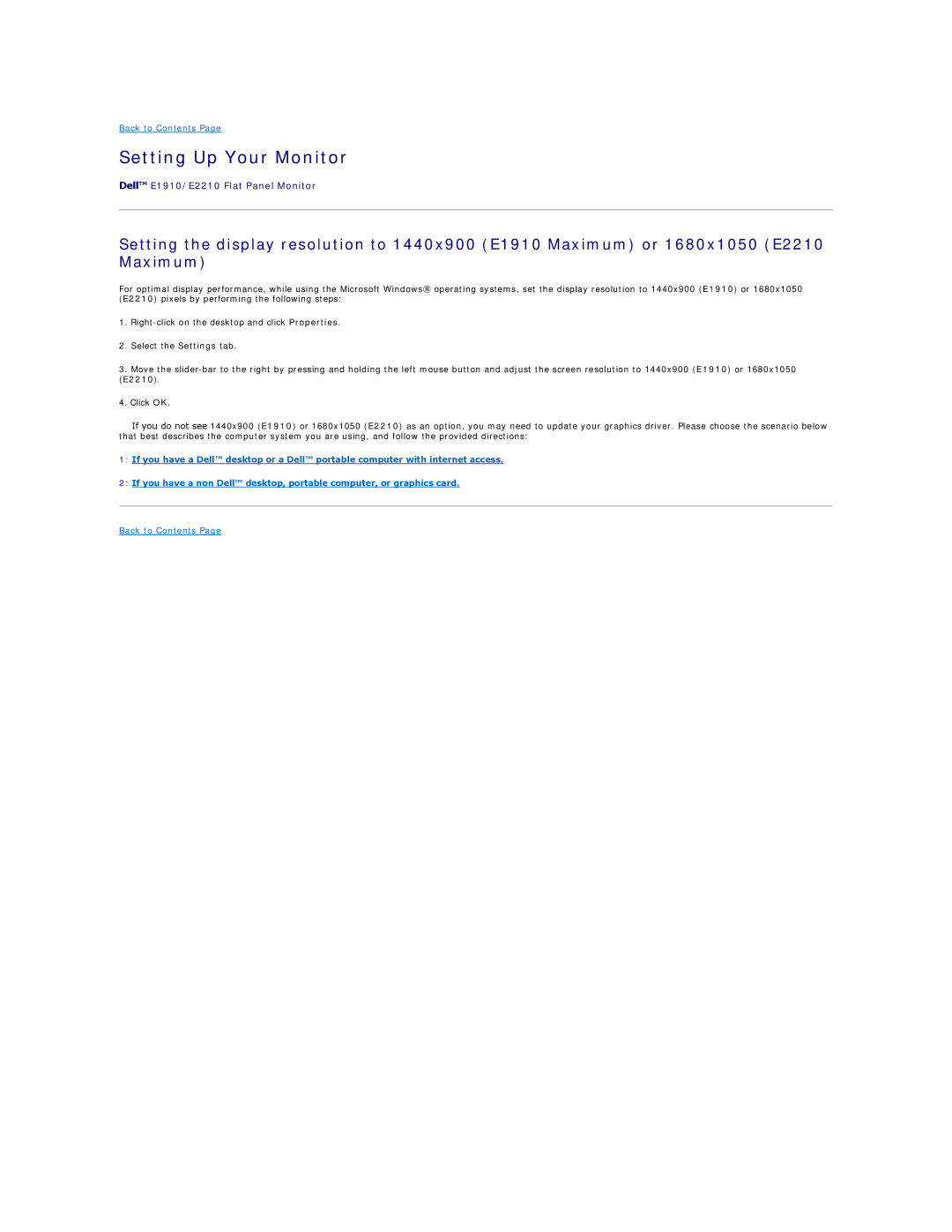Back to Contents Page
Setting Up Your Monitor
Dell™ E1910/E2210 Flat Panel Monitor
Setting the display resolution to 1440x900 (E1910 Maximum) or 1680x1050 (E2210 Maximum)
For optimal display performance, while using the Microsoft Windows® operating systems, set the display resolution to 1440x900 (E1910) or 1680x1050 (E2210) pixels by performing the following steps:
1.
2.Select the Settings tab.
3.Move the
4.Click OK.
If you do not see 1440x900 (E1910) or 1680x1050 (E2210) as an option, you may need to update your graphics driver. Please choose the scenario below that best describes the computer system you are using, and follow the provided directions:
1:If you have a Dell™ desktop or a Dell™ portable computer with internet access.
2:If you have a non Dell™ desktop, portable computer, or graphics card.
Back to Contents Page