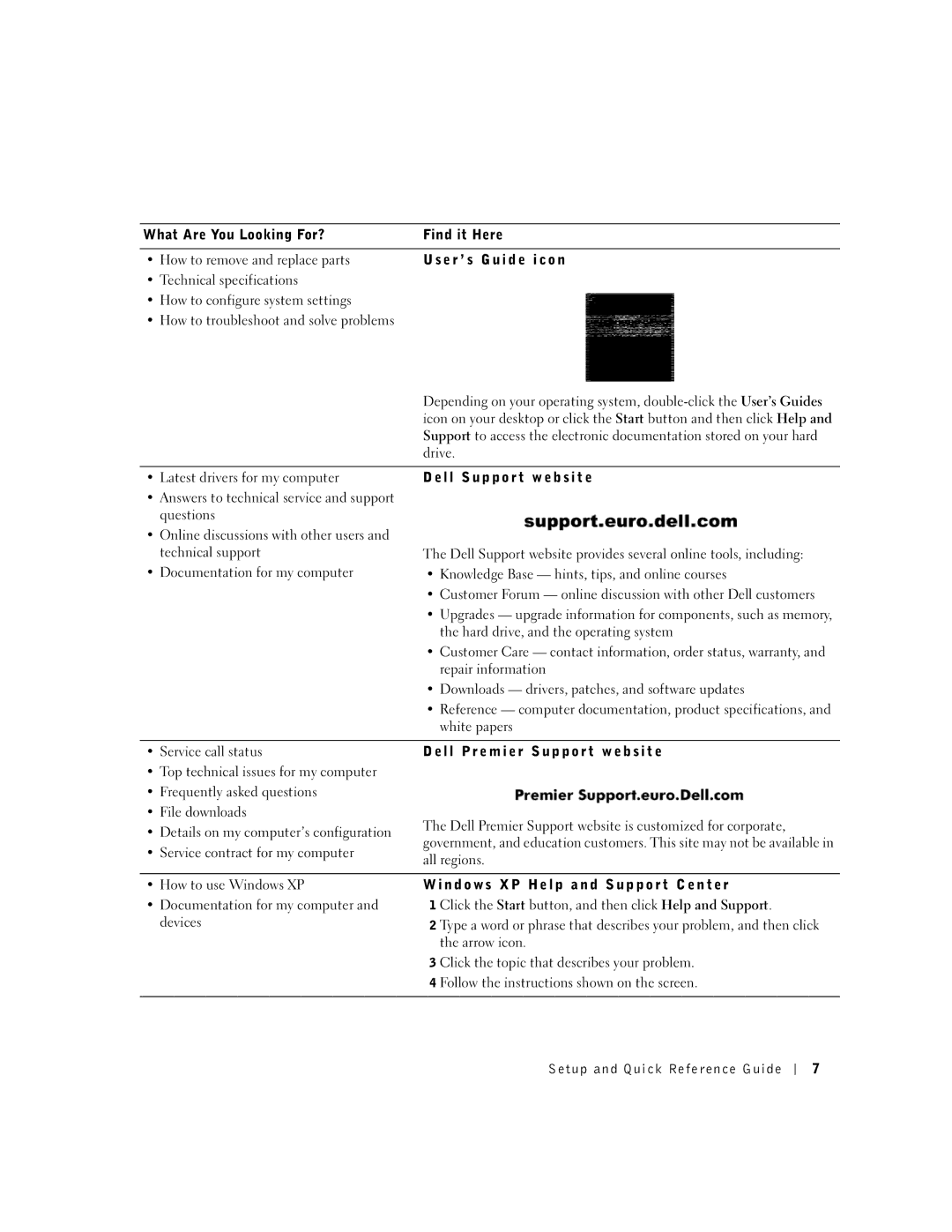Setup and Quick Reference Guide
Setup and Quick Reference Guide
August 2002 P/N 94CGN Rev. A06
Contents
Contents
About This Guide
Finding Information for Your Computer
E r a t i n g S y s t e m C D a n d Installation G u i d e
P r e s s S e r v i c e code a n d P r o d u c t Ke y
E r ’ s G u i d e i c o n
L l S u p p o r t w e b s i t e
L l P r e m i e r S u p p o r t w e b s i t e
N d o w s X P H e l p a n d S u p p o r t C e n t e r
Solving Problems
Using the Drivers and Utilities CD
Running the Dell Diagnostics
Running the Dell IDE Hard Drive Diagnostics
Diagnostics Menu appears
General
When Using Your Computer
When Working Inside Your Computer
Doing so reduces the potential for personal injury or shock
Regulatory Information
Příručka instalace a rychlé reference
Poznámky, upozornění a výstrahy
Obsah
Jak vyhledat informace pro tento počítač
Používání kompaktního disku Drivers and Utilities
Obsah
Obsah
Této příručce
Jak vyhledat informace pro tento počítač
Ovladače pro tento počítač
Příručka instalace a rychlé reference
Page
User’s Guides Příručky uživatele na pracovní ploše nebo
Klepněte na tlačítko Start a poté klepněte na položku Help
Support Nápověda a podpora, čímž zobrazíte elektronickou
Dokumentaci uloženou na pevném disku
Řešení problémů
Používání kompaktního disku Drivers and Utilities
Používání diagnostického programu Dell Diagnostics
Page
Pozor Bezpečnostní pokyny
Obecné pokyny
Pozor Bezpečnostní Pokyny pokračování
Používání počítače
Používání počítače pokračování
Při práci uvnitř počítače
Právní informace
Installations- og hurtig referencehåndbog
Bemærkninger, Meddeleser og Forholdsregel
Indhold
Indhold
Installations- og hurtig referencehåndbog
Om denne håndbog
Sådan finder du information vedr. computeren
Kontrolnumre og chassistyper
E r a t i v s y s t e m C D o g Installation s g u i d e
P r e s s S e r v i c e code o g P r o d u c t Ke y
L l P r e m i e r S u p p o r t h j e m m e s i d e
O n e t B r u g e r h å n d b o g
L l S u p p o r t h j e m m e s i d e
Problemløsning
N d o w s X P H j æ l p o g S u p p o r t C e n t e r
Brug af Drivers and Utilities CD
Kørsel af Dell Diagnostics
Kørsel af Dell IDE Hard Drive Diagnostics
Sikkerhedsinstruktioner
Generelt
Sikkerhedsinstruktioner fortsættes
Når du bruger computeren
Når du bruger computeren fortsættes
Når du arbejder inde i computeren
Myndighedsoplysninger
Installations- og hurtig referencehåndbog
Installatiehandleiding en verkort handboek
Opmerking, Let op en Voorzichtig
Inhoud
Het vinden van informatie voor uw computer
De Drivers and Utilities CD gebruiken
Inhoud
Inhoud
Verband met deze handleiding
Het vinden van informatie voor uw computer
Install a t i e h a n d l e i d i n g
M e t b e s t u r i n g s s y s t e e m e n
C t o g r a m g e b r u i k e r s h a n d l e i d i n g
L l w e b s i t e v o o r o n d e r s t e u n i n g
Problemen oplossen
N d o w s X P H e l p e n S u p p o r t c e n t r u m
De CD Drivers and Utilities gebruiken
Dell Diagnostics uitvoeren
Dell IDE Hard Drive Diagnostics uitvoeren
Veiligheidsinstructies
Algemeen
Veiligheidsinstructies vervolg
Wanneer u uw computer gebruikt
Wanneer u uw computer gebruikt vervolg
Binnen de computer werken
Regelgevende informatie
Asennus- ja pikaopas
Huomautukset, tärkeät ilmoitukset ja varoitukset
Sisältö
Tietojen löytäminen tietokoneellesi
Sisältö
Tietoja tästä oppaasta
Tietojen löytäminen tietokoneellesi
Mallinumerot ja kotelotyypit
Mitä etsit? Löydät sen täältä
E n n u s o h j e
R v i c e code P i k a h u o l t o k o o d i j a
Ke y Tu o t e a v a i n
L l P r e m i e r S u p p o r t s i v u s t o
E r ’ s G u i d e K ä y t t ä j ä n o p a s k u v a k e
L l S u p p o r t s i v u s t o
Vianmääritys
N d o w s X P o h j e j a t u k i p a l v e l u
Dell Drivers and Utilities CDn käyttö
Dell-diagnostiikan suorittaminen
Dell IDE -kiintolevyn diagnostiikan suorittaminen
Tärkeää Turvaohjeet
Yleistä
Tärkeää Turvaohjeet jatkuu
Tietkoneen käytettäessä
Tietokonetta käytettäessä jatkuu
Kun käsittelet tietokoneen sisäosia
Säännöksiä koskevia huomautuksia
Noudata lisäksi seuraavia turvaohjeita
Asennus- ja pikaopas
Telepítési és gyorshivatkozási útmutató
Megjegyzések, közlemények és figyelmeztetések
Drivers and Utilities CD használata
Tartalomjegyzék
Számítógéppel kapcsolatos információk keresése
Tartalomjegyzék
Az útmutató rövid ismertetése
Számítógéppel kapcsolatos információk keresése
Telepítési és gyorshivatkozási útmutató
Javítási információk
Referencia számítógép-dokumentáció, termékadatok és
Tanulmányok
Szervizhívás állapota
Problémák megoldása
Drivers and Utilities CD használata
Dell Diagnostics futtatása
Dell IDE Hard Drive Diagnostics futtatása
Figyelmeztetés Biztonsági rendelkezések
Általános irányelvek
Figyelmeztetés Biztonsági rendelkezések folytatás
Számítógép használata
Számítógép használata folytatás
MunkavÈgzÈs a sz·mÌtÛgÈp belsejÈben
Előírásokra vonatkozó információ
MEGJEGYZ…S
Installasjon og hurtigreferanse
Merknader, Meldinger og Obs
Innhold
Innhold
Installasjon og hurtigreferanse
Om denne håndboken
Finne informasjon om datamaskinen din
Modellnumre for spesielle bestemmelser og kabinettyper
100 Installasjon og hurtigreferanse
Installasjon og hurtigreferanse 101
U k e r h å n d b o k i k o n e t
E m m e s i d e n t i l D e l l s b r u k e r s t ø t t e
L l P r e m i e r S u p p o r t
Ø t t e f o r W i n d o w s X P
Løse problemer
102 Installasjon og hurtigreferanse
Installasjon og hurtigreferanse 103
Bruke Drivers and Utilities CD for Dell OptiPlex
Kjøre Dell Diagnostics
104 Installasjon og hurtigreferanse
Installasjon og hurtigreferanse 105
Kjøre Dell-diagnosetest for IDE-harddisk
106 Installasjon og hurtigreferanse
OBS! Sikkerhetsveiledning
Ved bruk av datamaskinen
Installasjon og hurtigreferanse 107
OBS! Sikkerhetsveiledning fortsettes
Når du arbeider inne i datamaskinen
108 Installasjon og hurtigreferanse
Ved bruk av datamaskinen fortsettes
Informasjon om bestemmelser
Installasjon og hurtigreferanse
Podręcznik konfiguracji i informacji o systemie
Uwagi, pouczenia i ostrzeżenia
Spis treści
119
121
125
114 Spis treści
Informacje dotyczące instrukcji obsługi
Wyszukiwanie informacji o komputerze
R o g r a m y
Sterowniki komputera
Z w ą
O n a i n s t r u k c j i o b s ł u g
Page
Rozwiązywanie problemów
Podręcznik konfiguracji i informacji o systemie 119
120 Podręcznik konfiguracji i informacji o systemie
Uruchamianie Diagnostyki Dell
Podręcznik konfiguracji i informacji o systemie 121
F2 = Setup F2 = Program konfiguracji, naciśnij CtrlAltF10
F2 = Setup F2 = Program konfiguracji, naciśnij CtrlAltF8
Uruchamianie Diagnostyki Dell dysku twardego IDE
122 Podręcznik konfiguracji i informacji o systemie
Podręcznik konfiguracji i informacji o systemie 123
Ostrzeżenie Instrukcje dotyczące bezpieczeństwa
Zalecenia ogólne
Ostrzeżenie Instrukcje dotyczące bezpieczeństwa ciąg dalszy
124
Podczas pracy z komputerem
Podręcznik konfiguracji i informacji o systemie 125
126 Podręcznik konfiguracji i informacji o systemie
Podczas pracy z komputerem ciąg dalszy
Podczas pracy wewnątrz komputera
Informacja na temat przepisów prawnych
Podręcznik konfiguracji i informacji o systemie
Руководство по установке и краткий справочник
Примечания, предупреждения и важная информация
При работе внутри компьютера 142
Coдepжaниe 131
132 Co д e p ж a н и e
Данном руководстве
133
134
135
Веб-сайт поддержки Dell Premier Support
Устранение неисправностей
136
Работа с компакт-диском Drivers and Utilities
Запуск диагностической программы Dell Diagnostics
Предупреждение Инструкции по технике безопасности
140
Работа с компьютером
141
Работа с компьютером продолжение
Нормативная информация
143
Page
Príručka a návod na konfiguráciu
Poznámky, oznamy a upozornenia
149
Hľadanie informácii pre váš počítač 149
152
Používanie Drivers and Utilities CD 153
148 Obsah
Tejto príručke
Hľadanie informácií pre váš počítač
Príručka a návod na konfiguráciu
151
Riešenie problémov
Používanie Drivers and Utilities CD
Spúšťanie diagnostiky Dell
Ovládače pre váš systém
Zmena poradia pri zavádzaní systému
Spúšťanie diagnostiky Dell IDE Hard Drive
Výstraha Bezpečnostné inštrukcie
Všeobecné
Výstraha Bezpečnostné Inštrukcie pokracovanie
157
Používanie vášho počítača
Používanie vášho počítača pokracovanie
Pri práci vo vnútri vášho počítača
Informácie o súlade s právnymi predpismi
Používateľskej príručke
Priročnik za konfiguracijo in hitra navodila za sisteme
Opombe, obvestila in oporozila
Vsebina
164 E b i n a
Urejevalne številke modelov in tipi ohišij
Priročniku
Iskanje informacij za vaš računalnik
Priročnik za konfiguracijo in hitra navodila za sisteme
Novosti najnovejše informacije o komponentah, kot so
Pomnilnik, trdi disk in operacijski sistem
Pomoč kupcem kontakt informacije, stanje naročila
Informacije o garanciji in popravilih
Reševanje problemov
Uporaba Drivers and Utilities CD
F2 = Setup F2 = Nastavitev, pritisnite gumbe CtrlAltF10
Zagon Dellove diagnostike
F2 = Setup F2 = Nastavitev, pritisnite gumbe CtrlAltF8
Zagon Dellove Diagnostike za IDE trdi disk
Opozorilo Varnostna navodila
Splošno
Opozorilo Varnostna Navodila se nadaljuje
173
Kako uporabljate vaš računalnik
Kako uporabljate vaš računalnik se nadaljuje
Izvajanje posegov v računalnik
Informacije o določenih predpisih
Installations- och snabbreferensguide
OBS! Anmärkning och Viktigt
Innehåll
180 Innehåll
Installations- och snabbreferensguide 181
Om denna guide
Hitta information om datorn
Myndigheternas modellnummer och chassityper
182 Installations- och snabbreferensguide
P r e s s k o d o c h p r o d u k t n y c k e l
Installations- och snabbreferensguide 183
O n e n a n v ä n d a r h a n d b o k
L l S u p p o r t w e b b p l a t s
L l P r e m i e r S u p p o r t w e b b p l a t s
Problemlösning
184 Installations- och snabbreferensguide
Köra Dell Diagnostik
Installations- och snabbreferensguide 185
Användning av CDn Drivrutiner och funktioner
186 Installations- och snabbreferensguide
Köra Dell IDE-hårddiskdiagnostik
Allmänt
Installations- och snabbreferensguide 187
Viktigt Säkerhetsinstruktioner
188 Installations- och snabbreferensguide
Användning av datorn
Arbeta inuti datorn
Installations- och snabbreferensguide 189
Användning av datorn fortsättning
190 Installations- och snabbreferensguide
Föreskrifter
ריהמ ןויעו הנקתה ךירדמ
תוארתהו ,תועדוה ,תורעה
תמדקומ העדוה אלל תונתשהל יושע הז ךמסמב עיפומה עדימה
םיניינע ןכות
197
םיניינע ןכות
תויעב
הז ךירדמ תודוא
בשחמה רובע עדימ רותיא
תוריש גת רפסמו ריהמ תוריש דוק
תכרעמ תורדגה עובקל דציכ
הלחתה Start
חישקה
הנמ תודרוה
הרזע תלבק תרתוכה
היעב רותפל קדוב Dell ינחבאמ Dell Diagnostics
תויעב ןורתפ
הדובעה
תא סנכה
תורש תוינכותו שמתשמ התא הב הנושארה
ידכ
F2 = Setup עיפומ תינמיה הנוילעה הניפב רשאכ
דיימ ליחתמ
ומישל
תורש תוינכותו תא סנכה בשחמה תא לחתא וא לעפה
Dell IDE חישקה ןנוכה לש ןוחבאה תלעפה
גצה לעש תויחנהה רחא בוקע שמתשמל חישק האר ,לשכ לע חוודמ
תוחיטב תוארוה הארתה
תוחיטב תוארוה הארתה ךשמה
וא הפירשל
תחנהמ ענמיה .רורווא יחתפ
בשחמל תחתמ
ינדי חתמ תרירב גתמ
בשחמב שומישה תעב
עובק חתמ לעב חכ קפס
ךשמה בשחמב שומישה תעב
הניקת תועדוה
יתוריש לש
Dell בשחמ תכרעמ
דויצה תלעפהל שמתשמל
094CGNA06